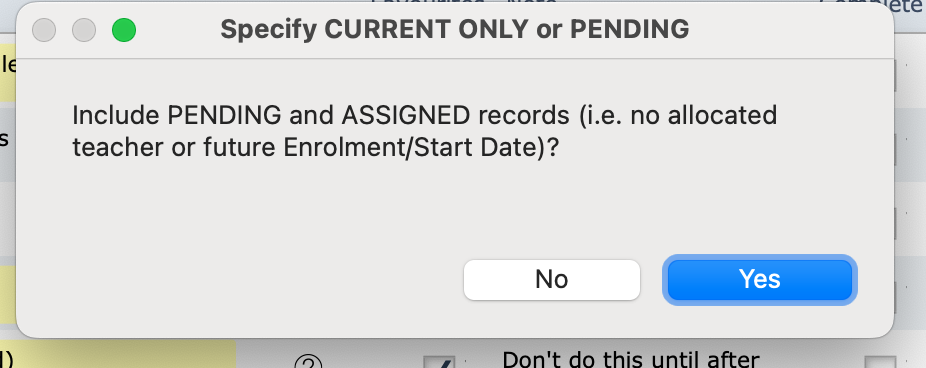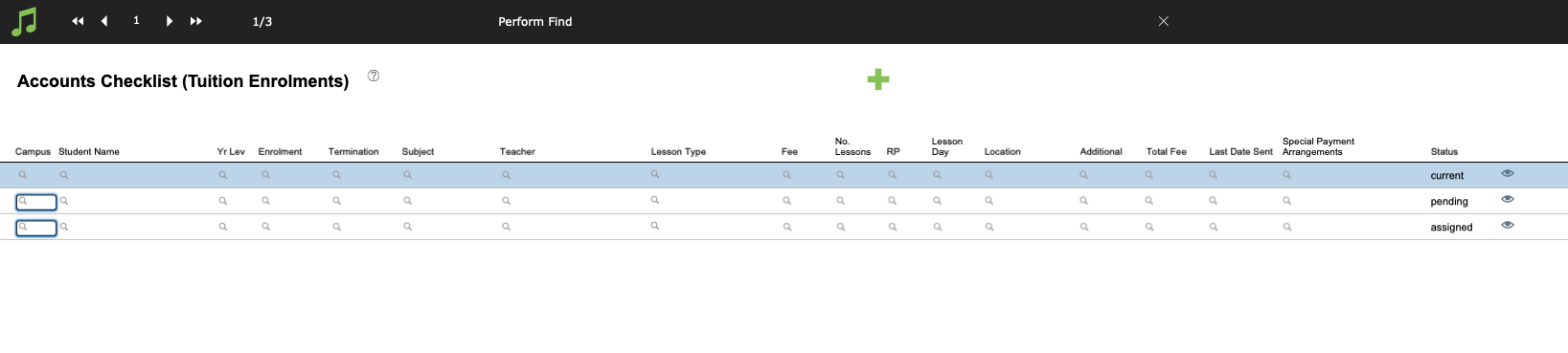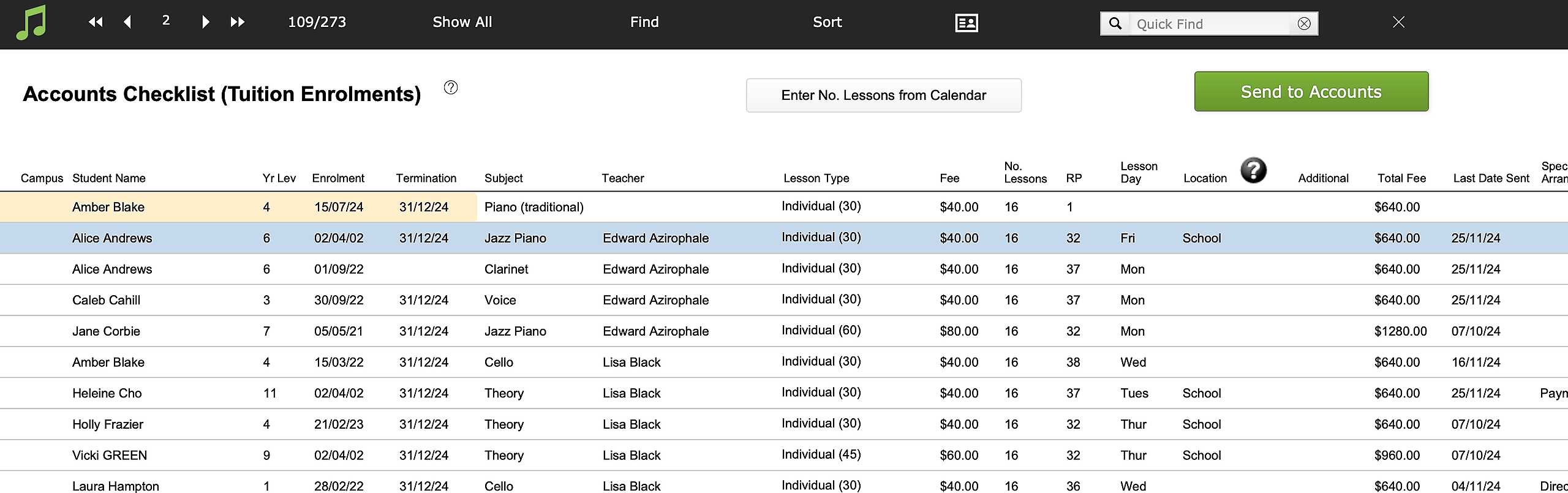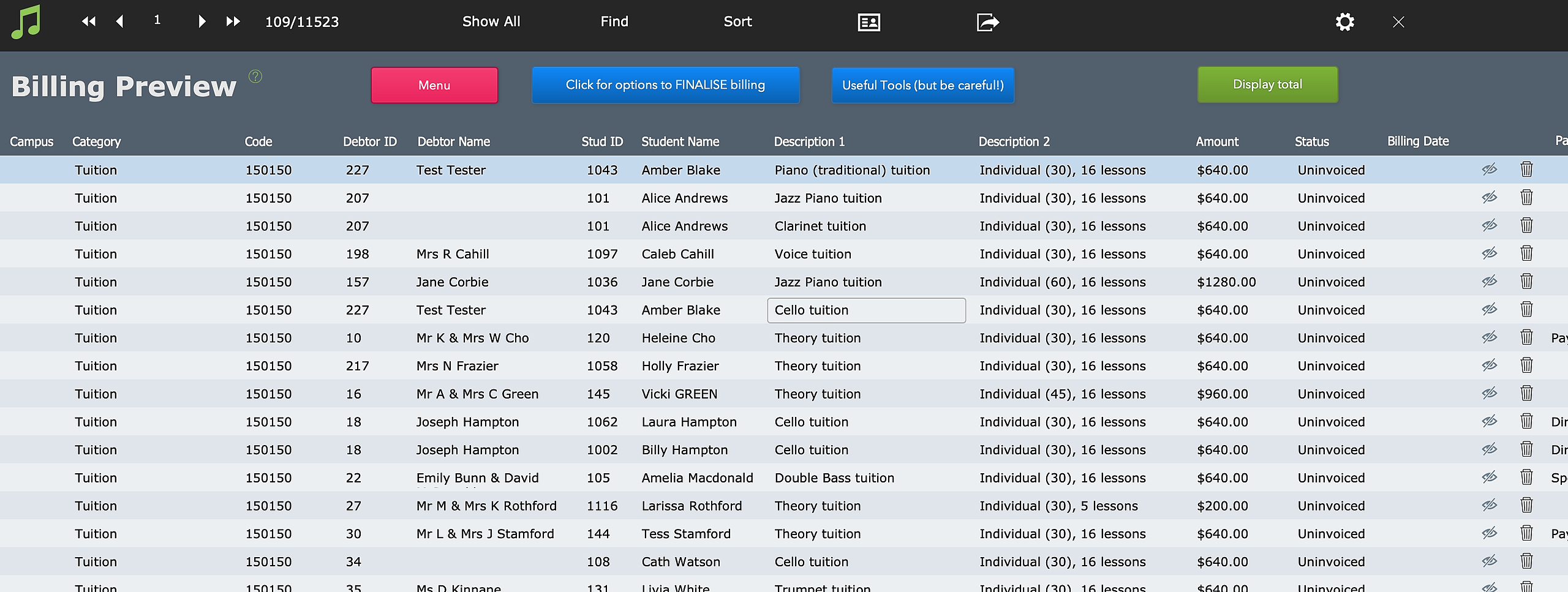This article is no longer updated.
Please go to our new Intercom knowledge base to ensure you're seeing the most recent version.
The link above takes you directly to the equivalent article on Intercom.
When processing an individual tuition enrolment, you have the option to send the fee to accounts as part of that process. See Add Tuition Enrolment for guidance.
This article describes the process for sending tuition fees to the Accounts file in bulk. You will need to do this as part of your regular billing cycle, and you may choose to do it selectively after enrolling a list of students into lessons.
NOTE: There are different considerations depending on whether you bill in advance or arrears. This article describes the basic functioning of the script, but please see the article that matches your business process to ensure you are accounting for the factors relating to your way of operating.
General Process
The script is found at Common Tasks > Billing > Send tuition fees to Accounts File.
Like all the billing scripts, the process is in two basic stages:
- Use the Find function, and other refinements if needed, to select records in the Tuition file to be billed
- Generate a corresponding set of records in the Student Accounts file
Scripts Steps
First you will be asked whether to include PENDING records in your search.
If you wish to invoice students in advance for lessons that don't become current until the beginning of the upcoming term, you will need to select Yes here.
You will then come to a Find screen. You will see a search request for Current enrolments and one for Assigned, and if you have selected to include Pending records, you will see a third line for that.
You may wish to include Pending records but not Assigned, for example, in which case use the eye icon to omit one of the lines from the search. You can also modify the search in other ways at this point if you wish.
Select Perform Find.
You will see the list of all the records that match your search criteria.
You can omit or edit individual records from here.
NOTE: In this screen, you are looking at your Tuition Enrolment records. If you make changes here, you are changing what is entered in the enrolment record.
Select Send to Accounts.
You will be asked to confirm the Term and Year information for the billing record, and will then see a Billing Preview screen.
This screen shows the new billing records, which HAVE now been created.
If there is an error in this list, you must delete or edit the record.
If everything is correct, you can use the blue Click for options to FINALISE billing button at the top. Or you may prefer to finalise later, after produce billing lines for other kinds of enrolments. In particular, remember that scholarships/discounts need to be sent to billing separately.
To finalise later, see Process All Unbilled Amounts.