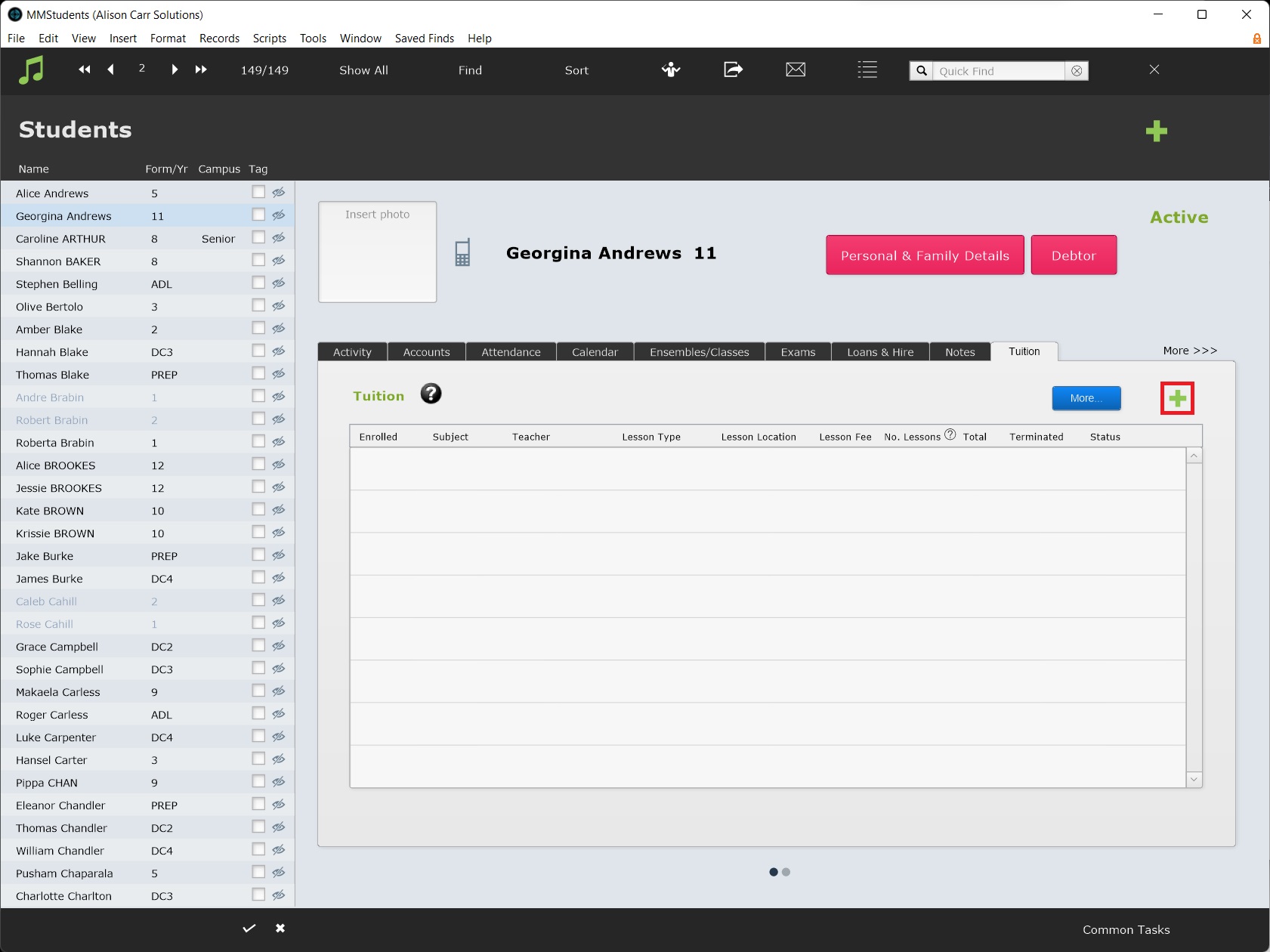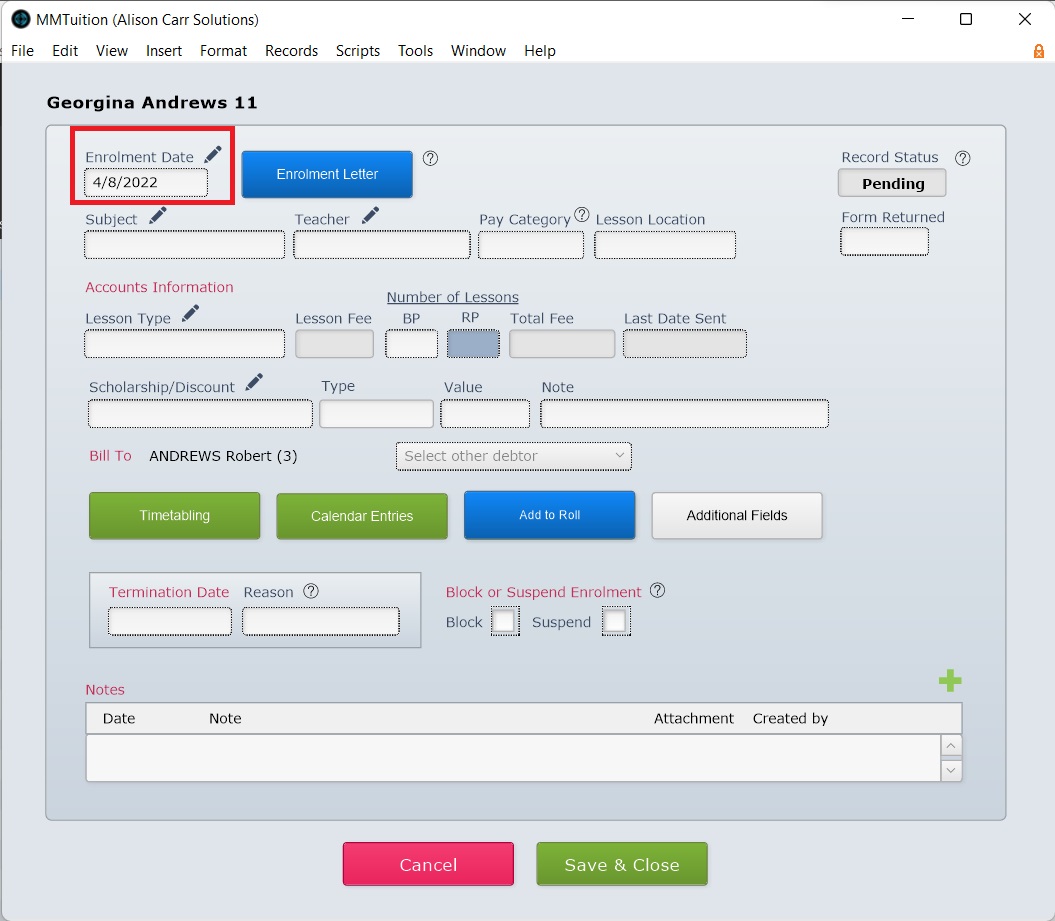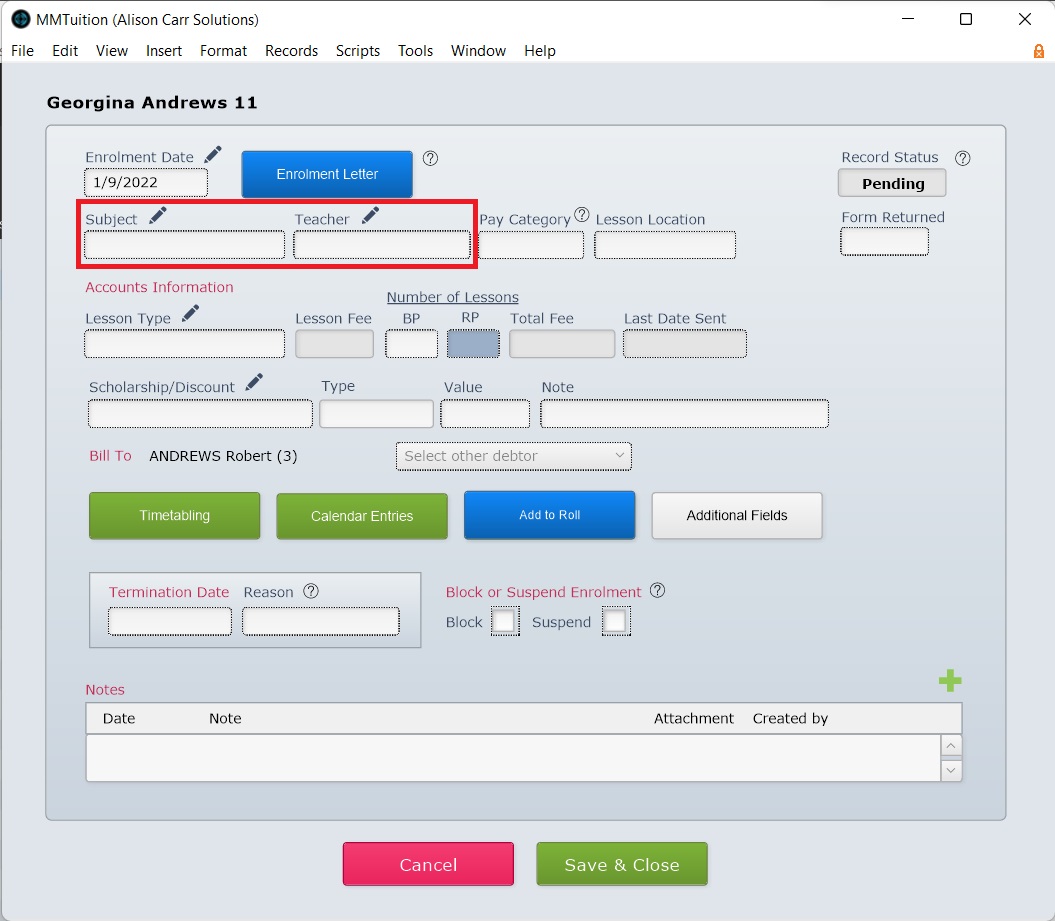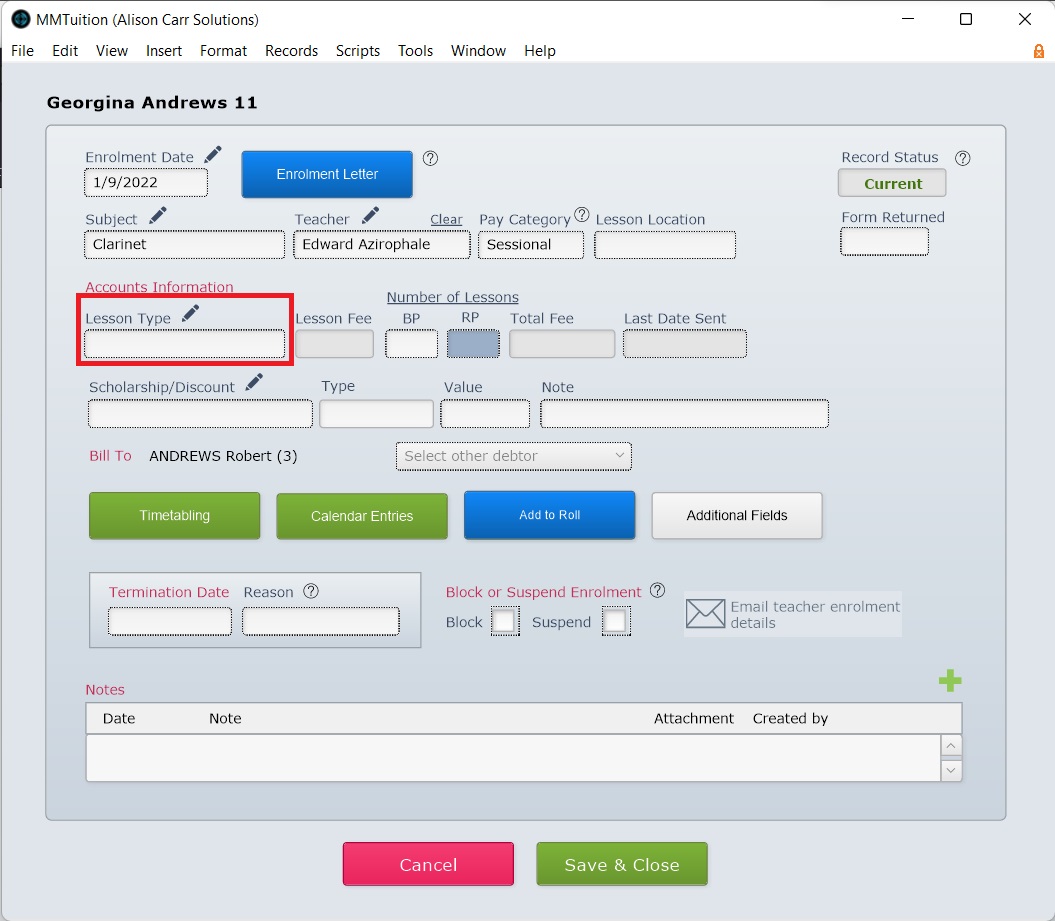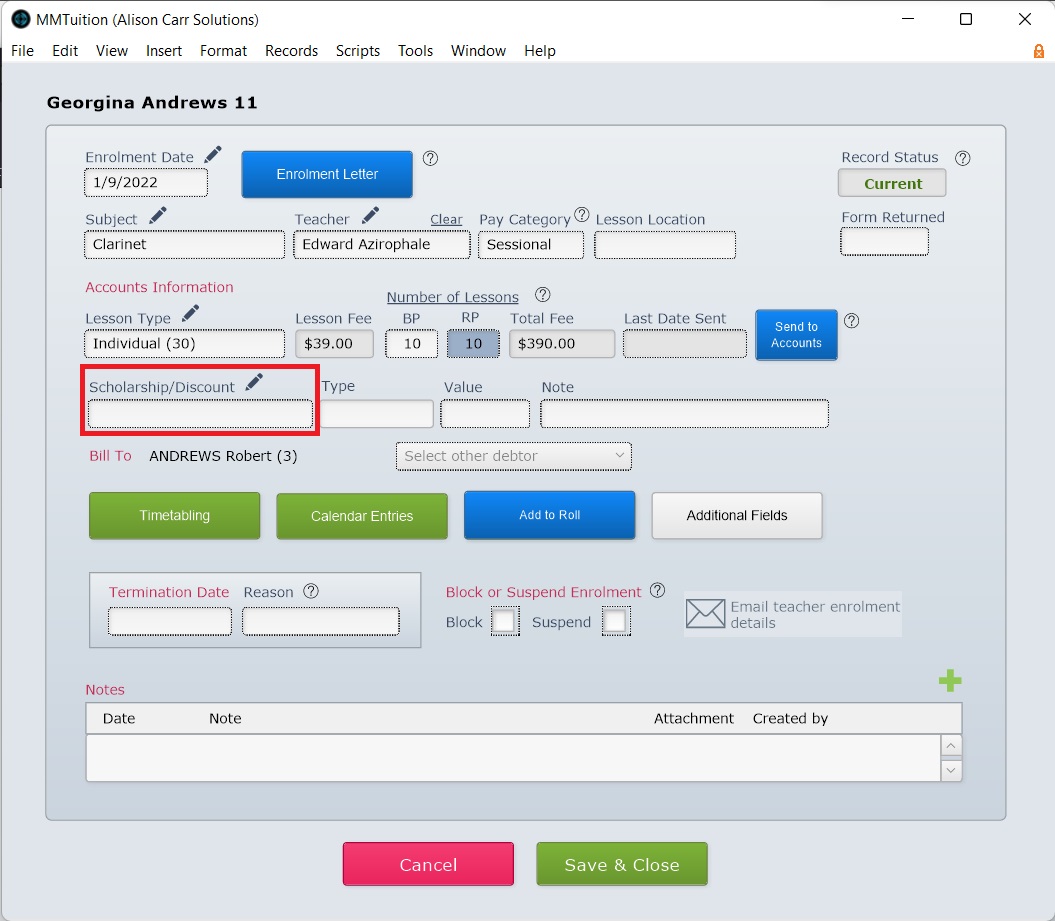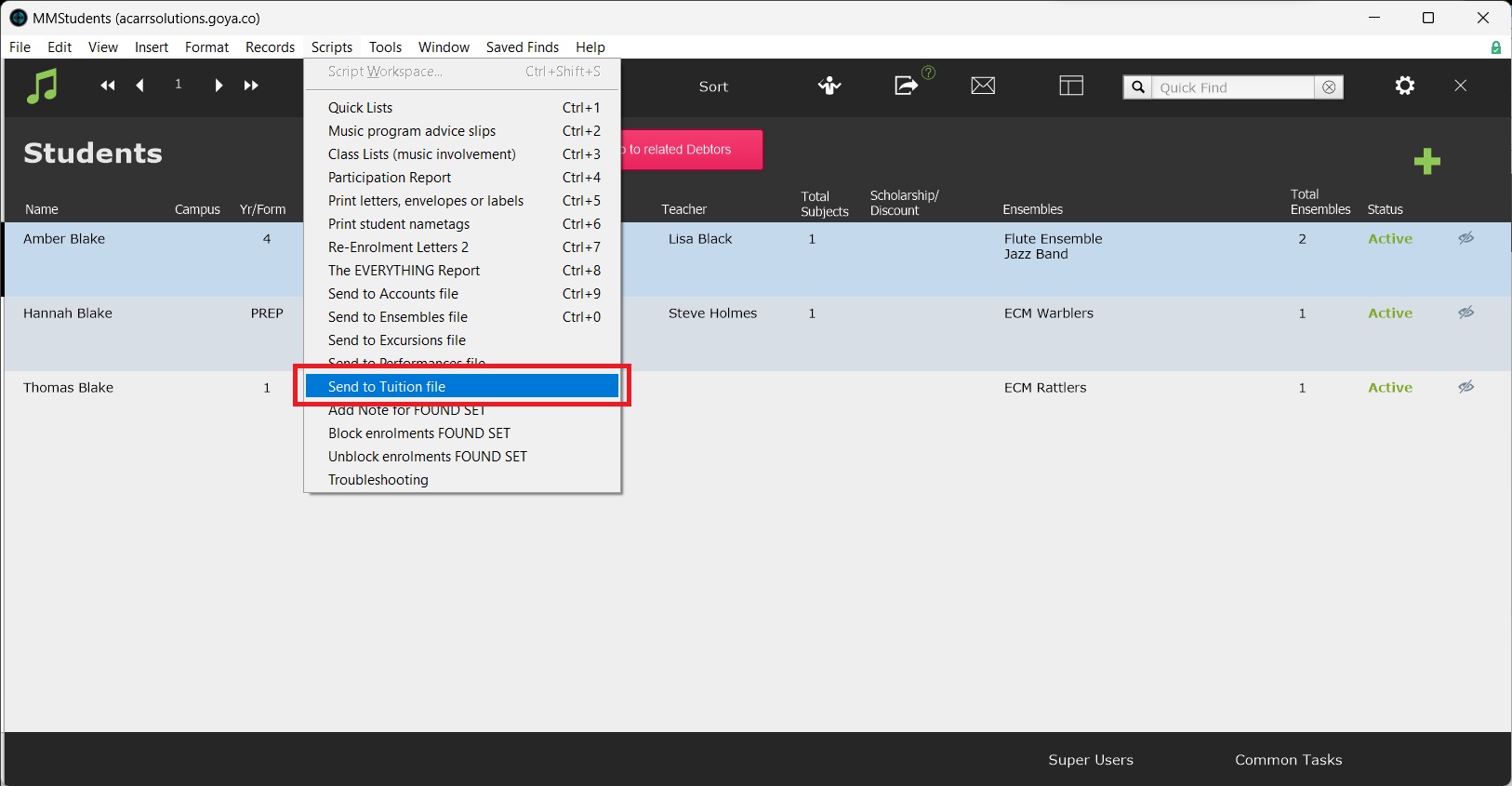This article is no longer updated.
Please go to our new Intercom knowledge base to ensure you're seeing the most recent version.
The link above takes you directly to the equivalent article on Intercom.
New tuition enrolment can be quickly added from the Tuition tab on the relevant student's record by selecting New Record (the green plus button).
The new tuition enrolment record will open in Tuition Form View. Add details from top to bottom where possible.
Enrolment Date records when the enrolment commences. If a future date is selected, Status will be locked to 'Pending' until that date.
Enrolment Date fills automatically determined by the Default Enrolment Date setting. The setting can be changed using the Edit button (pencil icon) next to Enrolment Date. If Default Enrolment Date is blank, Enrolment Date will default to the current date.
Next, enter a Subject and Teacher. If the required selection is not available in the dropdown list, it will need to be added as a subject record to the relevant teacher (see Manage Subjects).
Once Subject and Teacher have been entered, Pay Category will be autofilled according to the default setting for the teacher. If the default is incorrect for this one enrolment, it can be changed. If the default is incorrect for the teacher it should be corrected on the teacher's record as well.
Next, enter a Lesson Type. If the required selection is not available in the dropdown list, it will need to be added as a lesson type to Fees. See Manage Tuition Fees.
Once Lesson Type has been entered, Lesson Fee, Number of Lessons BP, Number of Lessons RP, and Total Fee, will be autofilled according to the default settings for the lesson type.
Next, enter a Scholarship/Discount. If the required selection is not available in the dropdown list, it will need to be added as a discount to Fees.
Once Scholarship/Discount has been entered, Type and Value, will be autofilled according to the default settings for the discount.
Enrolment details can be sent to the teacher. See Send Enrolment & Termination Details to Teacher.
Bill Tuition Enrolments
While enrolling this student, you can send the tuition fee to accounts as part of this process, using the blue Send to Accounts button. You can do the same with the Scholarship/Discount.
When billing in advance, special procedures should be followed if it is a late enrolment. See Billing During the Term.
Alternatively, you can send multiple tuition fees to billing in one batch using the script at Common Tasks > Billing > Send tuition fees to Accounts File. See Send Tuition Fees to Accounts File for guidance.
Add Tuition Enrolments in Bulk
Tuition enrolments can be created in bulk for a found set of students using Scripts > Send to Tuition File.
Enrolments added in this way should be individually checked and additional information added.