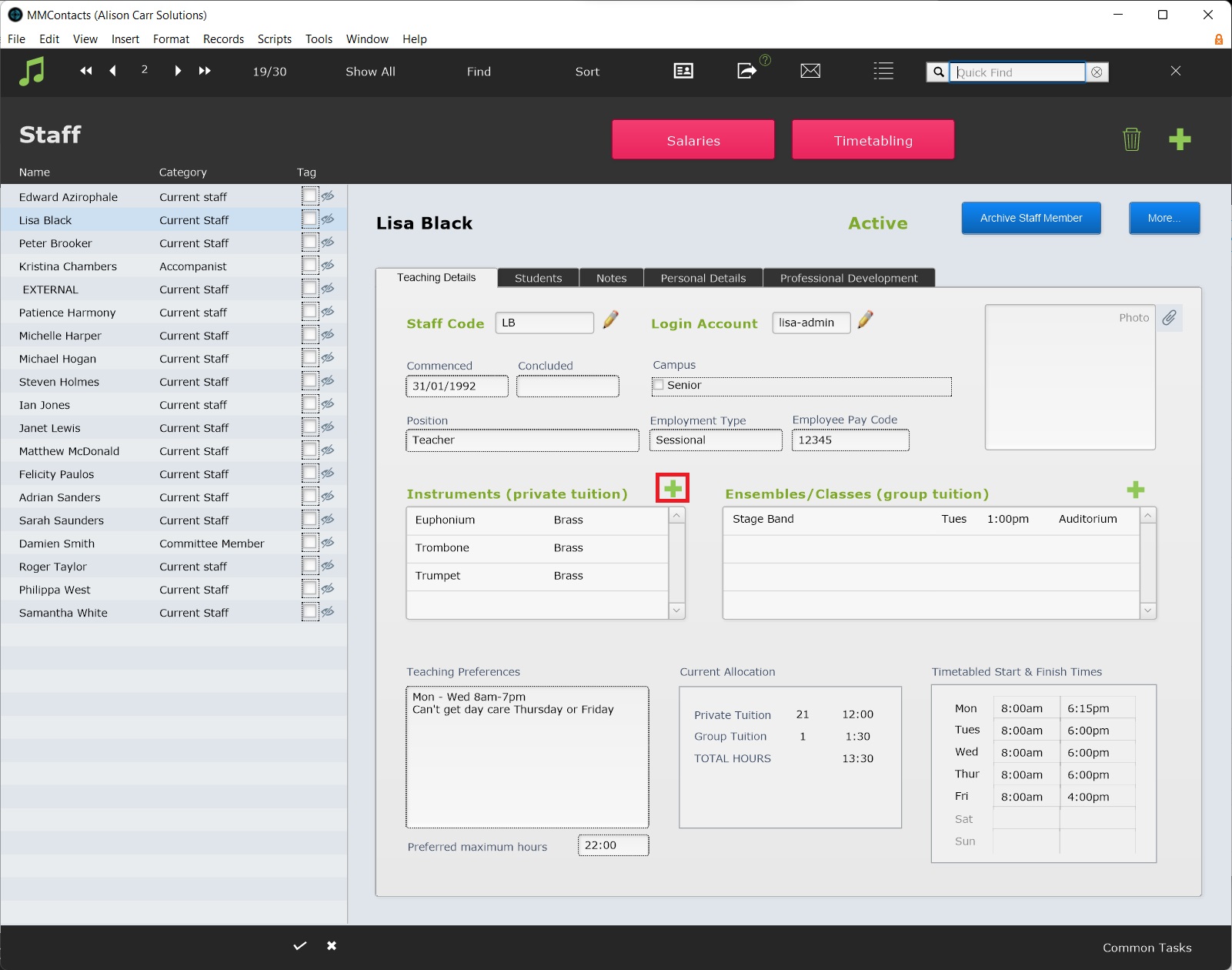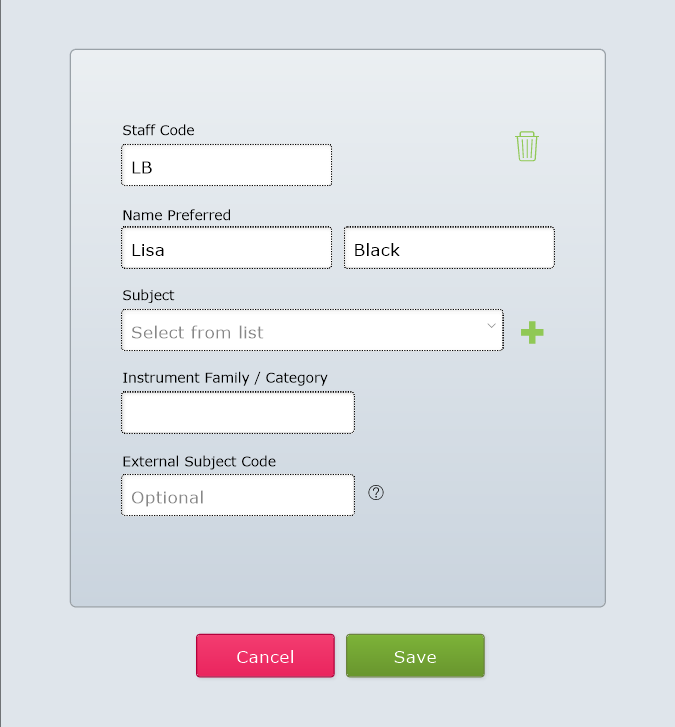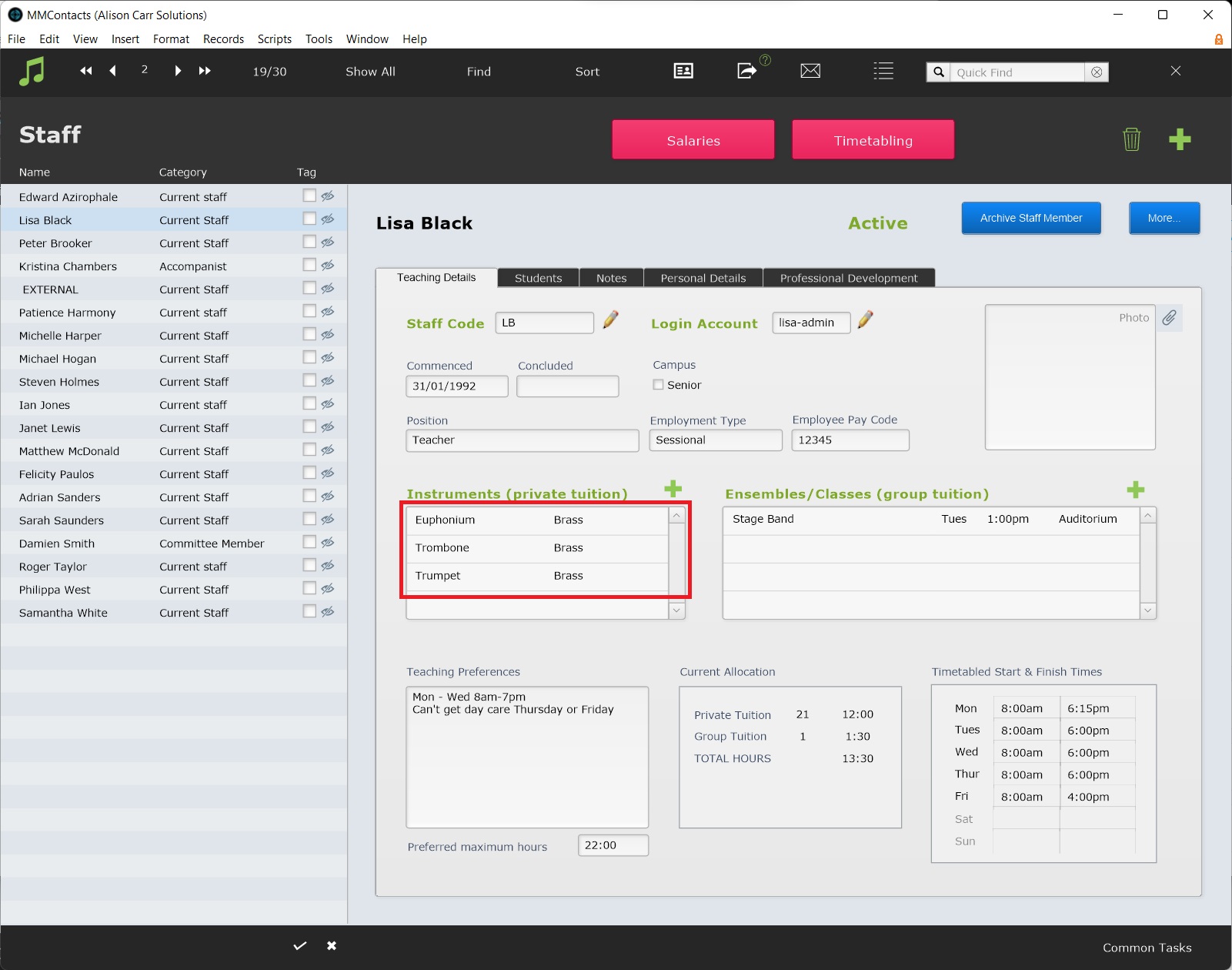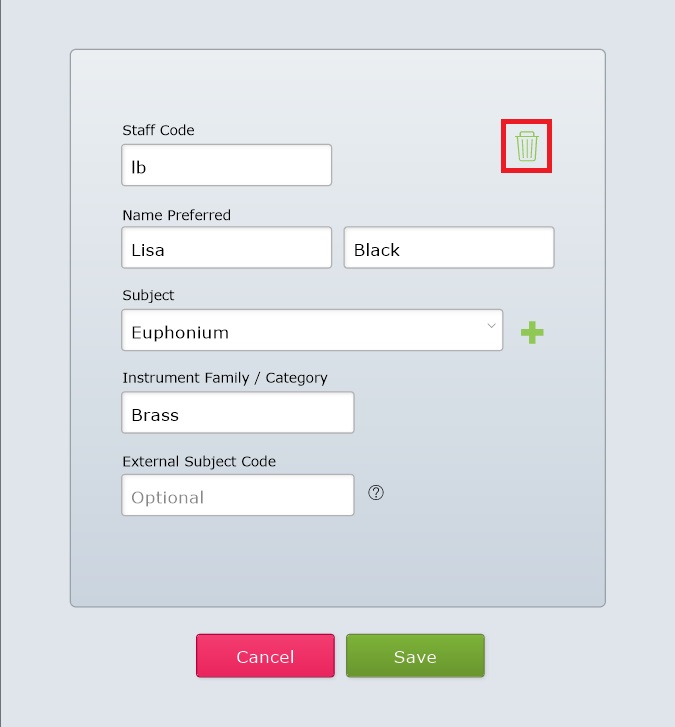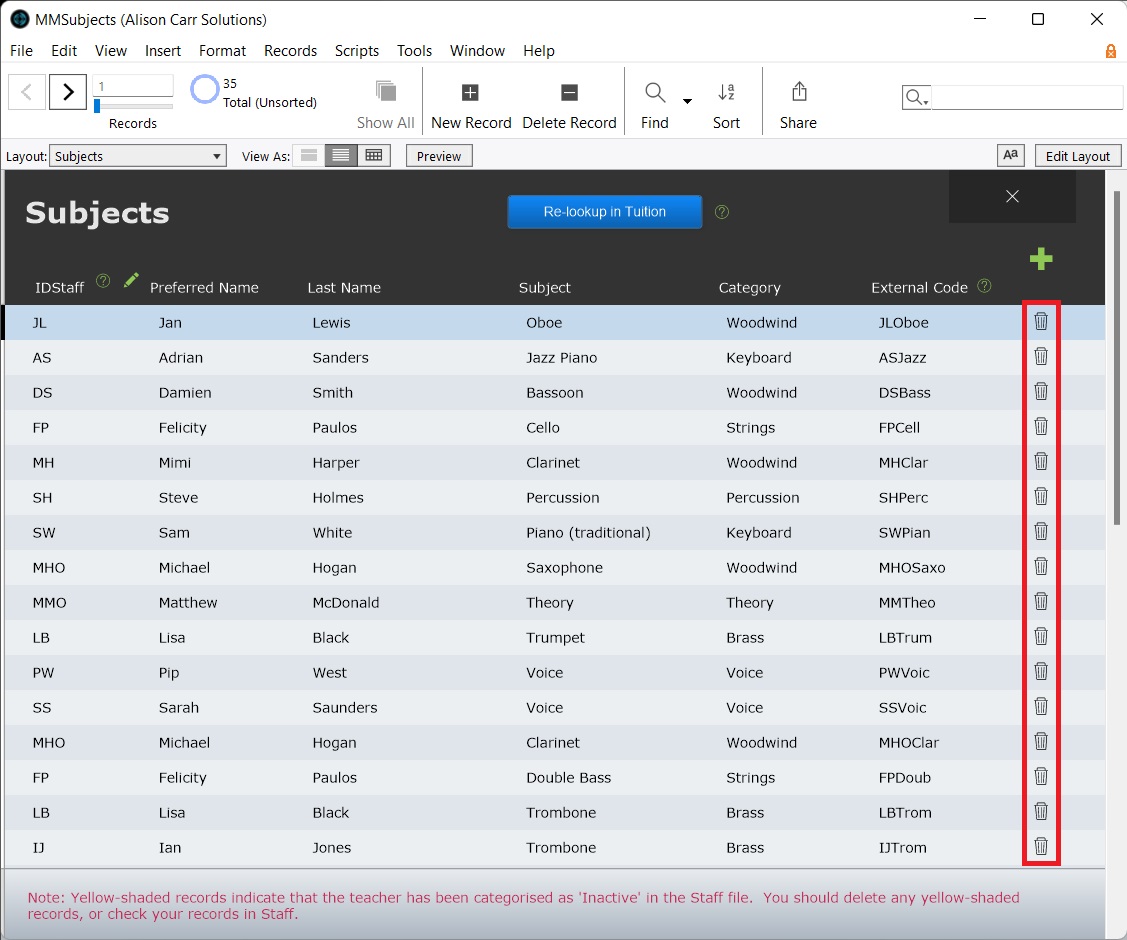This article is no longer updated.
Please go to our new Intercom knowledge base to ensure you're seeing the most recent version.
The link above takes you directly to the equivalent article on Intercom.
Subjects can be accessed in full by selecting Setup Files > Subjects. However, adding, deleting and editing subjects is generally most easily done from the relevant staff record.
There should be one entry in Subjects for each subject a teacher teaches.
Add Subject
To add a subject, go to the relevant staff member's record and select the New Record button next to the Subjects portal.
In the dialog box, enter a subject from the drop down list or select New Record (the green plus icon) to add a subject not available in the drop down.
An External Subject Code if data is exported from Music Monitor into another system. In this case, the External Subject Code should match the code for the subject in the other system.
Select Save to finalise set up of the new subject record or Cancel to abort the process.
Alternatively, a subject can be added from Subjects using the New Record (the green plus icon). In this case the teacher will additionally need to be selected for the new record.
Edit or Delete Subject
To edit or delete a subject, go to the relevant staff member's record and select the subject record in the Subjects portal.
The record can then be edited or deleted using the Delete Record (the bin icon).
Long-Term Maintenance
As a setup file, records should only be kept in Subjects so long as they are relevant to current or future enrolments. If a teacher finishes at the institution or stops offer a subject the related subject code/s should be deleted.
The Subjects file should be periodically checked and any unused records deleted. Go to Setup Files > Subjects. Then use Delete Record (the bin icon) to delete unused records.