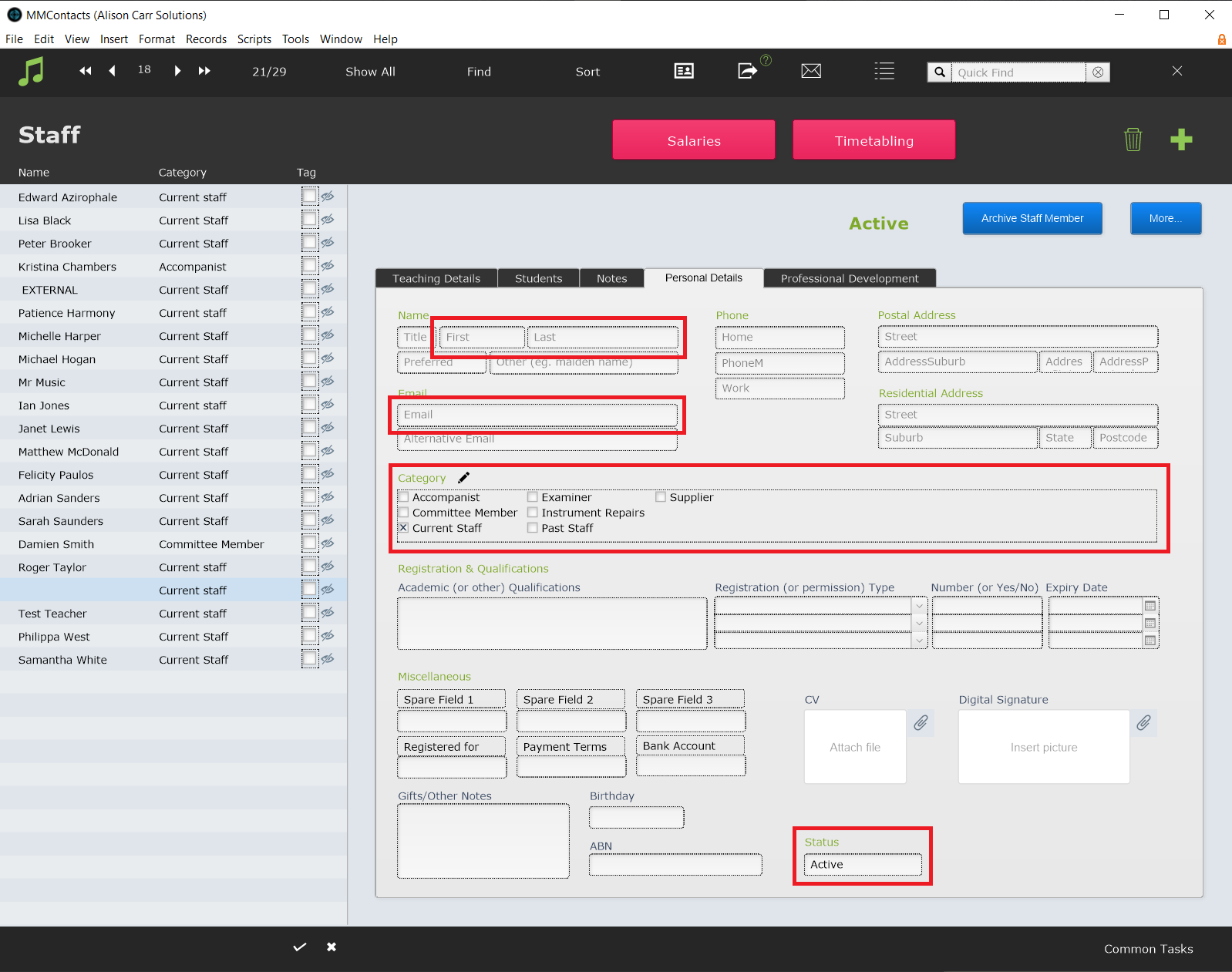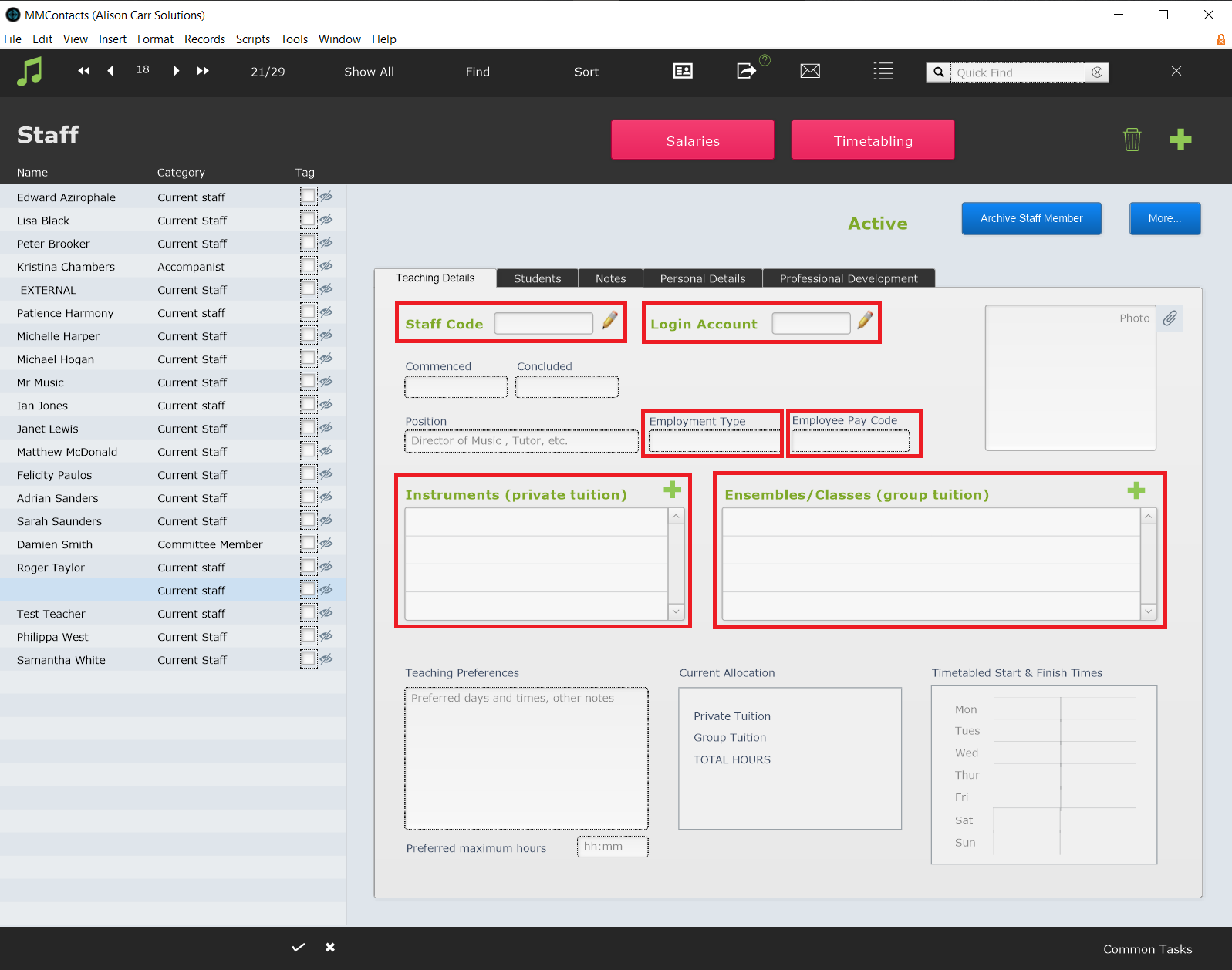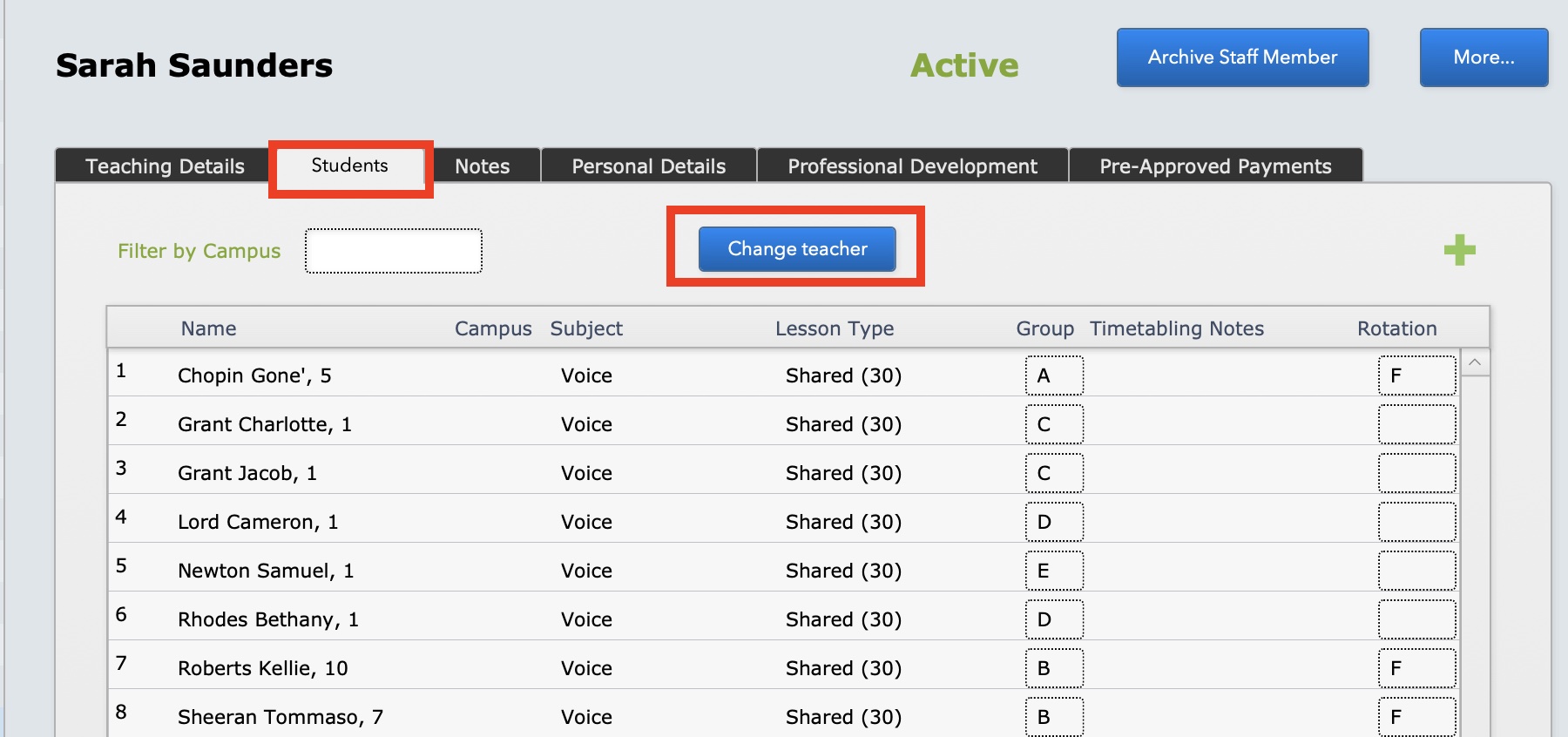This article is no longer updated.
Please go to our new Intercom knowledge base to ensure you're seeing the most recent version.
The link above takes you directly to the equivalent article on Intercom.
Adding a new music teacher to Music Monitor should be quick and easy! However, there are steps along the way that can be easy to skip. Following this checklist should ensure that all the essentials are covered and the new teacher added comprehensively.
- In Staff select the Green Plus then, in the dialogue box, select Staff.
- The new record will open on the Personal Details tab where you should begin to fill in details.
The four highlighted fields in the screenshot above are critical.
- First Name & Last Name must be filled for a Staff Code to be set, and also to facilitate finding the record in future.
- Email must be filled for the staff member to be included in emails sent from Music Monitor.
- Multiple options can be selected under Category however, 'Current Staff' and 'Past Staff' should never be manually checked or unchecked. To add new options, select the Pencil.
- Status will be automatically set to 'Active'. It can be changed to 'Inactive' if a staff member is going on temporary leave. If a staff member is leaving permanently, Archive Staff Member should be used instead.
Next switch to the Teaching Details tab and fill in details.
The five highlighted fields in the screenshot above are critical.
- Staff Code can be set by selecting the Pencil. The Staff Code entered should match the teacher's staff code in your other school systems.
- If the teacher will be logging into Music Monitor, a Login Account must be created. Selecting the Pencil will open Manage Login Accounts. For details open 'Manage Login Accounts' in the Related Articles below.
- If Music Monitor is used to generate pay advice slips, the staff member should be set to 'Sessional' or 'Salaried' according to requirements.
- If your accounts department require pay advice data from Music Monitor to include an Employee Pay Code, it must be set here.
- Set the teacher's tuition subjects under Instruments (private tuition) by selecting the Green Plus and following the prompts. For more information see Manage Subjects.
- The Green Plus under Ensembles/Classes (group tuition) will open Ensembles, where the teacher can be added in an ensemble's staffing details.
Current students can then be moved to the new teacher either individually or in bulk.
To change all of one teacher's students over to the new teacher, find the previous teacher in Staff, select the Students tab and Change Teacher then follow the prompts.
To change some students over to the new teacher, navigate to Tuition, find the students that need to be moved, then select More > Change teacher for found set and follow the prompts.
To change individually, change the teacher listed on the tuition in the Tuition tab in Students.
Note: If you are using the Averaged Salaries system in Music Monitor, don't forget to add the new teacher to your Salaries module, and load the lessons for these students on to the new teacher as adjustments for the current pay session.