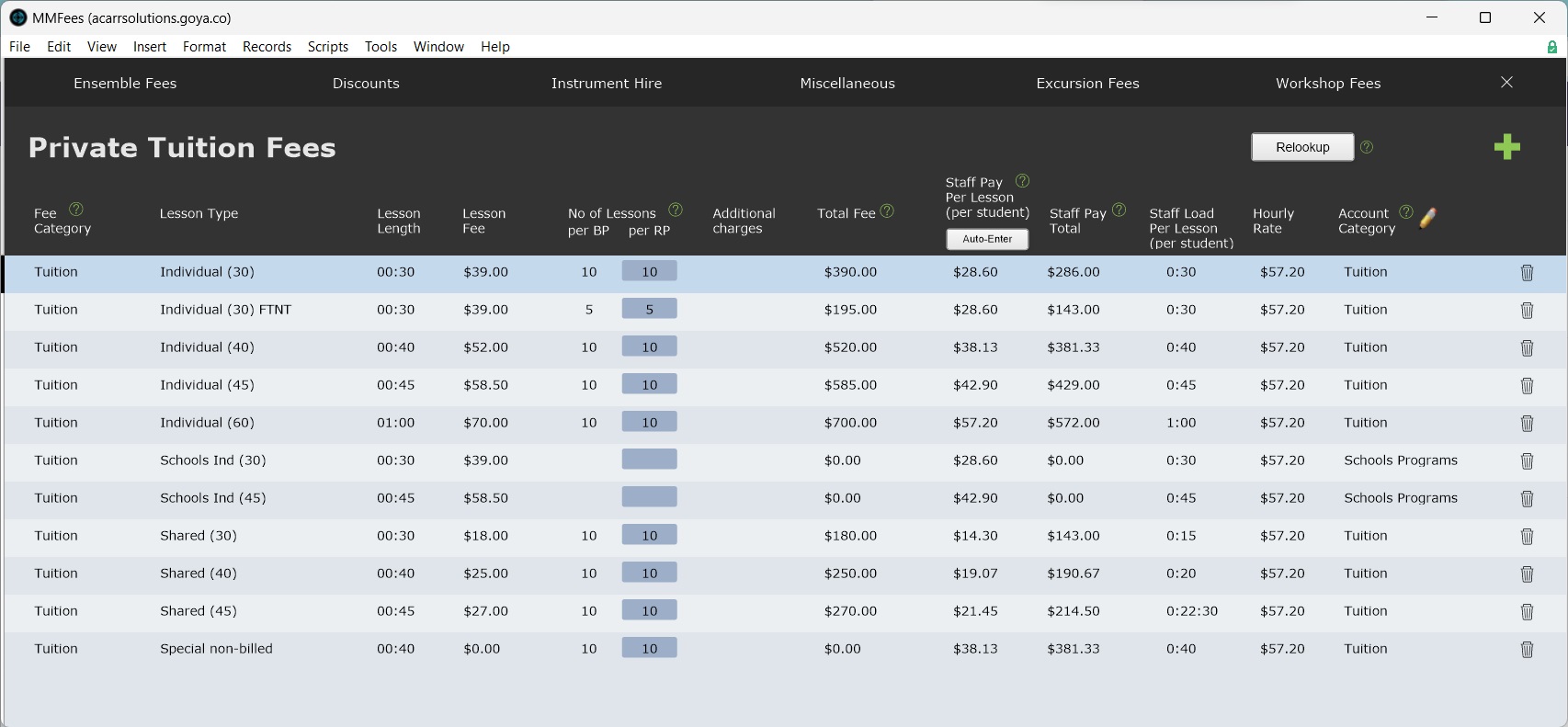Navigate to Tuition Fees
The Fees File hosts tuition fee records. You can navigate to the Fees File by selecting Setup Files > Fees.
It opens on Private Tuition Fees, but the other fee categories are found on other tabs along the top.
Add a Tuition Fee Record
Add a new tuition fee record using the green + icon. A new Tuition fee will automatically have the Fee Category of "Tuition" assigned.
Name the fee in the Lesson Type field. In general, you should have only enough fees to cover the different fee amounts that you need to charge, usually distinguished by the length of the lesson and whether it is individual or shared. If you need to assign the revenue to different Account Categories, you may need additional Lesson Types to cover this.
For information on the Number of Lessons BP and Number of Lessons RP fields, see Billing Period and Reconciliation Period.
When you create a Tuition Fee record, a matching pay rate is also created. Data entered into staff pay fields on the tuition fee record is automatically entered on the matching pay rate.
You need to assign an Account Category. See Manage Account Codes.
Edit a Tuition Fee Record
A tuition fee record can be freely edited.
Changes made will apply only to future enrolments.
If you want to apply the changes to all current and pending enrolments, select Relookup.
Be aware that the Relookup will reset all current and pending enrolments to default settings, including the Number of Lessons BP. However, it will not reset the Number of Lessons RP.
Checking and updating these fees is one of the Suggested End of Year Procedures.
Delete a Tuition Fee Record
Tuition fee records can be freely deleted when they are no longer needed. That will not affect enrolment records that were once assigned that tuition fee. If you change the fee assigned to an enrolment, it will bring in the values (cost and number of lessons) from that new fee.