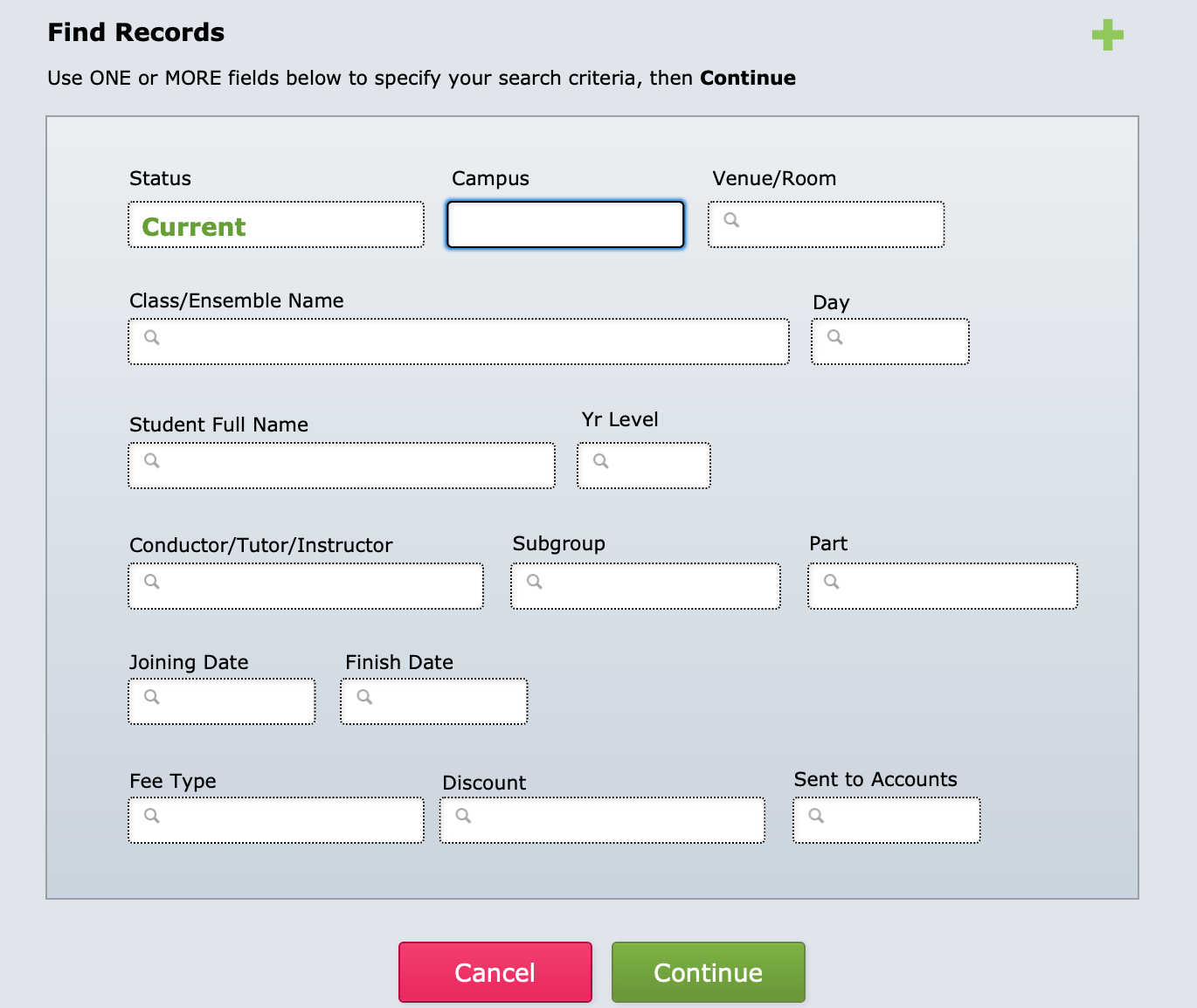These lists are useful for class teachers (especially Junior School class teachers!)
The script is found at Common Tasks > Printouts > Ensembles : Ensemble Class Lists
Each form/class group is printed on a separate page and the lists show
- Ensemble Name
- Details (rehearsal, day, time, venue)
- Conductor
- Names of students involved in that ensemble.
When you select this button, the script will work through a number of steps:
1. First it will enter FIND MODE. The script enters "Current" in the Status field automatically, because usually you would want to find only the students currently in ensembles. You can change or add the search criteria if you wish. For example, if you only want ta printout of the Junior School students, you could type "<7" (less than 7) in the Year Level field at this point.
2. Select Continue.
3. The computer will then FIND the records specified by your criteria and sort them by Year Level, Form, Ensemble Name, and Student Last Name.
4. It will then take you to a different LAYOUT of this information (the 'Class Lists' layout).
5. It will then pause for you to have a look at the information.
6. If you're happy with the Preview, select the Print icon at the top of the screen.
7. Select Continue at the top of the screen to take you back to the 'Ensemble Details' layout, in Browse Mode (back to where you started).
NOTE: You can change the sort order of your report, or omit certain records, by cancelling the script, whilst in Preview mode. (Select Cancel in the status bar at left.) You can then select Records > Sort from the toolbar at the top of the screen and make any changes. You can also select certain records and omit them from the current found set.
To preview your report again, select Preview from the View menu.
To get back to the layout where you started, use the layout drop-down menu at the top of the status bar - select 'Ensemble Details'.