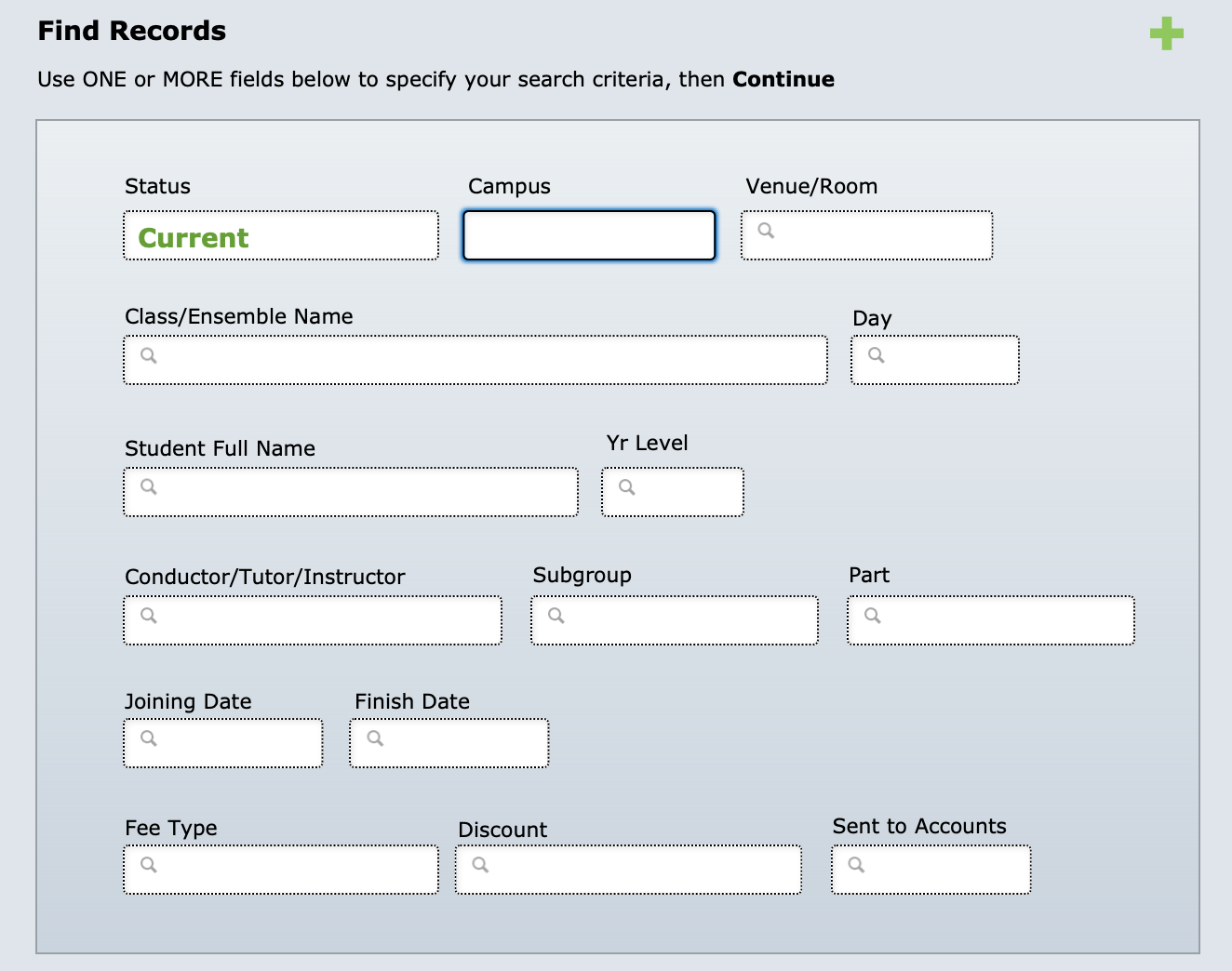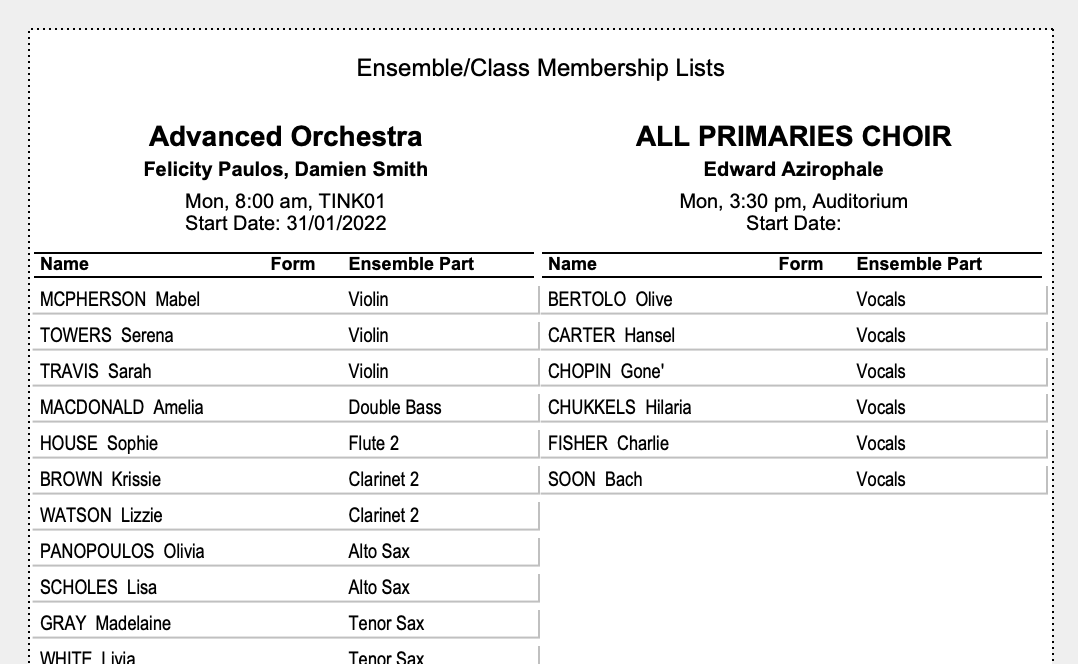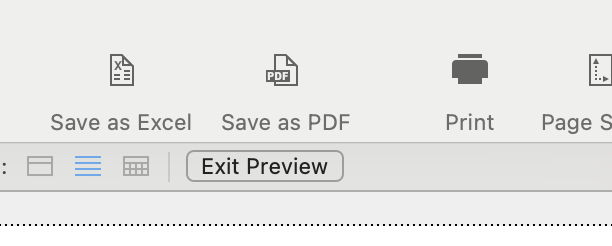This article is no longer updated.
Please go to our new Intercom knowledge base to ensure you're seeing the most recent version.
The link above takes you directly to the equivalent article on Intercom.
Find this list at Common Tasks > Printouts > Ensembles : Ensemble Member Lists
The script starts by asking you to confirm search criteria.
The default search that comes up pre-filled is to find all Current ensemble enrolments. You can modify the search criteria, however, by typing in your own request before clicking 'Continue'. For example, if you only want to print the students for one ensemble, you could type in the ensemble name at this point.
Select Continue. The report will be displayed.
If you're happy with this report, select the Save as PDF icon or the Print icon.
If you select Continue, you will come back to the Common Tasks screen where you started (so don't select this button until you have saved or printed the report as needed).
NOTE: You can change the sort order of your report, or omit certain records, by cancelling the script, whilst in Preview mode. (Select Cancel in the status bar top right.) You can then select Records > Sort Records in the toolbar at the top of the screen and make any changes. You can also select certain records and omit them from the current found set. To preview your report again, select Preview in the status bar.
Once you have entered this screen, you will still have the options to save or print. To close the report, instead of selecting Continue, you will now select the red X button.