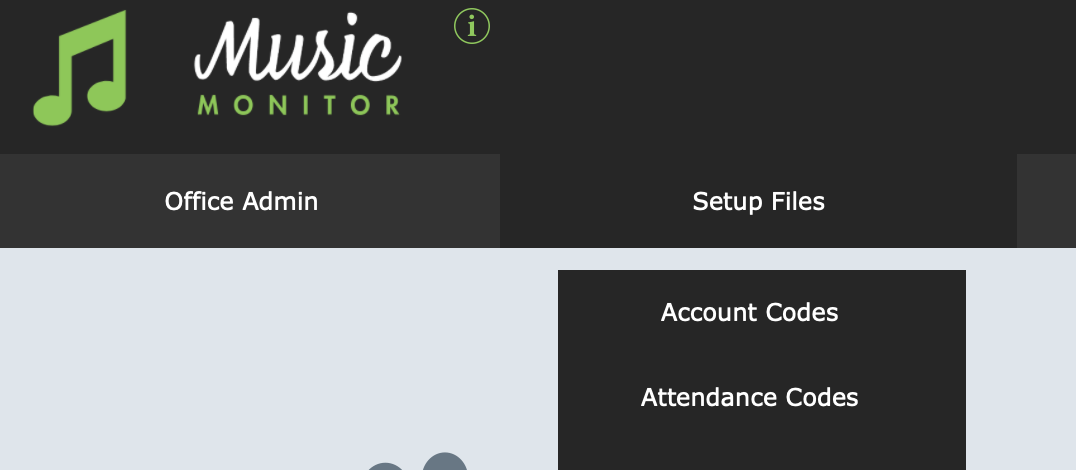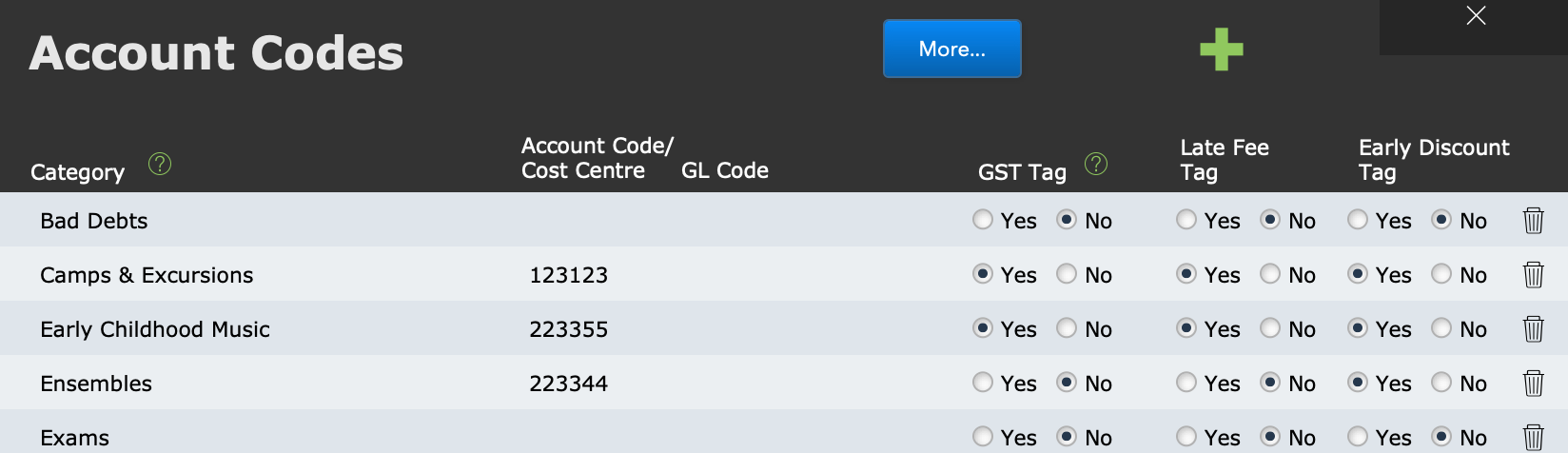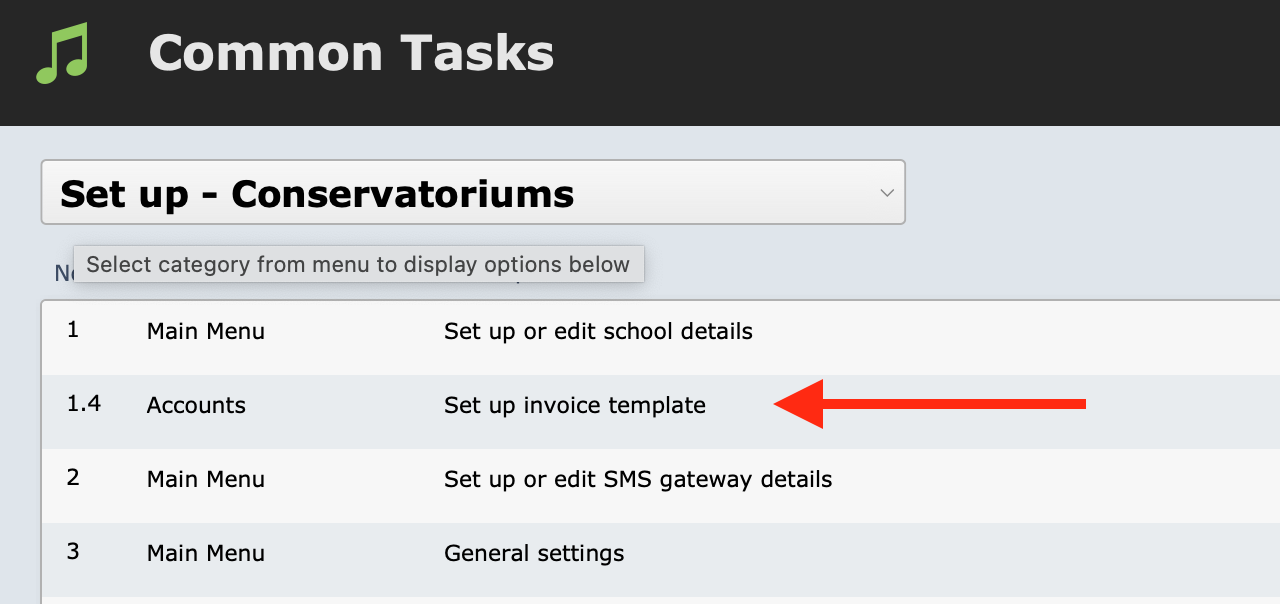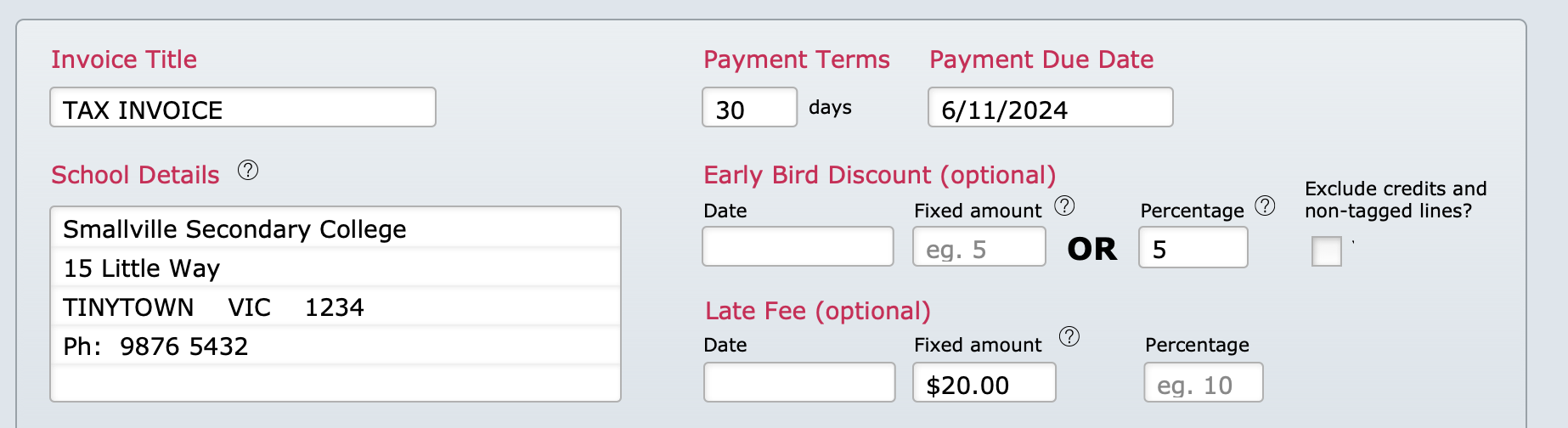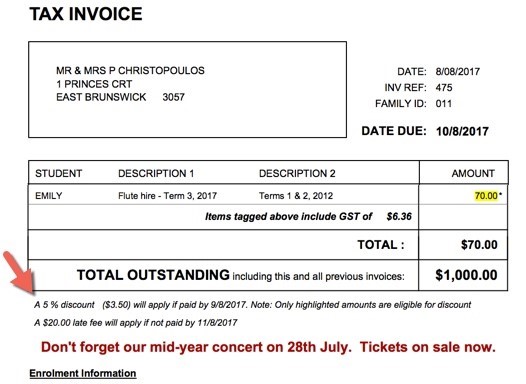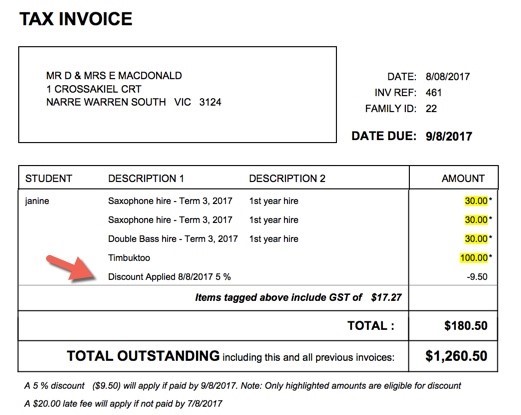This article is no longer updated.
Please go to our new Intercom knowledge base to ensure you're seeing the most recent version.
The link above takes you directly to the equivalent article on Intercom.
Overview
An Early Bird Discount is a discount applied for payment of an invoice before a specified cut-off date. A Late Fee, of course, is an additional charge on invoices that remain unpaid after a specified cut-off date.
Naturally, this is only available to organisations that use Music Monitor to produce invoices - generally the Conservatoriums.
In Music Monitor, the details of the Early Bird Discount and Late Fee are specified on the Invoice Template. Invoices created on the template you set up will have these fee arrangements in place.
You can then change the template for a different round of invoices, to give those invoices different fee arrangements.
Only specified categories of invoice items are subject to these fees. You specify which categories the fees apply to in Account Codes.
Account Code Setup
From the Home screen, go to Setup Files > Account Codes.
The Account Codes list has a field to mark which account codes can have an early bird discount or late fee applied.
If an account code is marked Yes in one or other of these fields, any line item that is set up on that account code can have that fee arrangement applied to it.
You can see that the Ensembles account code is marked Yes for the Early Bird Discount. As long as you have been consistent in applying the Ensembles account code to all your ensemble fees, you will then be able to offer the Early Bird Discount on these fees. This record is marked No for Late Fee, so any late fee will not be applied to line items in this category.
You also have the option to apply the Early Bird Discount to all invoice items, regardless of their account code. See below.
Invoice Setup
Set up the invoice at Common Tasks > Setup - Conservatoriums > Set up invoice template.
On the invoice template, you can enter the details of the Early Bird Discount and Late Fee.
- Date - The cut-off date after which the Early Bird Discount no longer applies, or the Late Fee does apply. If you leave this blank, no discount/fee will apply.
- Fixed amount - If you want to apply a fixed dollar amount as a discount or fee, enter the number here.
- Percentage - If your discount/fee is a percentage of the total, enter the percentage as a number here, instead.
- Exclude credits and non-tagged lines? - If ticked, only those invoice lines that have account codes marked Yes to the relevant fee (as above) will have the fee applied, and only those with an amount greater than zero. If this is not ticked, the discount/fee will be applied to all invoice line items.
A note specifying the Early Bird and Late Fees will be added to the bottom of the invoices. The eligible line items will be highlighted.
The discount or fee will not be applied until you select it from the invoices screen. To get there from the Home screen, select Student Activity > Accounts, and then select the red Invoices button at the top.
The invoices screen looks like this.
To apply the discount or fee, select the appropriate button next to the relevant cut-off date.
For the Early Bird Discount, it's likely that you will want to apply it at the time you are taking payment. If the discount is available on that invoice, the Apply Discount button will be available to select.
For the Late Fee, it's likely that you will want to apply it to all outstanding invoices, once the cut-off date passes. Perform a search - for example, by Amount Outstanding (>0) and Days Overdue (>0) - to bring up a list of the invoices that you want to apply the fee to. Then select the Apply Late Fee to Found Set button at the top.
After the Early Bird or Late Fee has been applied, the text at the bottom of the disappears and a line item will appear with the discount or late fee.