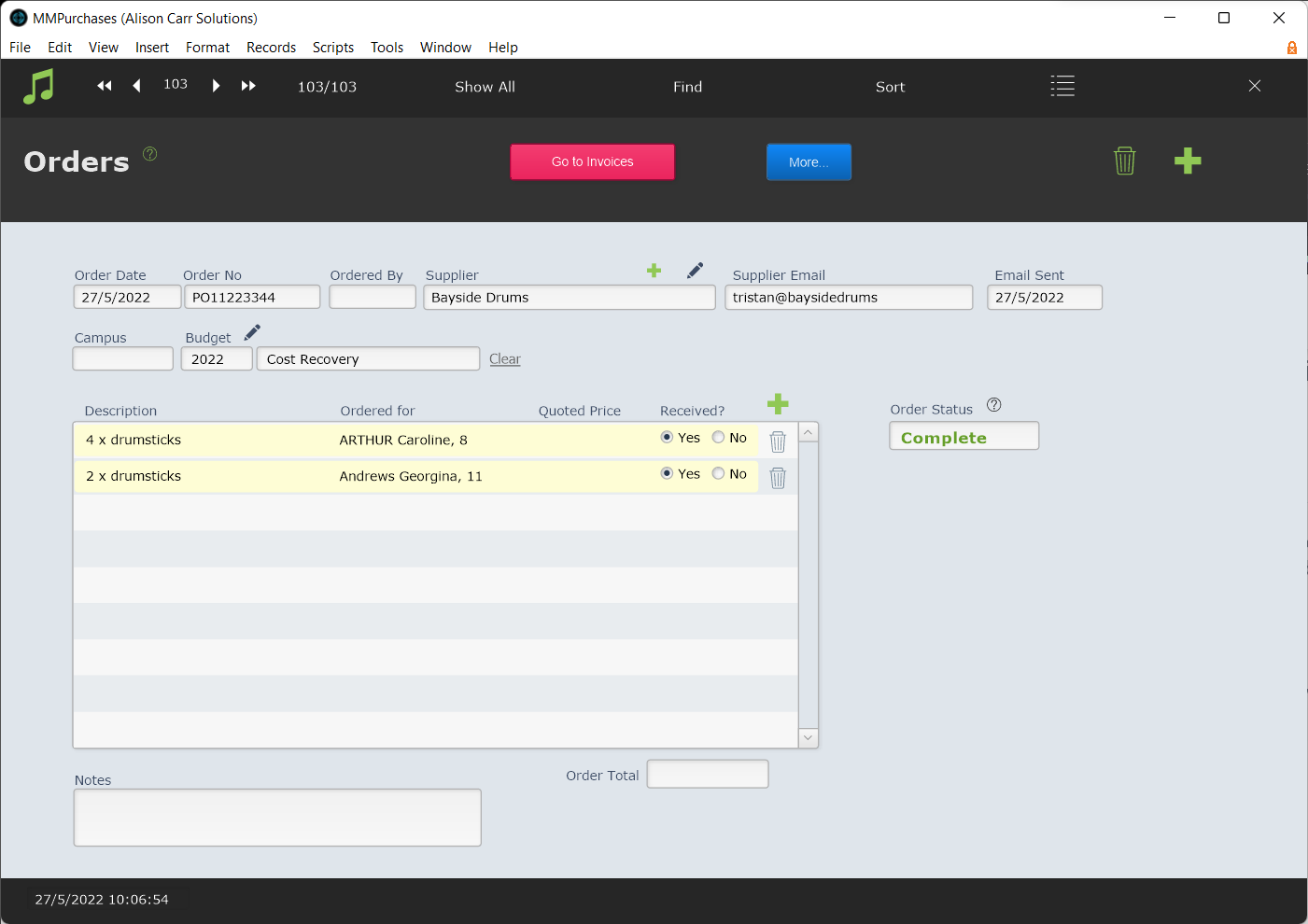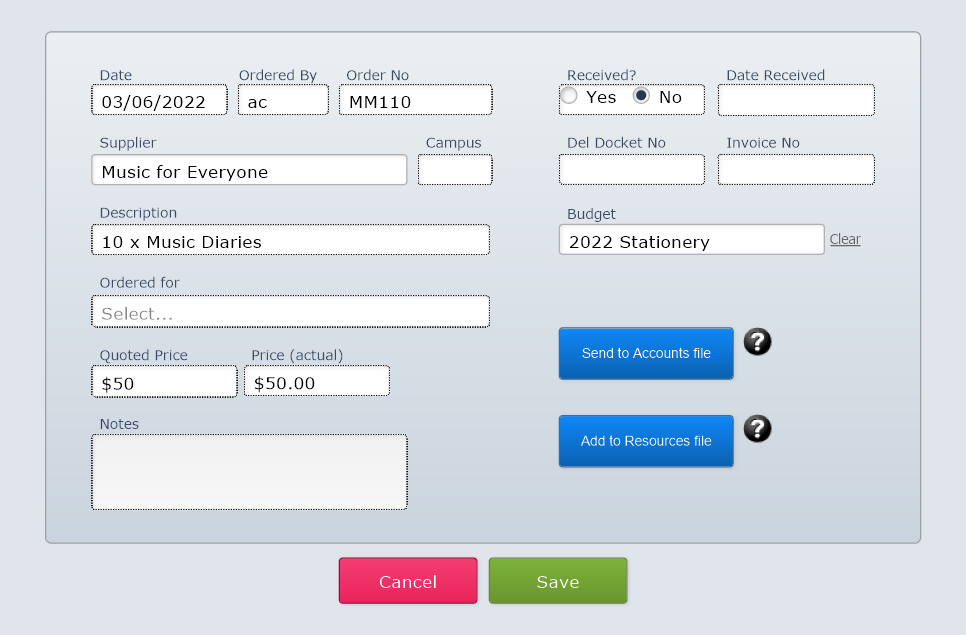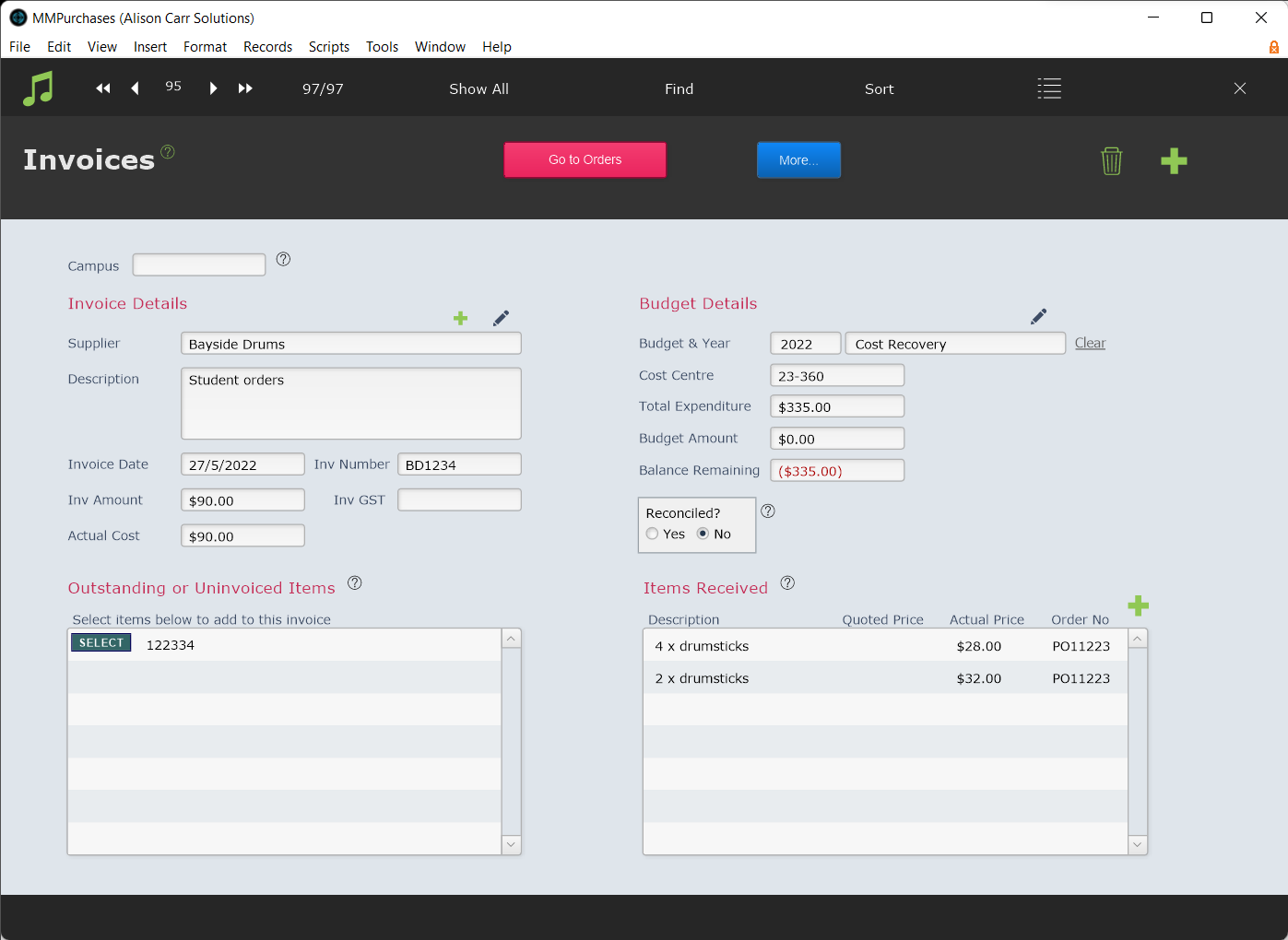This article is no longer updated.
Please go to our new Intercom knowledge base to ensure you're seeing the most recent version.
The link above takes you directly to the equivalent article on Intercom.
The Purchase Orders & Invoices file records department purchases from time of initial order to payment. To access the file, go to Office Admin > Purchase Orders & Invoices, then select to view either invoices or orders.
Orders
Orders opens on list view, displaying all orders from oldest to newest. Form view includes a portal to list the items on the order.
Add Items
Items can be added to an Order using New Record (the green plus icon). The items created here can later be allocated to Invoices.
Manage Items
Items can be viewed in detail when selected which provides extra fields and scripts.
Send to Accounts File creates a student accounts line item against the student listed in Ordered For for the Price (actual).
Add to Resources File creates a new record in the Resources File for the item. This is particularly useful for adding new instruments or sheet music to the resources file.
Email Order
To email an order to the supplier select Email this Order. Follow the prompts to configure the email. Details of the items on the order will be auto-filled when the email is created.
Invoices
Invoices opens on list view, displaying all invoices from oldest to newest. Form view allows items on orders to be linked to the invoice.
The Outstanding or Uninvoiced Items portal displays all items currently on order from the selected supplier. This portal can be refreshed by clicking the portal heading. Items can be assigned to the displayed invoice using Select.
Items assigned to the invoice will display in the Items Received portal.
Items from one order can be linked to different invoices.
Reconciled Toggle Box
The Reconciled toggle box can be used to manually track whether the given invoice has been reconciled with the records of your accounts department.
Scripts and Reports
In orders two scripts are available under More in both the Orders and Invoices.
Expenditure Report displays one of two expenditure reports based on order and invoice items.
Outstanding Items displays a list of outstanding items from orders.