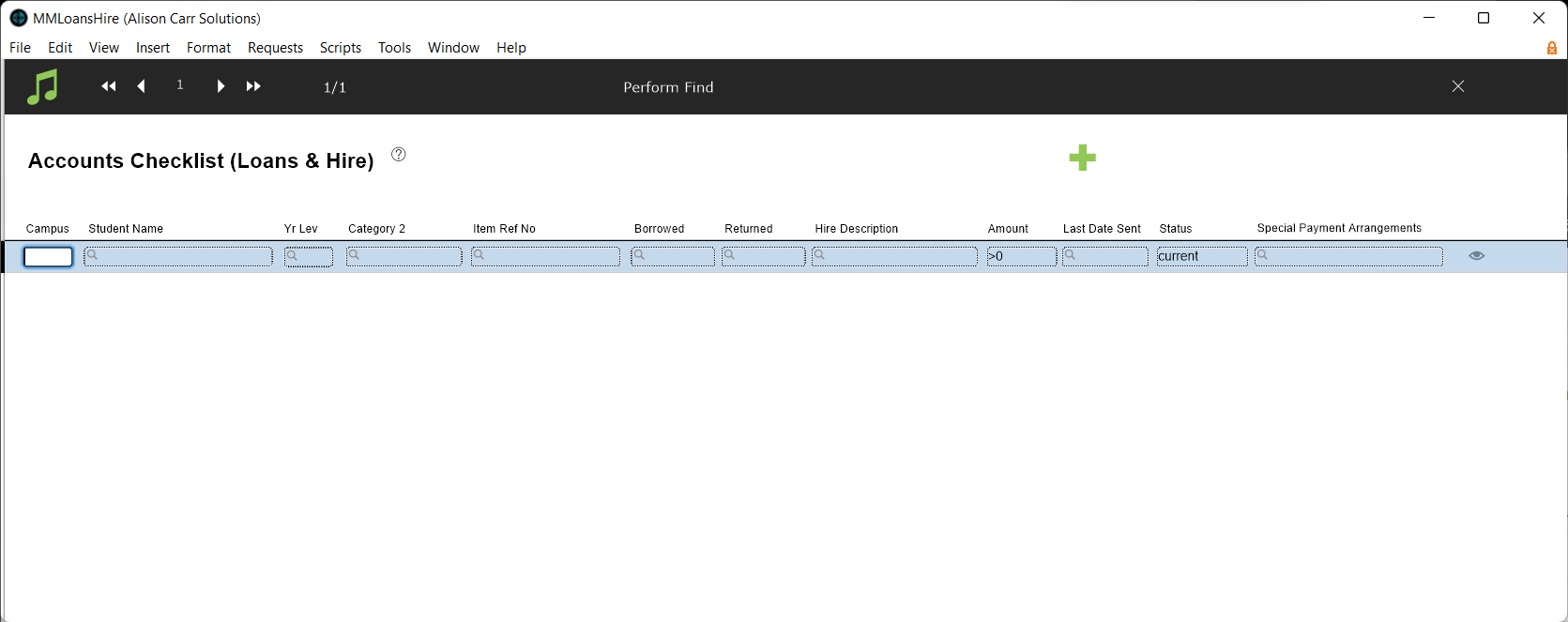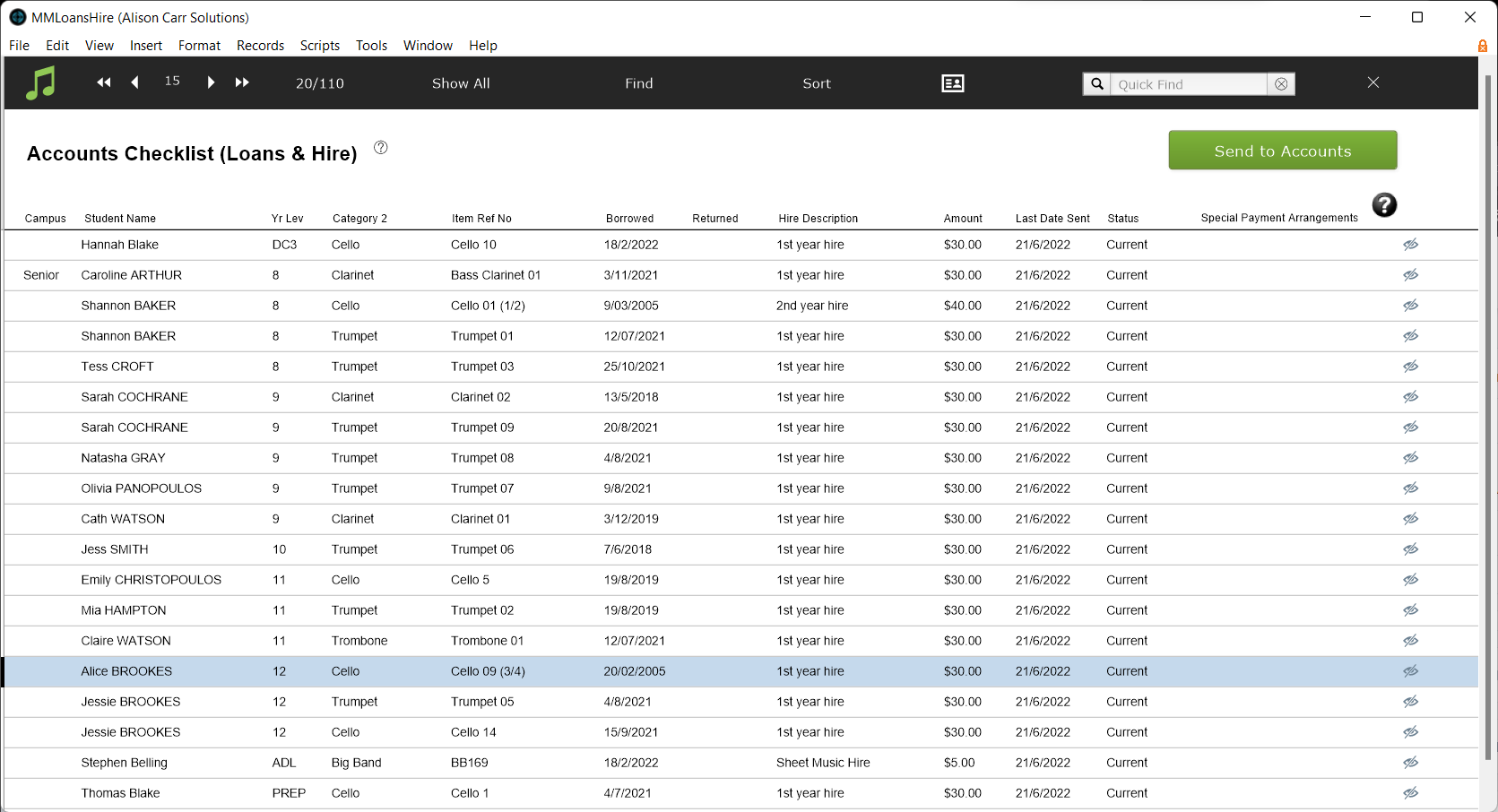When hiring out an instrument, you can send the hire fee to accounts immediately, using the blue Send this one to Accounts button on the hire record.
But this article is about how to send a batch of all your current hire fees to accounts in your regular billing process.
Bill Instrument Hire in Bulk
- Go to Common Tasks > Billing > Send Instrument Hire to Accounts
Like all the billing scripts, the process is in two basic stages:
- Use the Find function, and other refinements if needed, to select records in the Loans & Hire file to be billed
- Generate a corresponding set of records in the Student Accounts file
Scripts Steps
This script first opens the Loans & Hire file, in Find mode, with one find request for records with "Current" in Status and ">0" in Amount. This will find all current loans with a fee greater than zero. You can edit the request if required.
Select Perform Find to execute the find and display the found records for review.
Here, you are looking at your Loans & Hire records. You can make changes here, if needed, and the changes will be made in your Loans & Hire records.
If an entry is incorrect, correct it here.
If it is correct but you don't want to include it in this billing run, Omit it from the list using the Eye icon on the right-hand end of the row.
Once your list is correct and includes only the ones you want to bill this time, select Send to Accounts and follow the prompts to enter billing period and category details.
The script will then display the newly created billing line items.
These records are now in your Student Accounts file. If necessary, you can edit or delete any records in this file. This screen has a button of Useful Tools (but be careful), which allows you to bulk edit or delete the records. As stated, take care with this option - but if you have created a whole batch in error, you can delete them all and start again.
This screen also has the button to Click for options to FINALISE billing. If these records are the only ones you're processing in this billing run, you can select that button here, and complete the process. If not, close this window and see Process All Unbilled Amounts for guidance on finalising later.