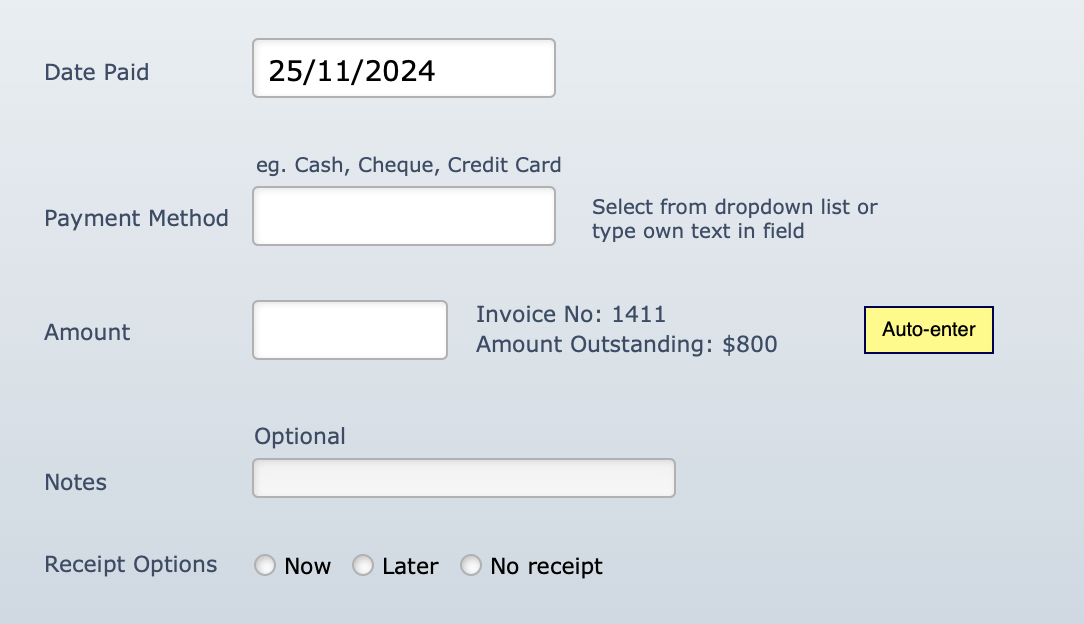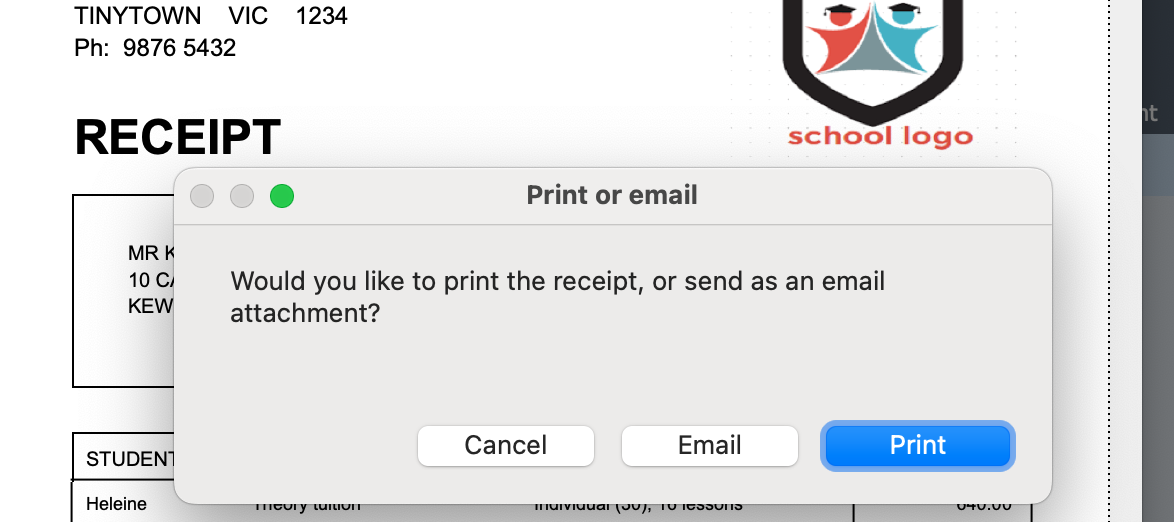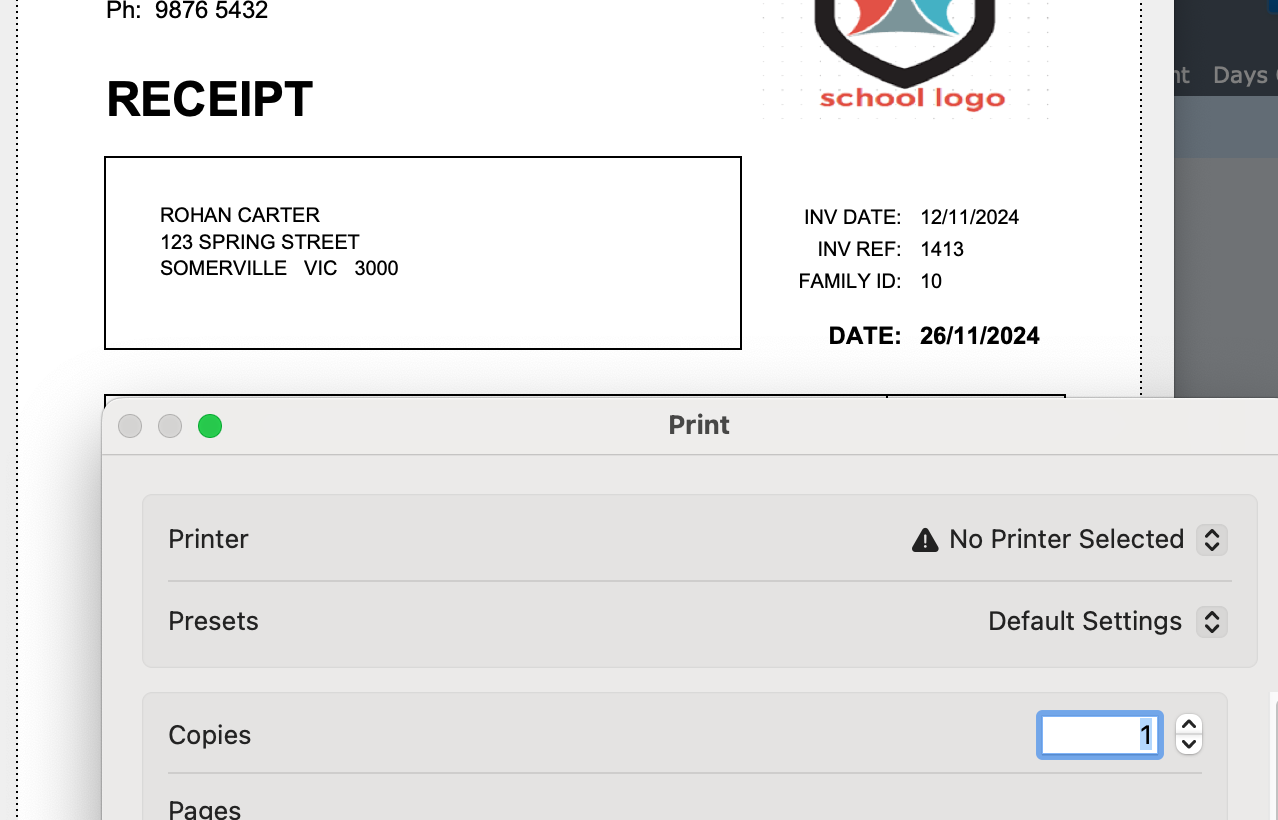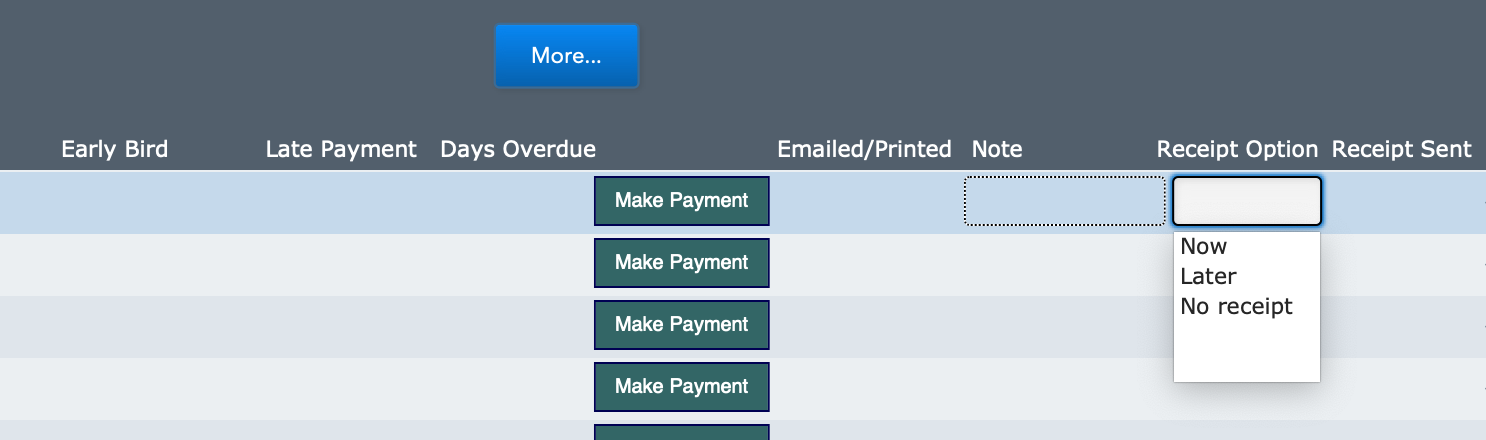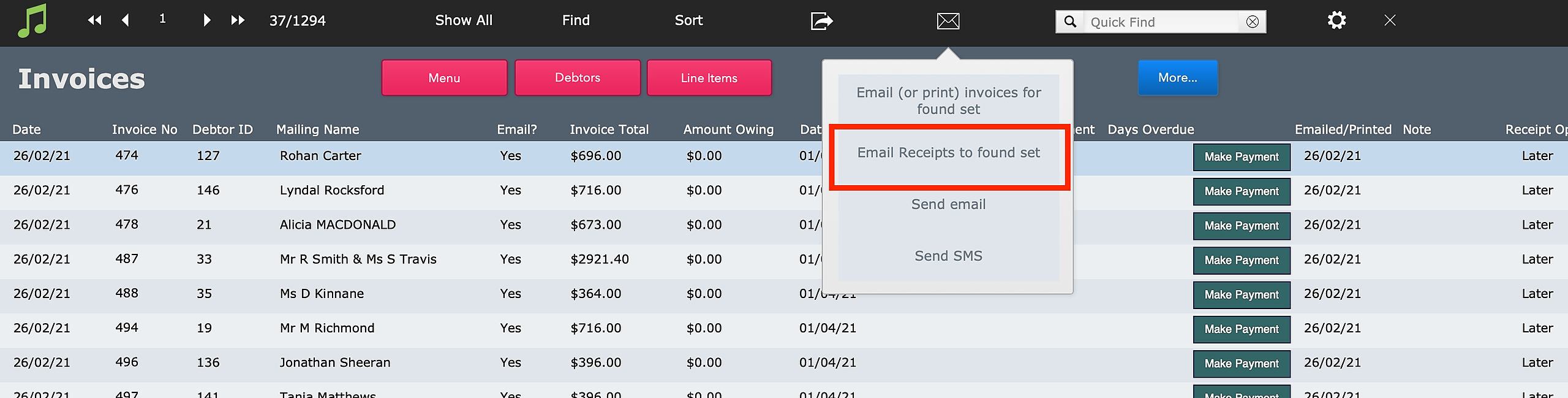This article is no longer updated.
Please go to our new Intercom knowledge base to ensure you're seeing the most recent version.
The link above takes you directly to the equivalent article on Intercom.
Receipts can be produced as part of the making a payment. The options for receipts are available at the bottom of the payment processing window.
- Now - Once you confirm this payment, the script will open immediately to generate and email the invoice showing the payment.
- Later - The payment record will be marked "Later" in the Receipt field, and you will be able to run a script to send a batch of receipts at once.
- No receipt - The window will close with no further action.
Tax Deductible Blurb
If you are a registered charity that can receive tax deductible donations, you can opt to include a tax deductible blurb on your receipt. See Add Tax Deductible Blurb for more.
Send Receipt Now
If you select Now on the Receipt Options, you will see another question about whether to include a tax deductible blurb on the receipt.
Select Continue. You will then be asked whether you would like to print the receipt or send it by email.
If you select Print, the print dialogue will immediately open.
If you select Email, you will see a window where you can edit the text of the accompanying email.
From there, FileMaker will generate the email. This will generally open in your email client, with the above text in the body of the email and the receipt as an attached PDF. (Note: If you are using email via OAuth, the email will send directly and will not open in a window for you to send.)
Send Receipt Later
To save time if you are entering a lot of payments in a day, you can save up the invoices that need receipts sent, and send them as a batch later.
If you select Later in the Receipt Options, the invoice will be marked "Later" in the Receipt Option field.
That appears in the Invoices List screen. The next field shows when the receipt for that invoice was sent to the customer. If it is blank, no receipt has been sent for this invoice.
Perform a Find in this screen to bring up the list of receipts that need to be sent.
- Because you may receive more than one payment towards an invoice, and therefore need to send a receipt more than once for the same invoice, recommended best practice is, after sending a batch of receipts, to delete the "Later" entry from the set. If you take another payment and select it again, it will be re-entered in that field.
- If you are following this practice, the only Find criterion you need here is "Later" in the Receipt Option field.
Once you have your Find result, check the list to omit any that you do not wish to send, and then select the Mail icon in the top bar, and select Email Receipts to found set.