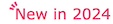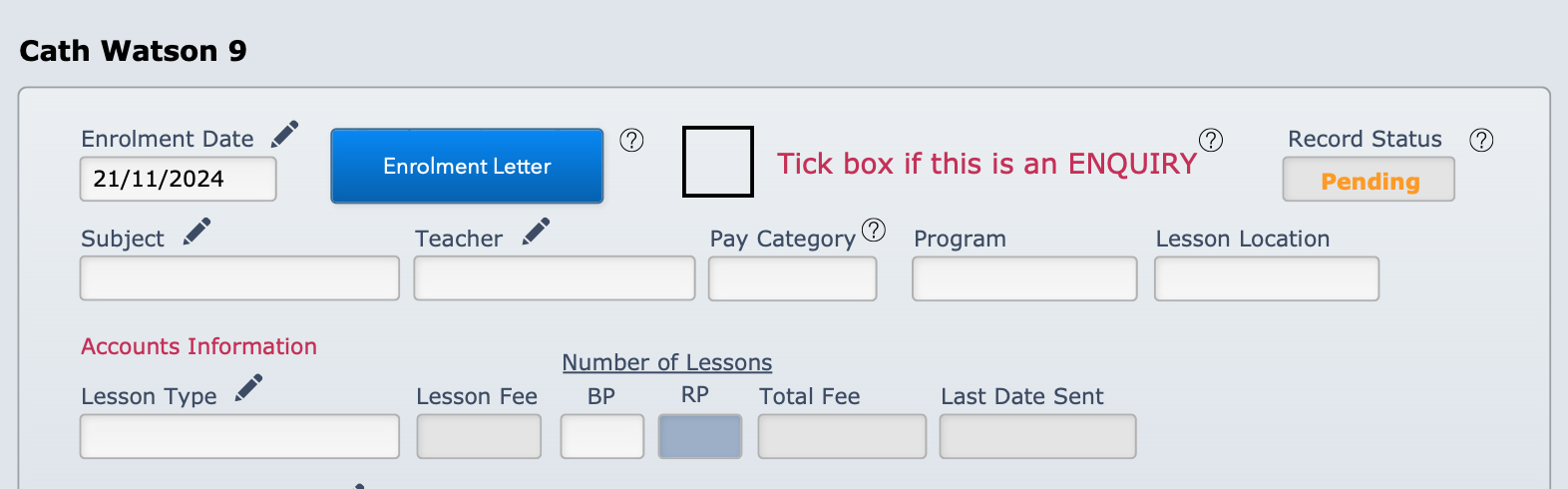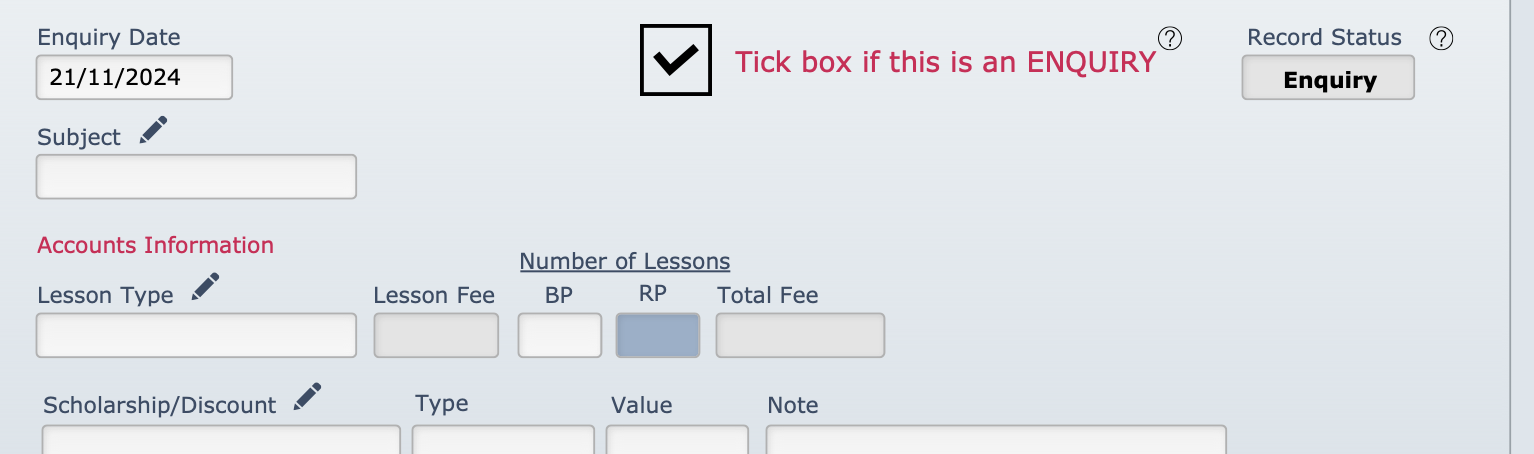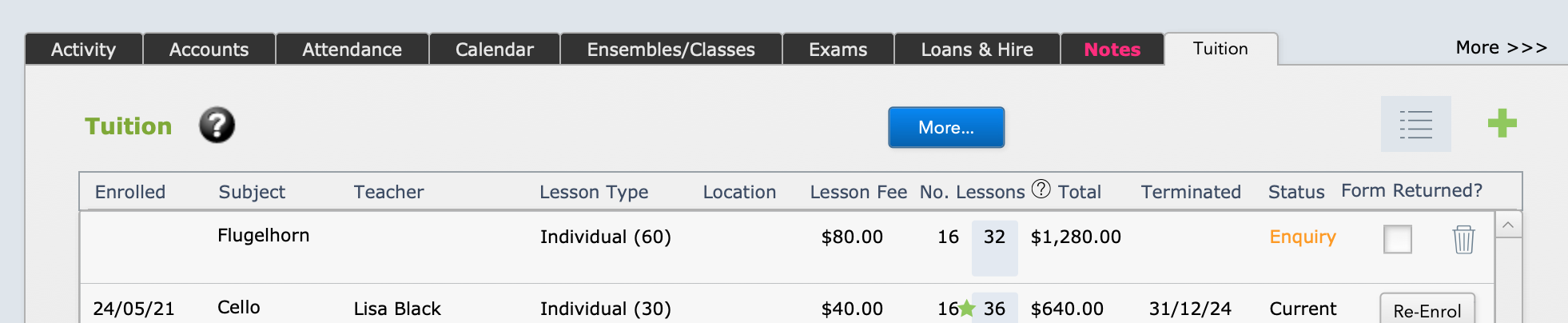This article is no longer updated.
Please go to our new Intercom knowledge base to ensure you're seeing the most recent version.
The link above takes you directly to the equivalent article on Intercom.
Overview
Music Monitor's capacity to manage waiting lists has improved a lot with some recent changes. It can now distinguish four separate types of incomplete enrolment, with its own best-practice recommended method. We define them as follows.
- Enquiry: It is not certain that the student wishes to enrol. A discussion is open, but the student is not yet on a waiting list.
- Waiting List: The student wishes to enrol, but they cannot yet be placed into a lesson.
- Future Enrolment: The enrolment is confirmed, but it starts on a future date.
- Suspended Enrolment: The enrolment has been active but it is inactive for a period.
- For these last three, see Method for Waiting Lists
Enquiry
Music Monitor now includes a function to mark an enrolment record as an enquiry. This is available for both tuition and ensemble enrolments and is often the best way to manage a waiting list.
The enrolment window has a tick-box marked "Tick box if this is an ENQUIRY".
Once you select that box, the Enrolment Date field changes to Enquiry Date, the Status changes automatically to Enquiry, and the Teacher information boxes are no longer visible.
If a preference for teacher needs to be recorded, this is best done in the Notes. For information on using Notes see Notes in Tuition.
Once you enter the Subject and Lesson Type details and Save, the enquiry will appear in the student's Tuition tab on the Students file.
Note the field on the right-hand end that says Form Returned? The meaning of that is that the enrolment has gone from enquiry to confirmed. If you tick that box, there will still be no teaching details entered, so it will show as Pending, but you can open the enrolment and fill in that information now.
While it remains an Enquiry, it will not be included in attendance rolls.
Manage Enquiries
Go to Student Activity > Tuition and perform a Find for records with the Status "Enquiry".
If you have more than a few, you can sort the records by date or as needed to bring them into an order that helps you prioritise placement etc.
For information on adding tuition enrolments see Add Tuition Enrolment Procedure Checklist.