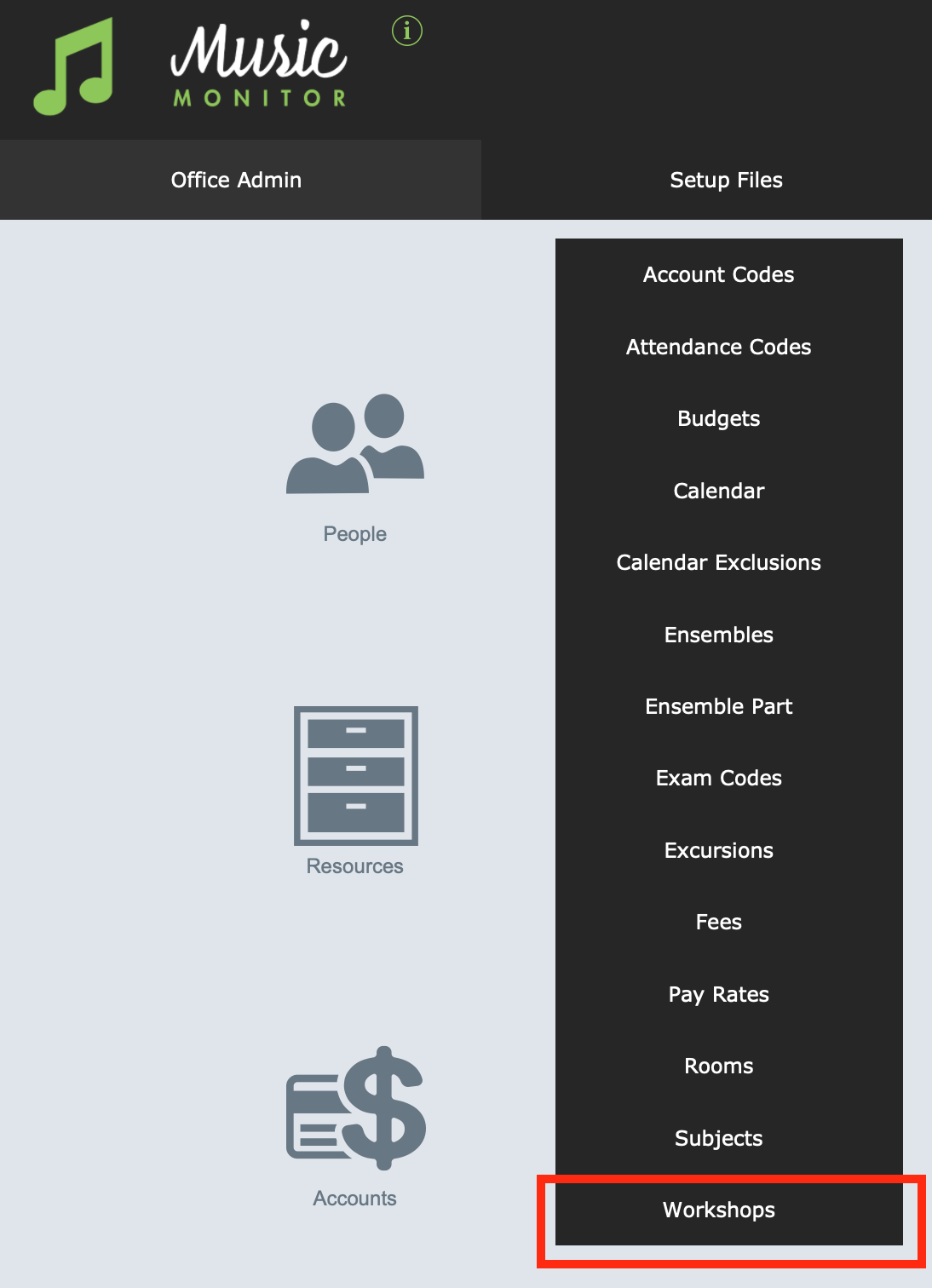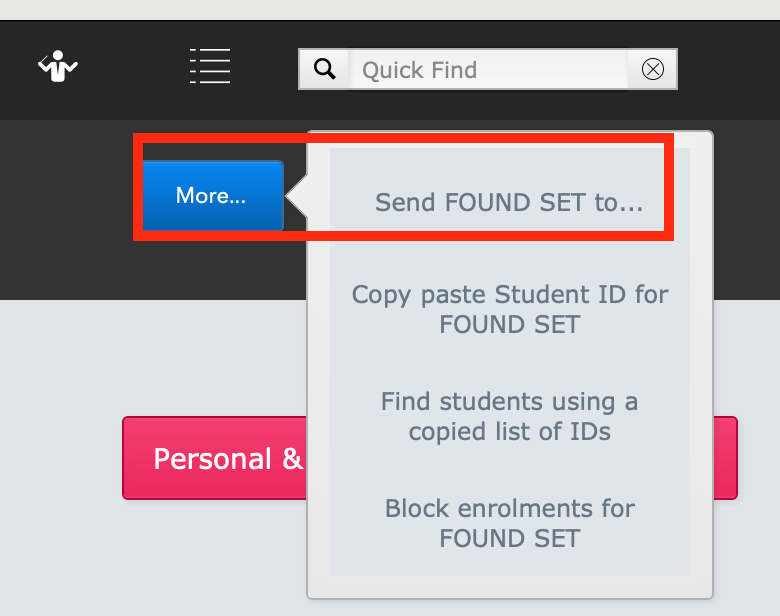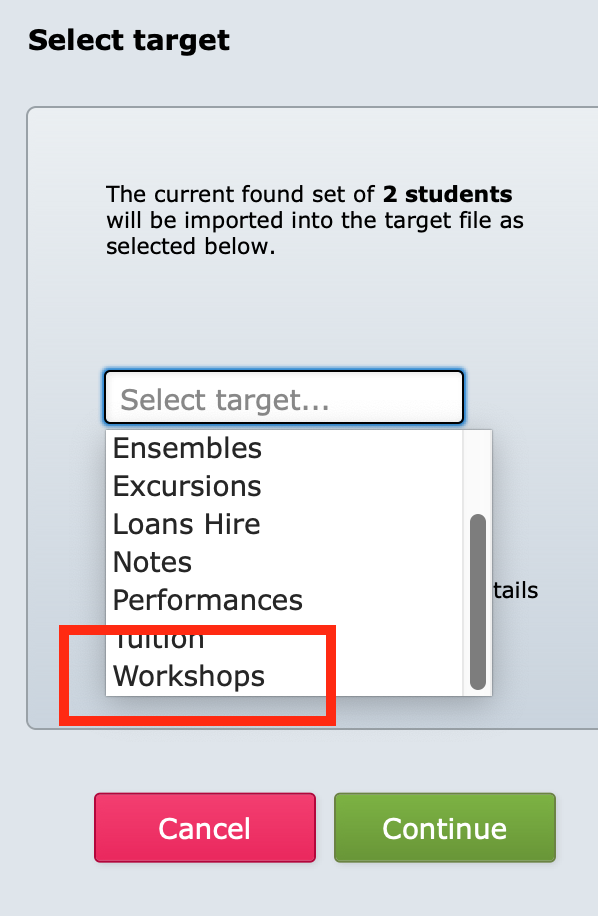Set Up Workshops
From the Home screen, go to Setup Files -> Workshops
That brings up a list of any workshops you may already have created.
Select the green + button to create a new workshop.
Fill in the details of the workshop.
- Category: You can select from the categories you've already created, or create new ones by selecting "Edit" from the drop-down.
- Workshop Name: This will appear on an invoice you may generate for this workshop and any lists you extract later.
- Date(s): Each time you enter one date, the field will create an option to enter another date, so you can set up workshops that occur over multiple days.
- Start Time: If you enter a start time and a duration, the Finish Time will be entered automatically.
- Venue: If you have set a time and venue for your workshop, the booking will appear automatically in the Room Usage screen.
- Fee: You can set the workshop fee here.
Note: If you go to Setup Files -> Fees -> Workshop Fees, you will come back to this same screen, where you can edit the workshop fees as well as all their other details.
- Facilitator Type: External if you're engaging a third-party facilitator, or Internal if it's a member of staff.
- Staff: Regardless of the Facilitator Type, you can schedule staff at the workshop.
- Notes: What you will want to be reminded of when you look at this workshop line later.
- Status: If the workshop date is in the future (or today), it will show as Current, otherwise Archived.
Enrol a Student Into a Workshop
Open the card for the student you wish to enrol. The Workshops tab is on the far end of the tabs, so you'll need to select More >>>.
Then select the green + button to add a workshop enrolment.
Select the workshop from the list of ones already created. If you have entered the date, time, and fee in the setup, these will appear automatically in the window when you select the workshop.
If you have not set up the workshop yet, you can select the pencil icon, which will take you to the workshop setup screen to create it now. Closing that setup window will bring you back to the New Workshop dialogue to select the one you have just created.
You can send the workshop fee to accounts immediately from here if you wish. Alternatively you can send a batch of workshop fees to accounts later (see below).
Enrol Multiple Students Into a Workshop
You can enrol any found set of students into a workshop all at once.
In Students, find your list. If you are enrolling an existing group, you may be able to bring them up with a Find, e.g. all year 5 students, or all the vocal students of a particular teacher. If the list is more random or complicated, you can find the students one or more at a time, and tag the correct ones as you find them, and then show all tagged records to recall the list of everyone you've selected.
Once you have your found set, select the blue More menu, and choose Send FOUND SET to...
and, of course, choose Workshops.
Select Continue.
Choose the workshop to enrol them into, and you will then see a confirmation of the new workshop enrolments that have been created.
Calendar Notes
If you set up the workshop with a time and venue, it will appear as an entry on the Calendar. But please note that it does not enter a category or description on the calendar entry.
Helpful tips:
- Find the calendar entry in Home > Room Usage, and select it to open it. In the User field, select a staff member from the drop-down. The calendar entry will now appear in that staff member's Calendar Entries in their Contacts file.
- Create a Calendar Exclusion for the students enrolled in the workshop so that it will show as a clash if they're placed in another activity at that time. See Calendar Exclusions for details.
- Workshops do not automatically translate to staff Salaries. To set up staff pay for an activity such as this workshop, see Pre-Approved Payments for a recommended method.
Bill Workshop Fees to Students
When you enrol a student for a workshop, there is a blue Send to Accounts button that you can use to send the fees for that one student to the billing file.
There is also a function to send multiple workshop fees to accounts. See Send Workshop Fees to Accounts.