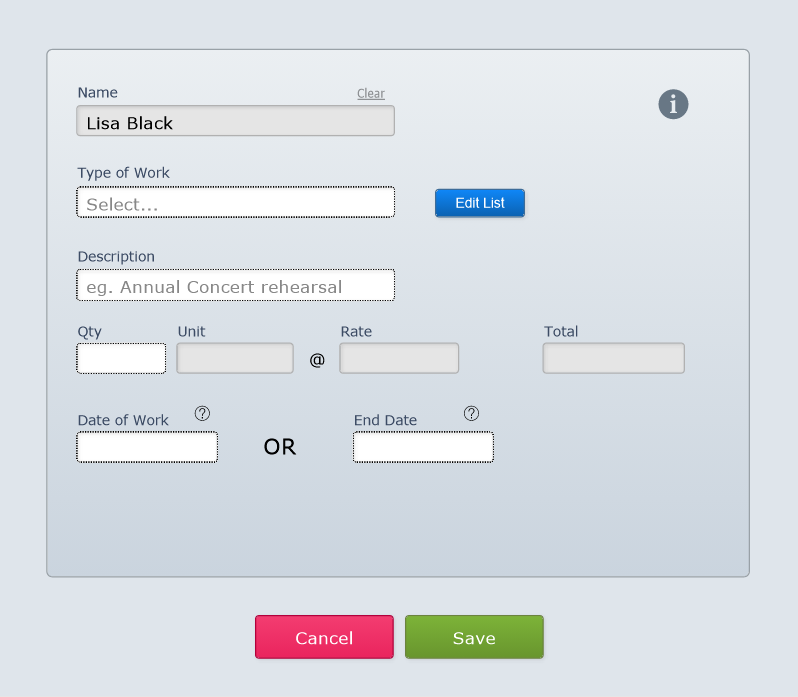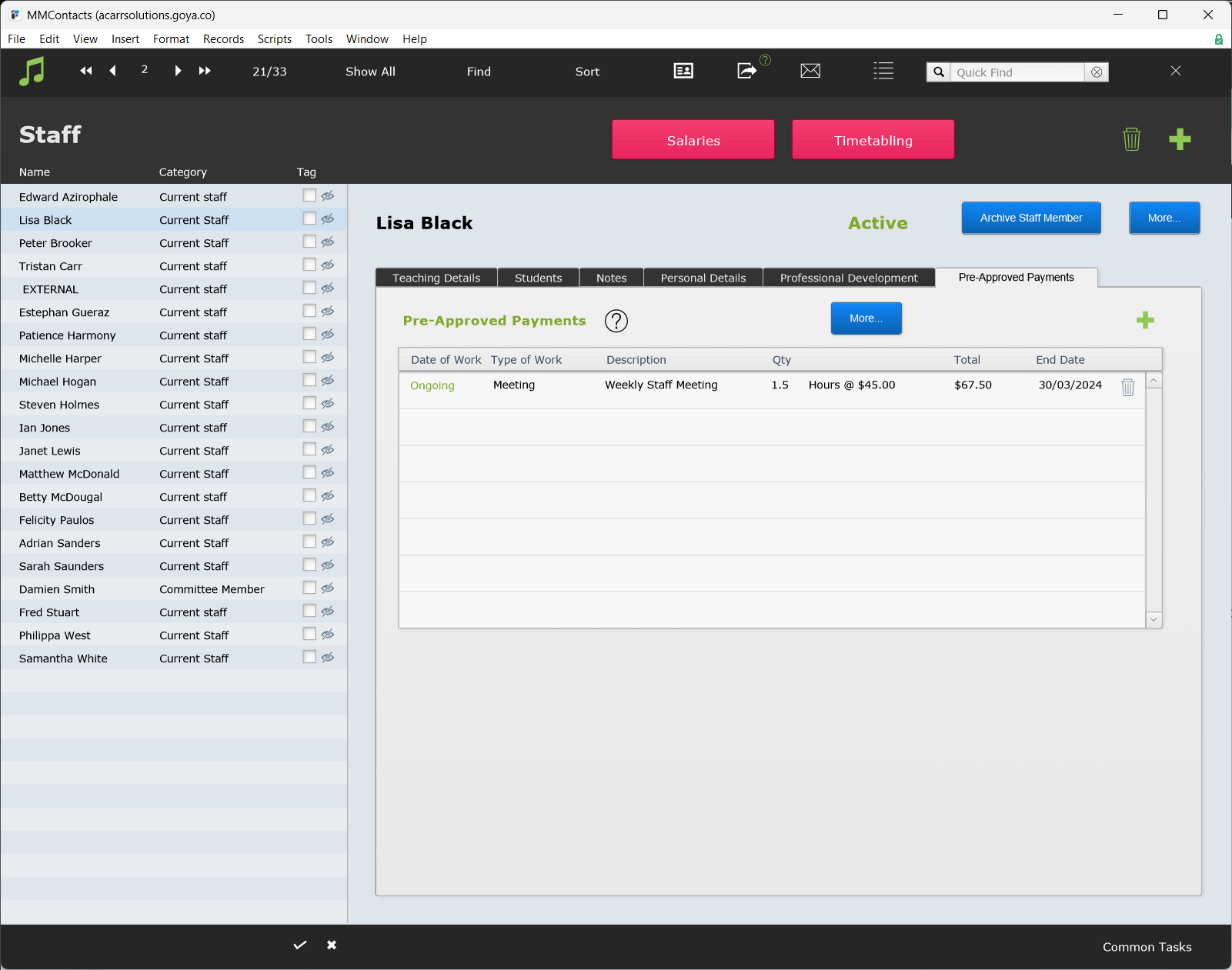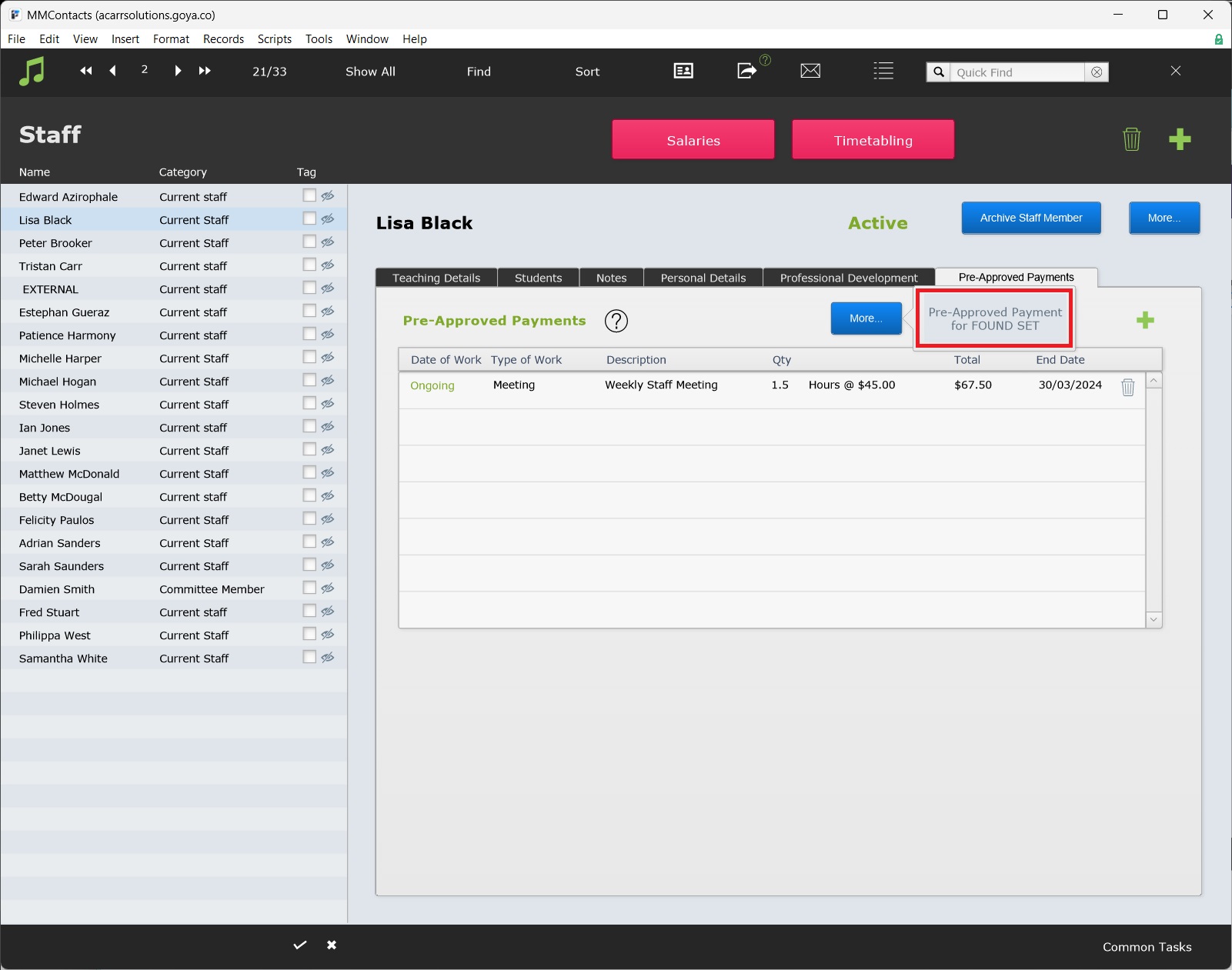This article is no longer updated.
Please go to our new Intercom knowledge base to ensure you're seeing the most recent version.
The link above takes you directly to the equivalent article on Intercom.
When you know in advance about additional paid work for your music teachers, you can add it to their rolls as Pre-Approved Payments. They can then mark this work like a tuition or ensemble record and be paid accordingly. This feature allows easy management of regular or irregular scheduled tasks for teachers.
Occasions to use this feature:
- The work is something apart from their scheduled teaching, e.g. a meeting, a performance, etc.
- You know in advance the date the work is to be done and the duration and pay rate for the work.
NOTE: You must do this before generating the weekly roll for the staff member it relates to. Work created after generating the weekly roll will not appear on the roll.
When not to use this feature:
- It is an additional lesson/rehearsal for one of their regular enrolments.
- You don't know about it in advance of setting up the rolls.
- You don't know the duration or pay rate in advance.
Note: All Pre-Approved Payments are treated as "Sessional" and picked up in payroll calculations.
To add paid work when you can't use this feature, see Additional Paid Work for guidance.
Create A Pre-Approved Payment
- Go to People > Staff
Select the staff member to open their record and select the Pre-Approved Payments tab.
To add a new pre-approved payment, select Add Record (the green plus button).
A dialogue box will ask for details for the payment.
- Type of Work selects from entries in the Pay Rates file. The dropdown includes any entries with Category "Other".
- Select Edit List if you need to create a new entry.
- Description is a free type field where you should specify the work.
- Qty sets the number of units to be paid for the work. The units are set by the selected pay rate in Type of Work.
- Take note of the units. A common error is to enter the number of hours when the unit is sessions (or vice versa). If the session is anything other than 1 hour, this will calculate an incorrect payment amount.
Two options are available for dates:
- Pre-approved work with a Date of Work will appear on the roll only in the designated week. Use this for once-off work.
- Pre-approved work with an End Date will appear on each roll each week until the End Date. Use this for regular work.
Select Save to finalise your selection. The added work will then appear in the pre-approved payments portal.
If the work you set up does not appear here, it is usually because the roll is already generated for the work you have set up, so it is not going to be picked up.
Pre-approved payments can be added to a found set of teachers in bulk. First, find the relevant teachers, then select More > Pre-Approved Payment for Found Set.