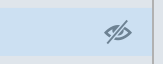This article is no longer updated.
Please go to our new Intercom knowledge base to ensure you're seeing the most recent version.
The link above takes you directly to the equivalent article on Intercom.
Navigate to Common Tasks > Billing > Send Workshop Fees to Accounts File.
Like all the billing scripts, the process is in two basic stages:
- Use the Find function, and other refinements if needed, to select records in the Workshops file to be billed
- Generate a corresponding set of records in the Student Accounts file
Scripts Steps
The script starts with a Find screen, to bring up the workshops you wish to send to Billing.
The pre-set criteria are:
- Status: Current
- Sent to Accounts: (Blank, i.e. never sent to accounts)
That will find all workshop enrolment records that are listed as Current and have not yet been sent to Billing. If that search doesn't match your needs, you can change the criteria on this screen.
When you select Perform Find, you will see the list of workshop enrolments to be sent to Billing.
The list shows the student to be billed and the amount that will be sent across.
If there is someone you wish to exclude from the list, select the eye icon to omit them.
Once you have the correct list, select Continue in the top right.
You will be asked to confirm the Term and Year information to be added to the billing lines, and then you will see a Billing Preview.
This screen (like every Billing Preview screen) is a list of all the lines you have just created. It's there to allow you to work with the whole list if needed, e.g. select the blue Click for options to FINALISE billing button, to generate invoices or export for your finance system, according to your usual process.
Note that (as with every Billing Preview screen) the billing lines HAVE now been created. If there is an error - e.g. one of the lines in this screenshot has no student or debtor - that line should be deleted or edited.