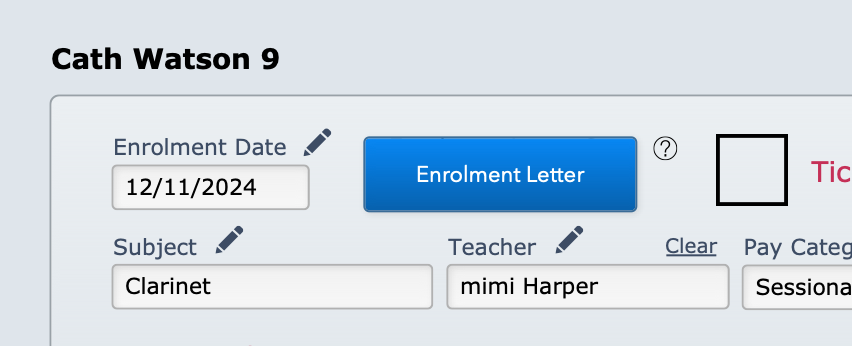This article is no longer updated.
Please go to our new Intercom knowledge base to ensure you're seeing the most recent version.
The link above takes you directly to the equivalent article on Intercom.
If you wish to send a standard enrolment letter to your students to confirm their enrolment in lessons, Music Monitor offers two ways to do it.
1. Send an Individual Letter When Enrolling the Student
In the dialogue box when you are entering a tuition enrolment, you will see a blue Enrolment Letter button.
Select this button to start the script. You will be asked to confirm how much detail you want to include in the letter, and how the letter should be laid out if printed, and then a letter preview will come up.
You have the opportunity to edit the template here, or continue with it as is. You will then choose whether to print or email the letter.
Note that a letter or email will be generated for each of the family contacts on the student's file.
2. Send a Batch of Letters
This function runs the same script, but first brings up a list of students to send the letters to, instead of using only the student whose record you are in.
Go to Common Tasks > Printouts > Enrolment Letters
Note: The Printouts section has a lot of scripts, so if you are likely to use this often, tick the Favourites box to highlight this one, and also consider re-ordering the menu to bring this script closer to the top of the list. See the article on Common Tasks for tips on how to do this.
When you select the script, the computer will automatically work through a number of steps:
1. First, it will allow you to specify search criteria to find a group of records. You will notice 'Current' has been entered in the Status field, but you can change this. You can cancel at this point by selecting Cancel in the toolbar at the top right, otherwise select Continue.
2. It will then generate standard letters for each of these records, using the parents' name and address details and insert the student name, subject, teacher and teacher contact details. It will pause for you to preview the letters. Use the arrows in the toolbar at the top left of your screen to scroll from page to page.
3. Select Continue at the top right of your screen and you will be given the opportunity to edit the letter. You can alter the text in the main body of the letter (and it will be saved for next time). You can also edit the salutation (eg. change "Dear Parents" to "Dear Mr Smith"), the teacher's details and the letter heading - don't forget to click to the next page to change these fields for that letter, too... and so on! The date, closing, signature and title can all be edited, too.
4. Select Continue, or select Print Preview to preview the letters again.
5. If you preview again, you will be given another chance to edit. You can keep editing and previewing until you're happy!
6. When you're satisfied with the formatting, select No to editing the letter and you will then be asked if you wish to PRINT or EMAIL the letters. Make your selection or select Cancel.
NOTE: If you choose to EMAIL, separate emails will be generated for every letter. These will open in your email program, one after another, but won't send automatically. You will get to preview each one and then send. It might be a good idea to do a few test runs with smaller groups of records, otherwise your email program might go into meltdown!
7. The letters will print or emails will be generated (allowing you to preview before actually sending) and you will return to your starting screen. Music Monitor will enter today's date in the Enrolment Letter Sent field for that group of records in the Tuition file.