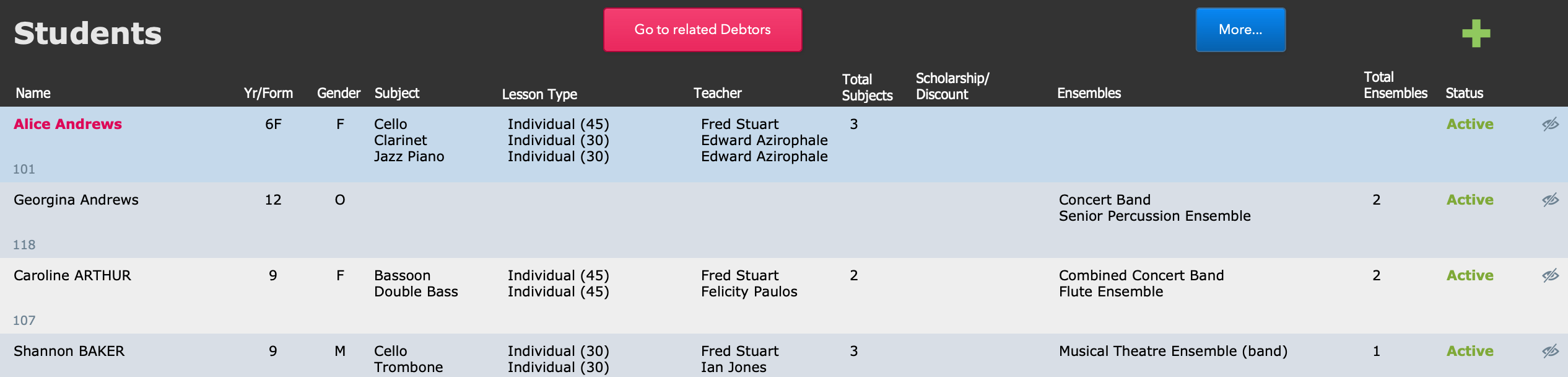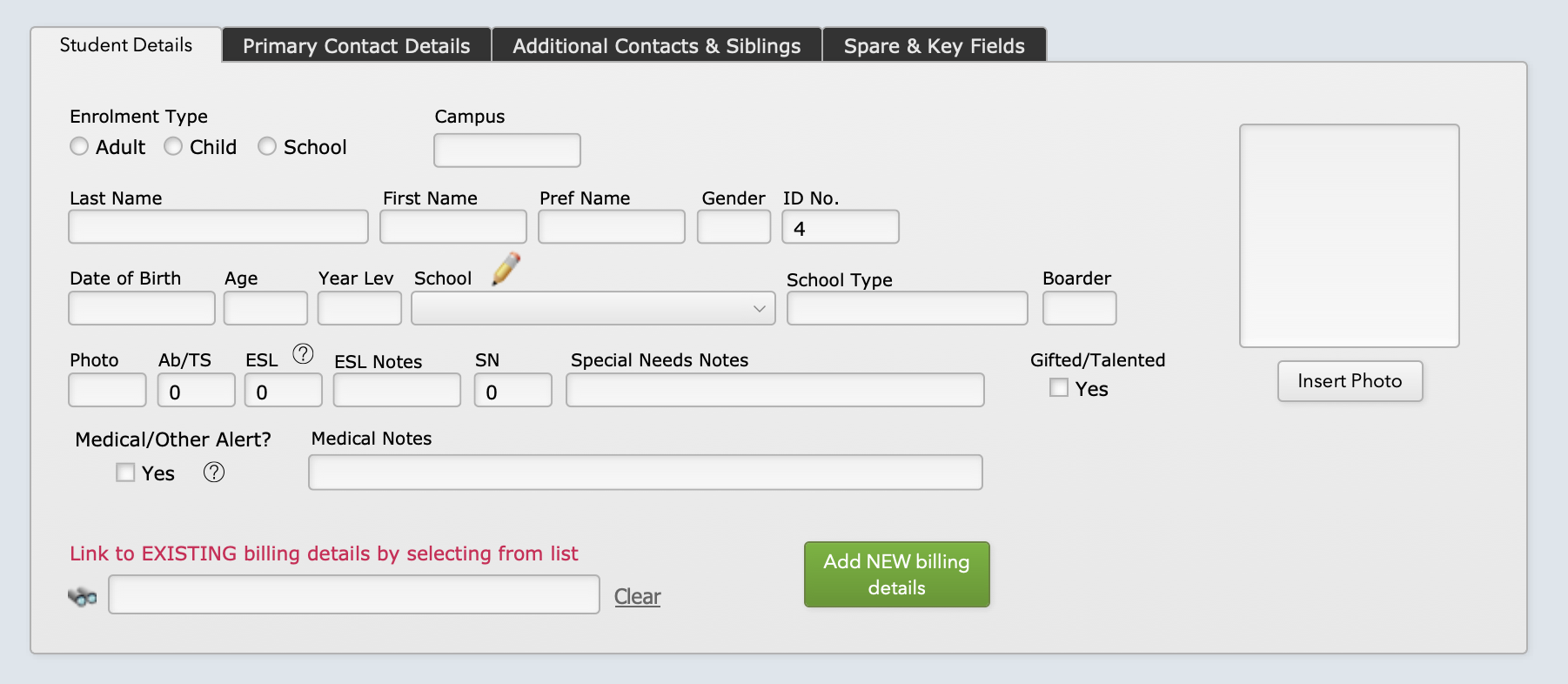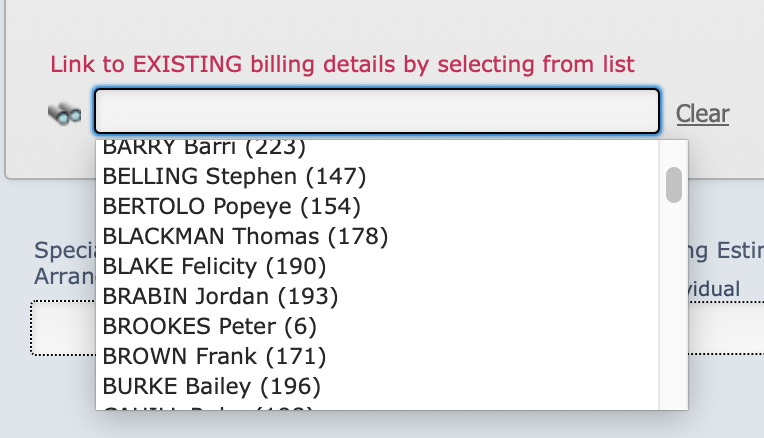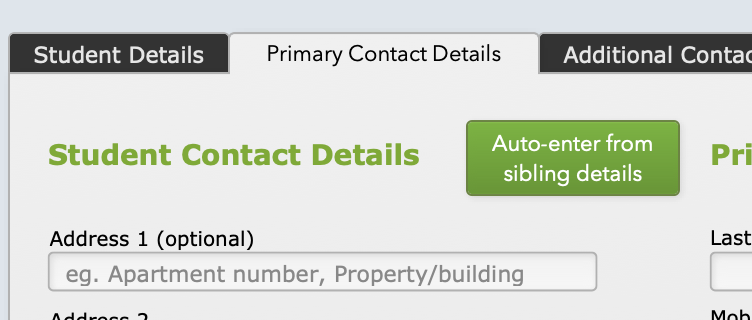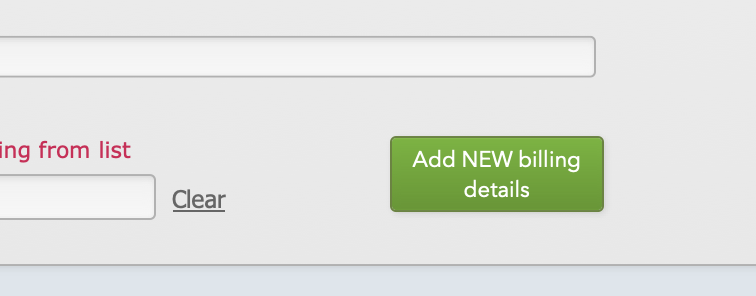This article is no longer updated.
Please go to our new Intercom knowledge base to ensure you're seeing the most recent version.
The link above takes you directly to the equivalent article on Intercom.
This article presumes you generally add all your students directly into Music Monitor, and have debtors set up - either to invoice from Music Monitor or to export complete billing information to another finance system.
If instead, like most schools, you generally import student data from your schools database, see the article New Student on how to directly enter a student as a one-off.
Add a New Student
Whether you're enrolling a whole new family, or adding a new student to an existing family, the starting process is the same. Go to the Students file and select the green + button to add a new student.
Fill in the student details.
Select the other tabs along the top to also enter the Primary Contact information (but see note below), any Additional Contacts, and if you're using any of the Spare Fields.
Link To a Debtor
Here is where the process differs depending whether the debtor already exists in the system.
Existing Debtor
If the debtor is already in Music Monitor, select the drop-down under Link to EXISTING billing details by selecting from list.
If you begin typing the surname in here, it will jump to that part of the list.
Once you select the debtor from the list, the new student will be associated with that debtor. This means:
- Invoices relating to this student will have the Debtor ID from that debtor attached, and will appear in that debtor's account.
- Any other students listed under that debtor will appear as Siblings for this student (and vice versa).
- If you have not already entered the Primary Contact details for this student, you now have the option to auto-enter them from the details shown for their siblings.
New Debtor
If the debtor for this student does not already exist in Music Monitor, you can set them up now. First make sure you have entered the Primary Contact details.
From the Student Details tab, select the Add NEW billing details button.
A window will pop up to enter debtor information. It will be pre-filled with the Primary Contact information, as that person is commonly also the debtor. If in this case, the debtor is someone else, simply enter the correct details here.