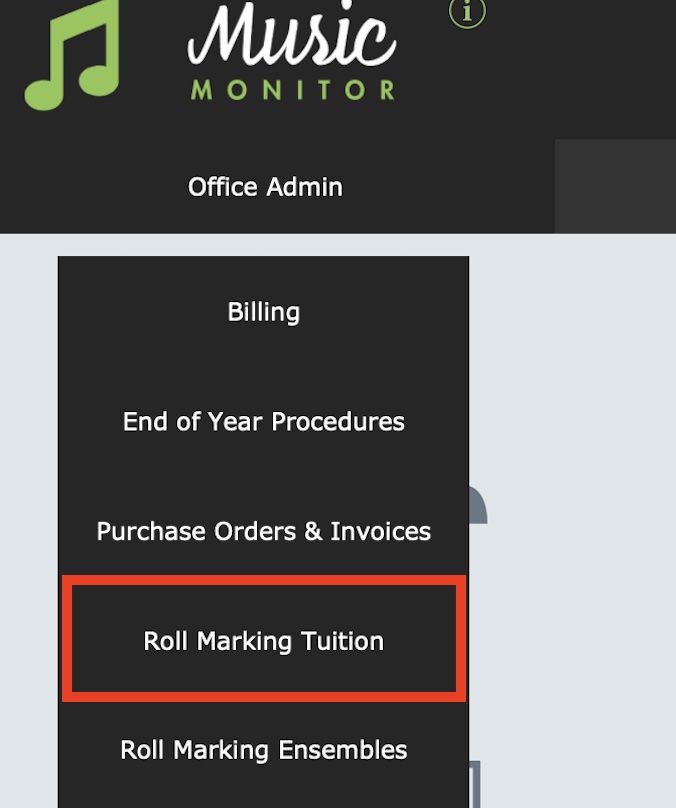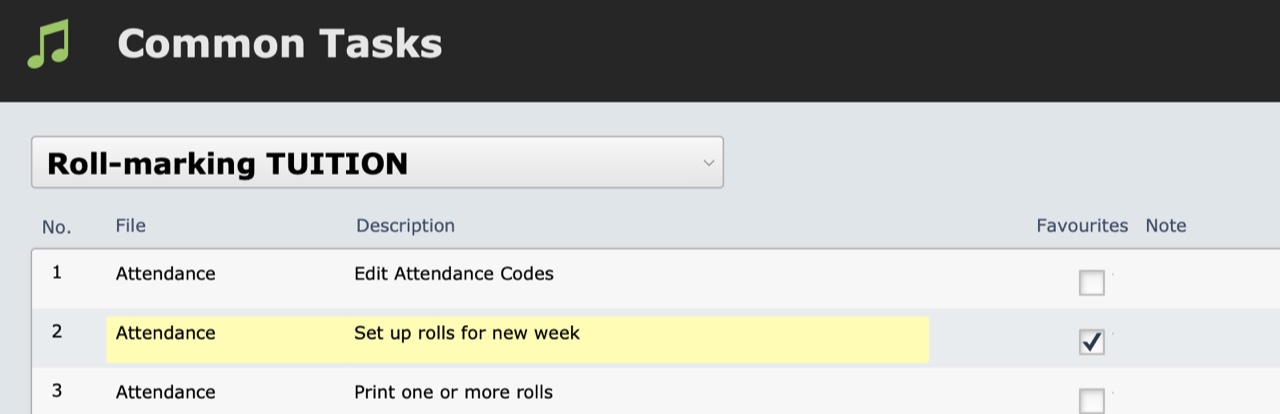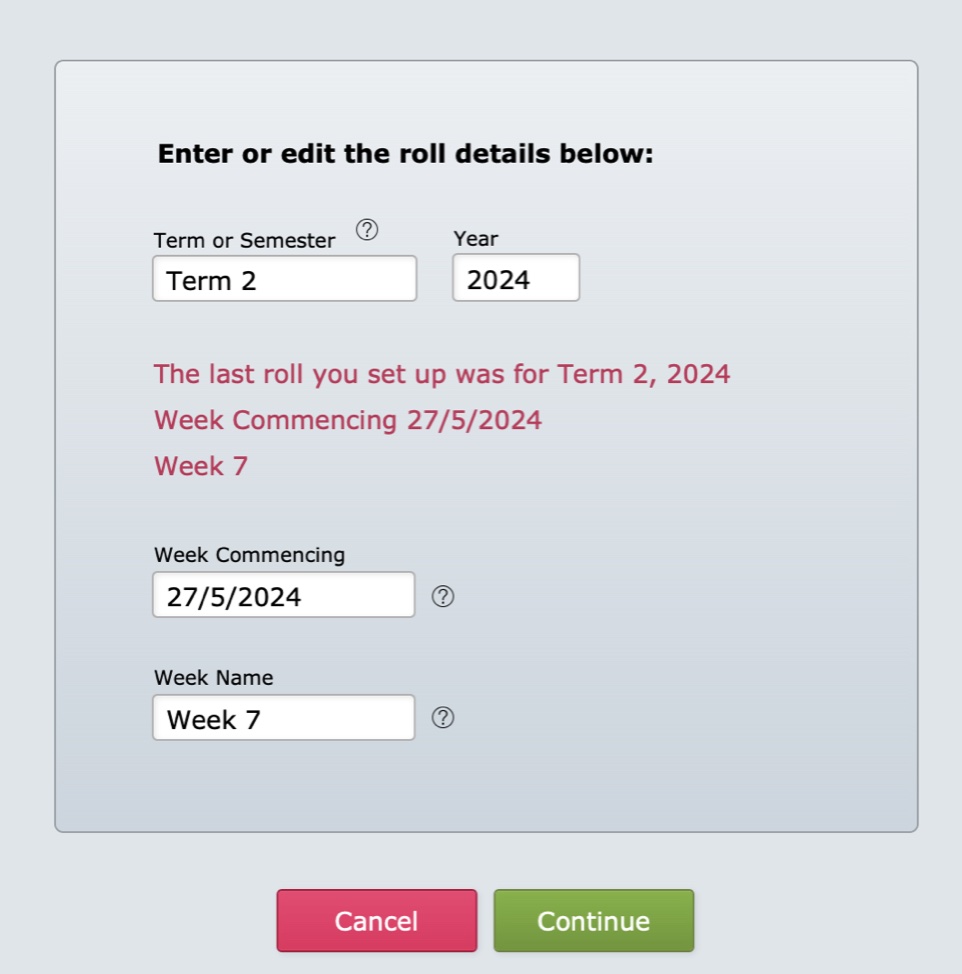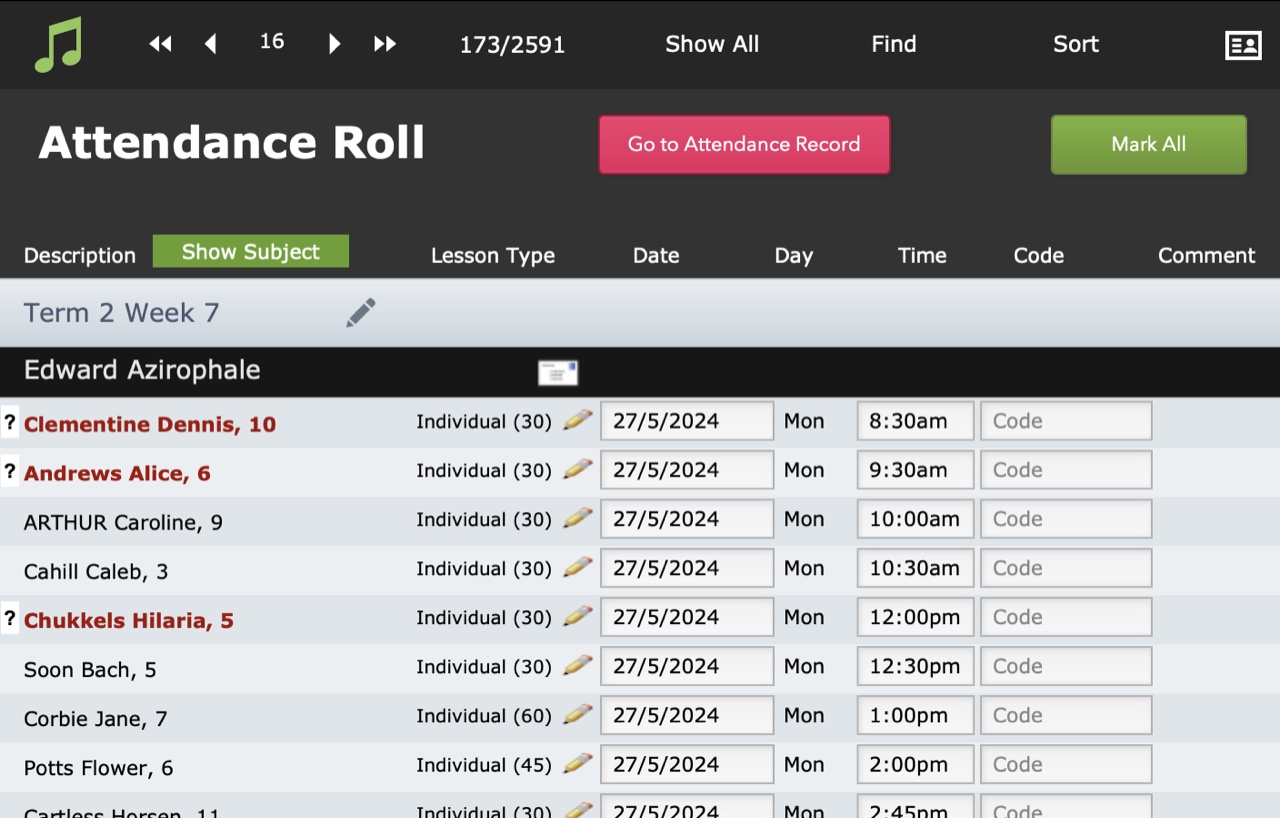This article is no longer updated.
Please go to our new Intercom knowledge base to ensure you're seeing the most recent version.
The link above takes you directly to the equivalent article on Intercom.
Overview
Setting up the tuition rolls is a quick and easy process that should be done every week. It’s not a good idea to set up a term in advance as you’ll end up creating unnecessary work for yourself if there are new enrolments, terminations, or changes of lesson length.
They're called "Tuition Rolls" because they record the students' tuition attendance, but they could equally be called "Staff Rolls" because they include all of the scheduled work for that staff member:
- Tuition enrolments
- Ensemble rehearsals
- Pre-Approved Payments
When you run the script to generate rolls, the system creates a set of Attendance records replicating the current information for the specified week. If that information later changes, you will need to change any existing Attendance records to reflect the change, hence the advice to generate them as late as possible.
Settings
To ensure everything is set up correctly, we recommend you also read this article on Attendance Settings.
Calendar Entries
Rolls display day and time information taken from Calendar Entries. If you are new to this process, ensure you first read the article Work With Calendar Entries.
Note: Even if your music tutors are involved in managing their schedules, still leave the generating of rolls as late as possible. The best way for them to manage their schedules is through the Calendar or the Schedule.
Set up Tuition Rolls
Home > Office Admin > Roll Marking Tuition
Select Attendance :: Set up rolls for new week. (In the screenshot below it’s number 2, but these numbers can be edited by the user and the list re-ordered.). It’s a good idea to tick this one as favourite.
The next screen you see will be this one.
The system will remember the term and year you entered last time and pre-fill them.
If you’ve set up the Terms and Week Names in Calendar (Home > Set Up Files > Calendar), you will be able to select the Week Commencing, and the Week Name will automatically enter.
If you don't know how to do this, see Set Term and Week Names.
If you’re running the process on Monday, Tuesday or Wednesday, the system will assume you are setting up THIS week’s roll, and it will automatically enter THIS Monday’s date.
If you’re running the process on Thursday through to Sunday, it will assume you’re wanting to set up NEXT week’s roll and it will automatically enter NEXT Monday’s date.
You can manually overwrite the date, but it must be a Monday.
Select Continue and wait for the roll to be created.
It will finish on this screen.
If your Attendance settings in General Settings have been set to ’Track ensembles in attendance module’, your ensembles will also appear on this roll.
If you have assigned a Pay Category and Pay Description to each staff member in Ensembles setup, their pay for each ensemble session can be calculated from the marked rolls.
Ensemble Rolls
Ensemble rolls are a bit different. Ensemble rolls to mark attendance of each student at ensembles can (and should) be set up for the whole term, at the beginning of the term.
See the article at Set Up Ensemble Rolls.