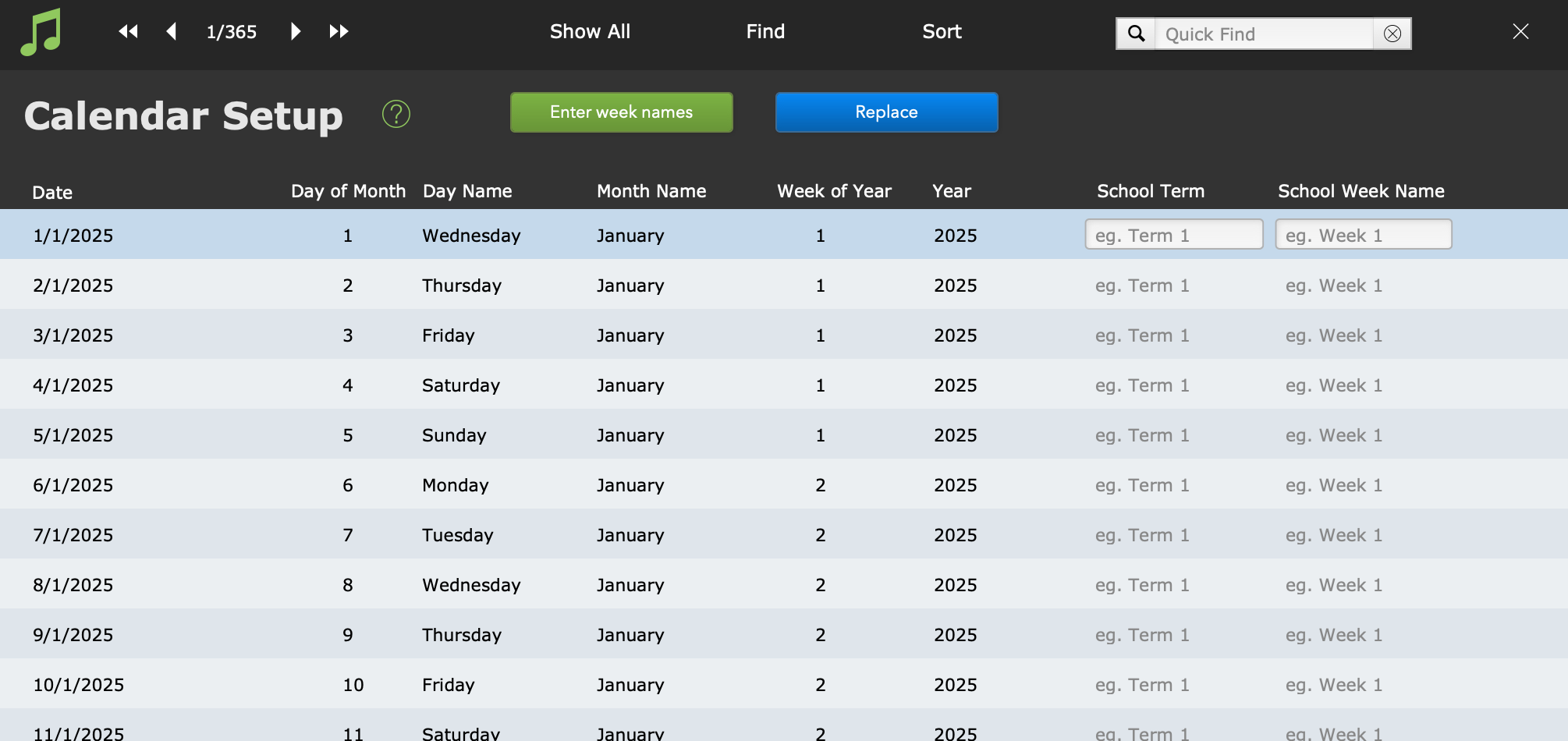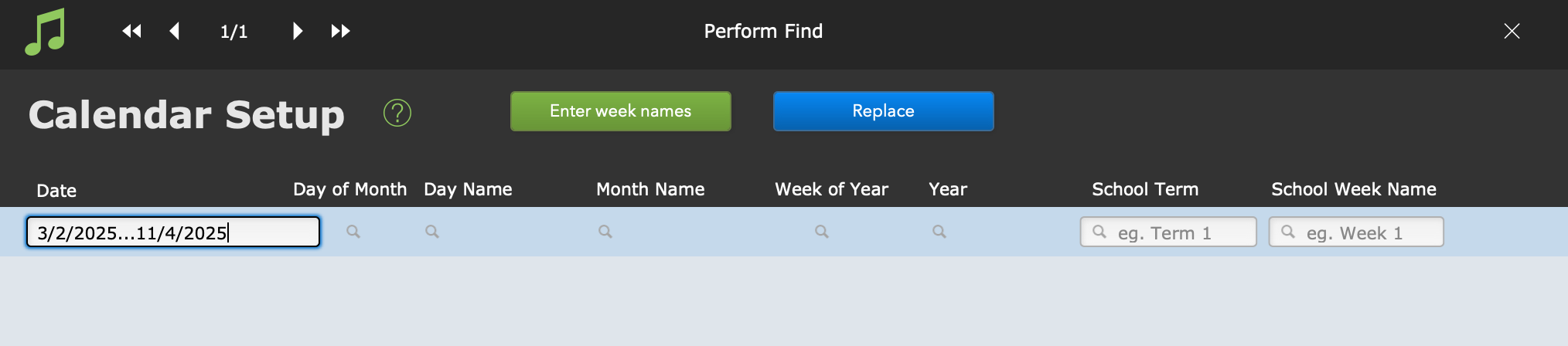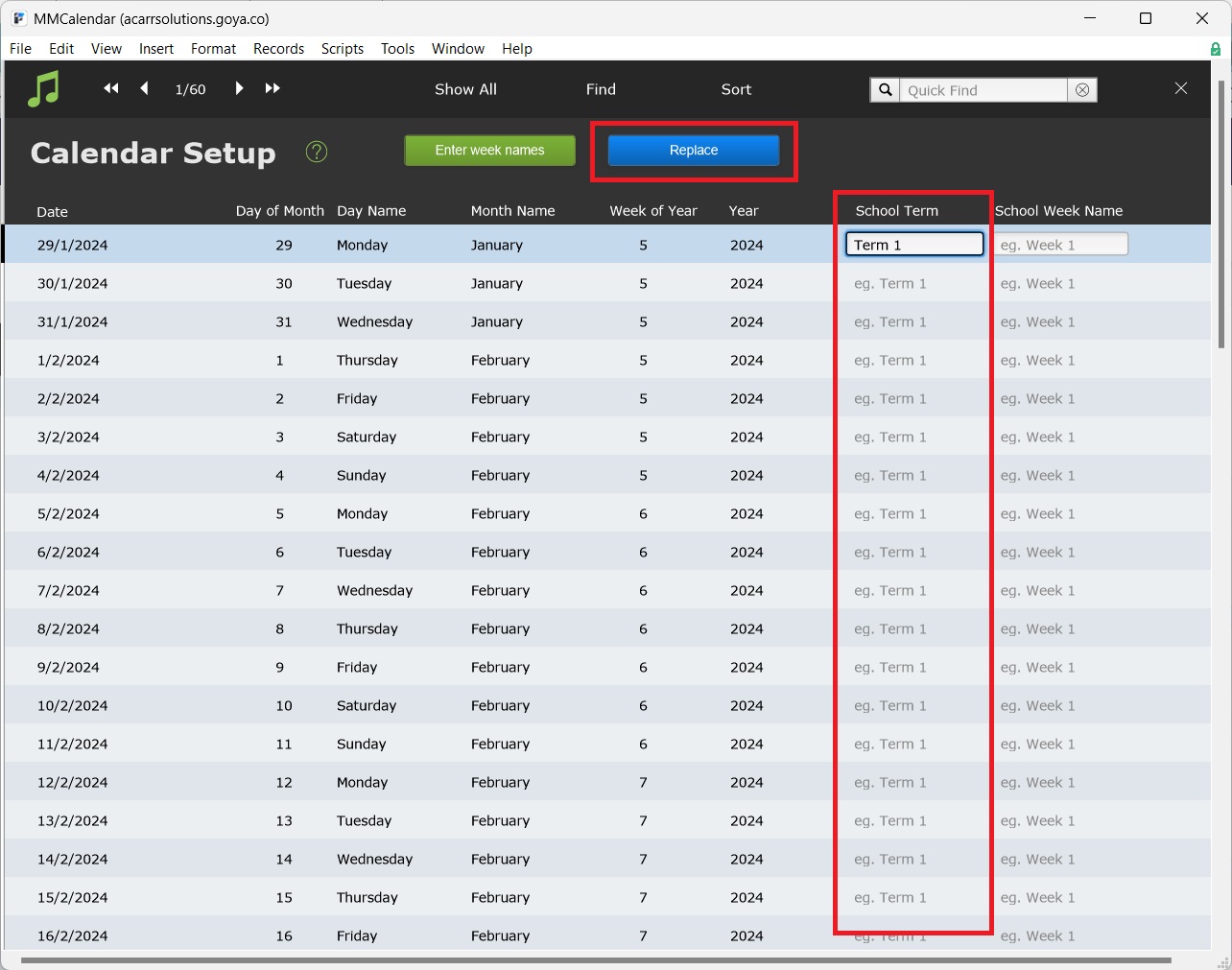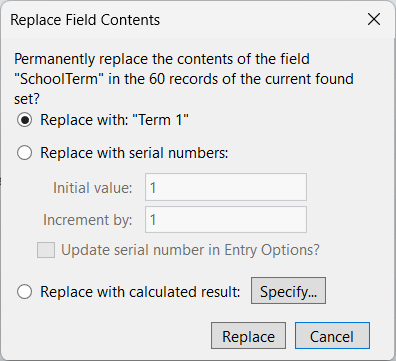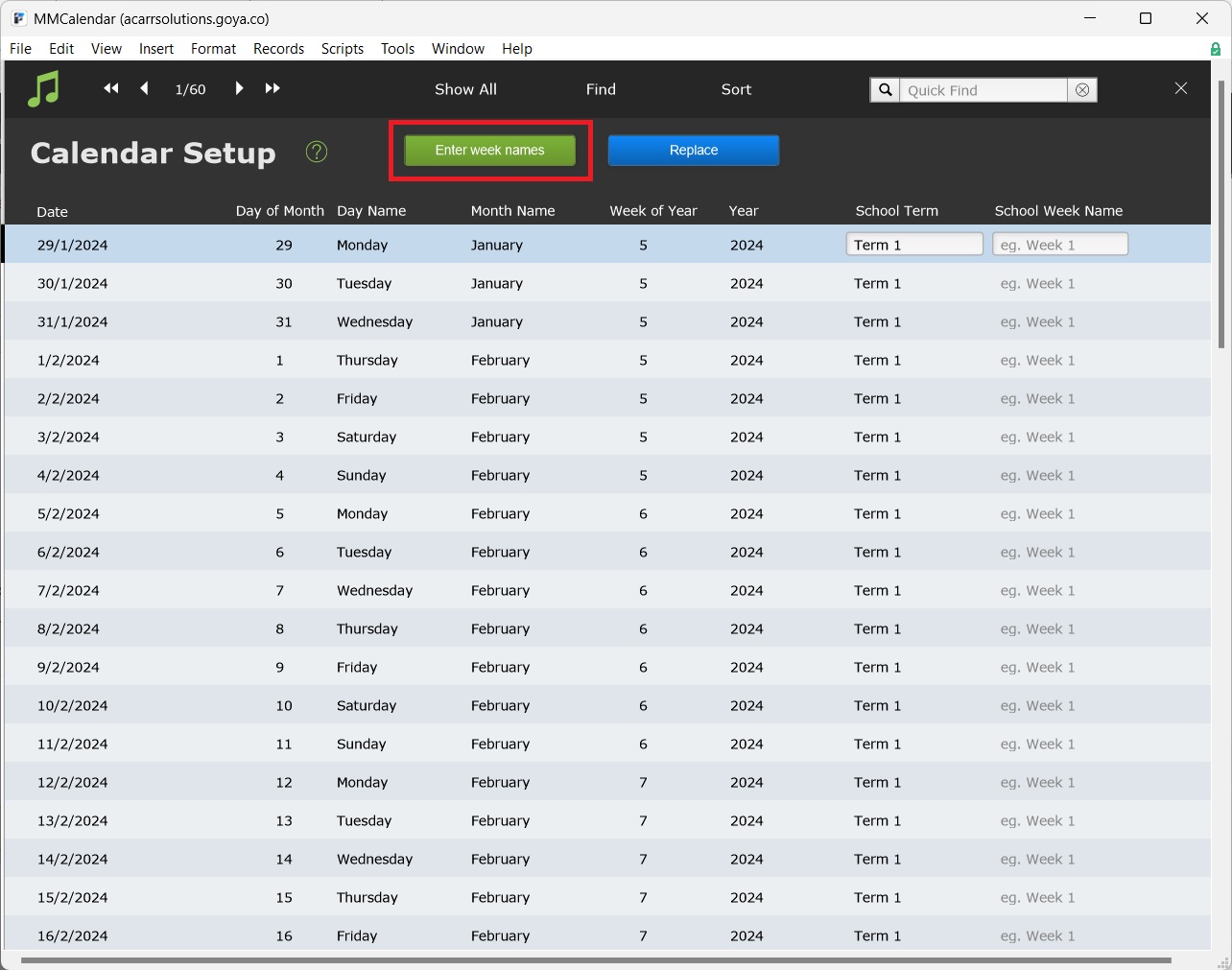Go to:
- Home > Today > More > Set Up Term & Week Names or
- Home > Setup Files > Calendar or
- Common Tasks > End of Year Procedures > Set Up Term & Week Name for Year.
Every day of the year is shown here, with space to enter the term and week information according to your school's term dates.
You can, if you wish, work down the list entering term and week information for each date one at a time.
But There Is a Quicker Way
The process below describes a recommended method, using the tools Music Monitor provides, to enter the whole year's dates as quickly as possible. In brief, you use the Find function to show a list of the dates within one term, use the automated buttons to fill the dates in that term, then repeat for the other terms.
First, select Find and enter the date range of Term 1 in Date.
- Use the format: 29/01/2024...28/03/2024. The year must have the full 4 digits, and the "..." tells FileMaker to search for a range.
- Always use a Monday as the start date even if the first day of school is later in the week. For example, if school term starts on Thursday 6/2/2025, use the Monday date of 3/2/2025.
After you have performed the Find, only the dates inside the range you specified will be displayed.
Next, enter the School Term information in the first record and then, with the field still selected, select the blue Replace button.
Review the Replace dialogue, then select Replace.
Next select the green Enter Week Names button. The script will automatically name the weeks "Week 1", "Week 2", etc.
If any manual adjustments are needed, they can also be made, either one date at a time, or in bulk using the replace button.
Repeat the process for the other terms of the year.
You can also search dates in future years and enter the term dates for them. You can go as far ahead as you have information for.