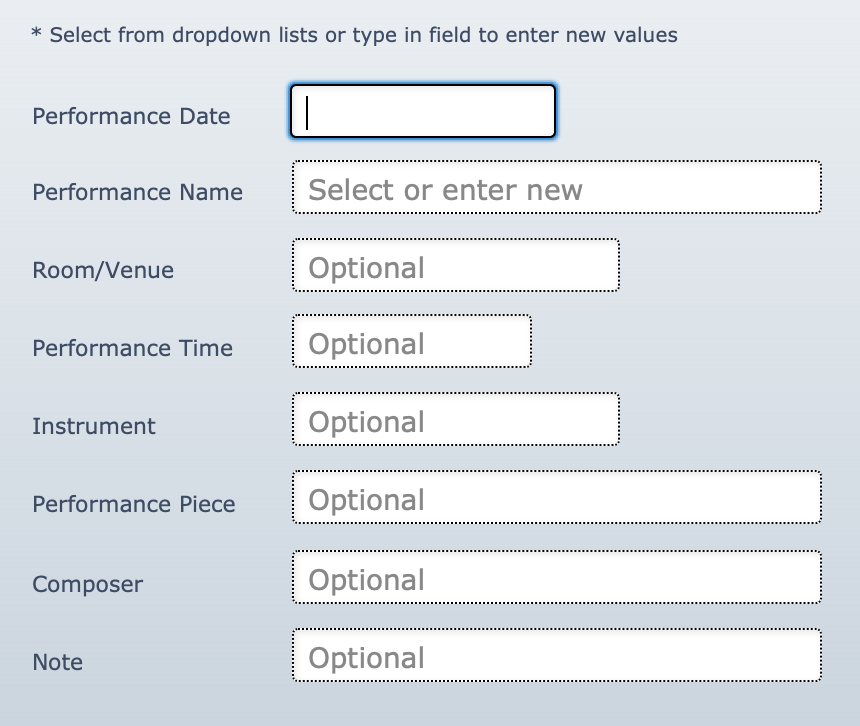This article is no longer updated.
Please go to our new Intercom knowledge base to ensure you're seeing the most recent version.
The link above takes you directly to the equivalent article on Intercom.
Overview
Music Monitor can record students' participation in performances, allowing you to search and view these records later.
Many modules have a setup file where the activities are created first, and also an activity file where the individual student participation records are stored. But performances are simply created directly in the activity record.
Record a Student Performance
Student participation in performances can be viewed and edited in the Performances tab of the Students file.
Select the green + button to create a new record.
When the form window opens, the Date field will show a calendar for you to choose the date of the performance.
The other fields are all just text.
- Performance Name and Room/Venue - Anything that was entered for previous events in these fields will form a drop-down of options to select - or just type in a new one.
- Performance Time and Instrument - These drop-downs have pre-set values from your Default Booking Timeslots and Subjects, respectively. You can also click again in this field and type in a value that is not on the list.
- Performance Piece and Composer - New fields added in 2024
- Note - If you enter notes, you can search by them later.
Record a Performance for Multiple Students
If a set of students has taken part in a performance, for example one of your ensembles, or a particular form group, you can create a Performances record for all of them at once.
First find the students in the Students file. If, as in the examples above, they are all members of an ensemble or a particular form, you can easily find them with a Find in the relevant tab of the Students file. If they're not linked by a field that is recorded in Music Monitor, you can still bring them together by finding each student and tagging them, then selecting Show Tagged Records. (See Search and Find for guidance.)
Then, in the header bar of the Students file, select More... > Send FOUND SET to...
In the dialogue that opens, select Performances.
You will see the same data entry window as for creating a single record. In this case you will usually want to leave Instrument blank, as it will likely be different for each student, but enter anything that is common to the whole list. You can edit the records with any additional information after they are created.
View Performance Records
If you are in the Students file, you can see a student's Performances records in their Performances tab, and you can open the Performances file from there using the List View icon in that portal window.
You can also view all of your Performances records by going to Home > Student Activity > Performances.