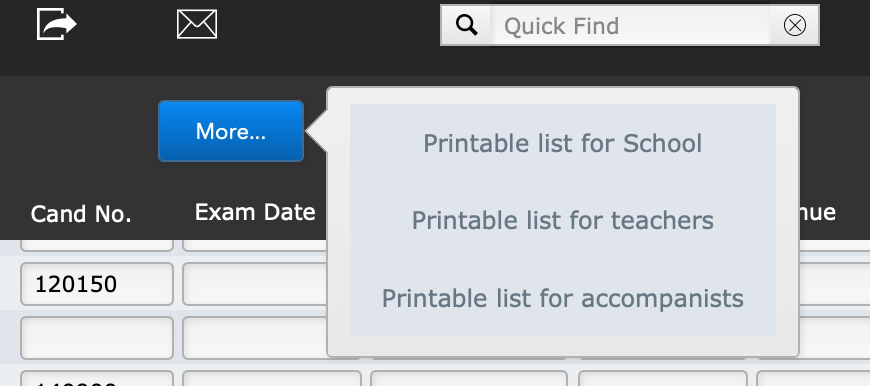This article is no longer updated.
Please go to our new Intercom knowledge base to ensure you're seeing the most recent version.
The link above takes you directly to the equivalent article on Intercom.
All Exam Scripts
To see all the available scripts and reports relating to exams, go to Common Tasks > Exams.
The scripts available here are described below.
- Check Fees are Current - Simply opens the Exam Codes file so you can check the fees
- Print Teacher Checklist - Produces a printable report of current exam entries grouped by teacher
- Send Exam Approval Emails - Finds current exam entries and generates an email to each one, seeking approval for participation in the exam.
- Set up email template for Exam Approval - Opens the email template for you to edit.
- Produce exam entries spreadsheet - Finds current entries and immediately generates and downloads an Excel file of them.
- View total entrants & total fees - Finds current exam entries and produces a printable list showing entries and fees, with a sum total at the end.
- Send exam fees to Accounts file - Finds current exam entries and creates Accounts lines from the Exam Fee information. Also available from the Billing category.
- Enter exam times and details - Finds current exam entries and opens the Exam Times list view for you to enter details.
- Print exam schedule for school / teachers / accompanists - For these three, see Exam Schedules, below.
- Send accompanist fees to Accounts file - Finds current exam entries and creates Accounts lines from the Accompanist fee information.
- Print Results listing - Finds current exam entries and produces a printable report of results. *See note below*
- Summarised report (by teacher, grade, result, etc.) - Finds current exam entries and produces a report that you can sort in different ways, to group the results by teacher, grade, etc. *See note below*
NOTE on FINDS
When the description above says "Finds current exam entries", in all cases the script is written to Pause on the Find screen so that you can change the search criteria if you want to.
Once a result has been entered in an exam record, the Status automatically changes to Archived. The ones that are still marked Current do not have a result entered.
Therefore, when you are running one of the reports on exam results, if you leave the search on Current, you will only find records without results, so you will need to change the search criteria, for example to find them by Year, or by a particular teacher if you wish.
Exam Schedules
Those three exam schedule printouts are also accessible directly from the More... button in the Exam Times list.
The three lists offered here vary in sort order and displayed fields.
- School - Groups exams by Exam Session, then sorts them by exam time.
- Teachers - Groups exams by Teacher, then sorts them by exam time.
- Accompanists - Groups exams by Accompanist, then sorts them by exam time.