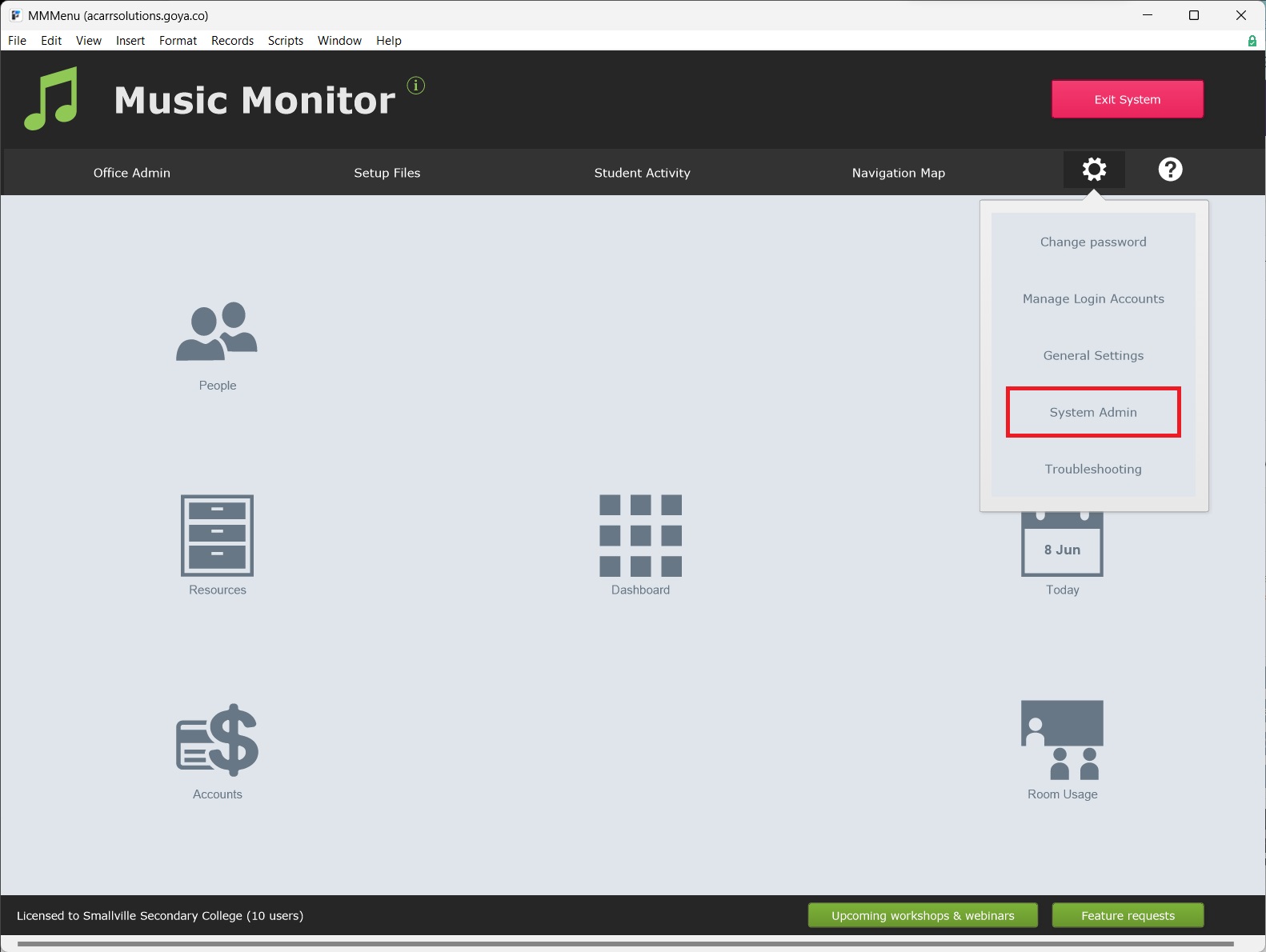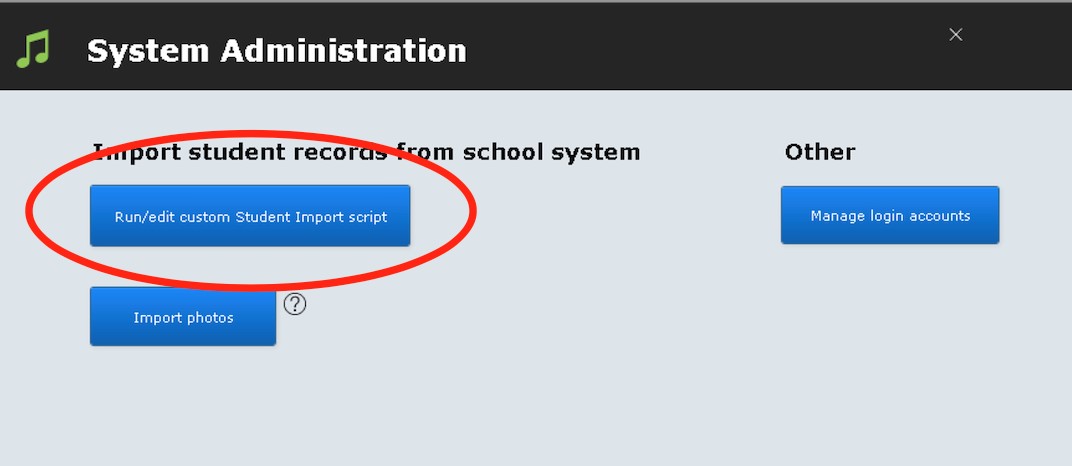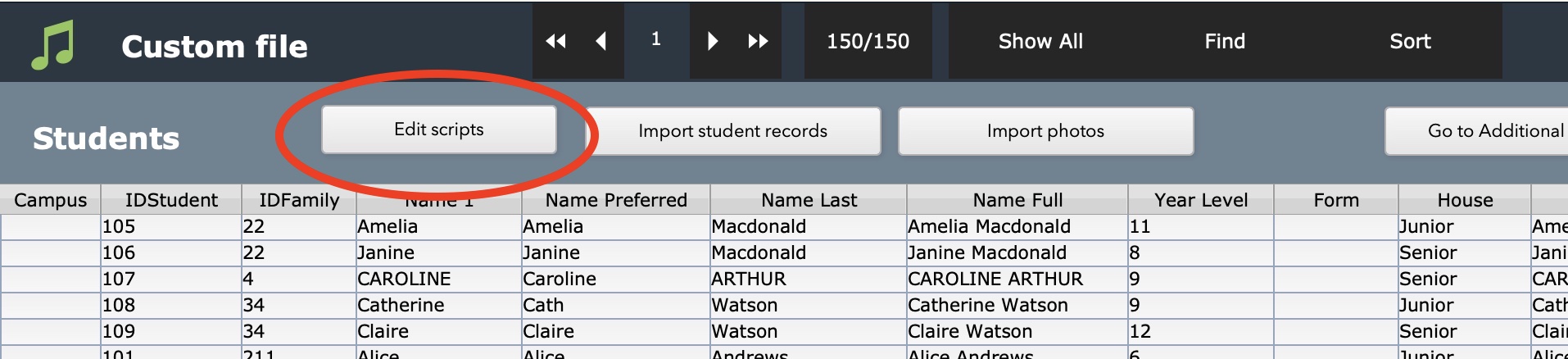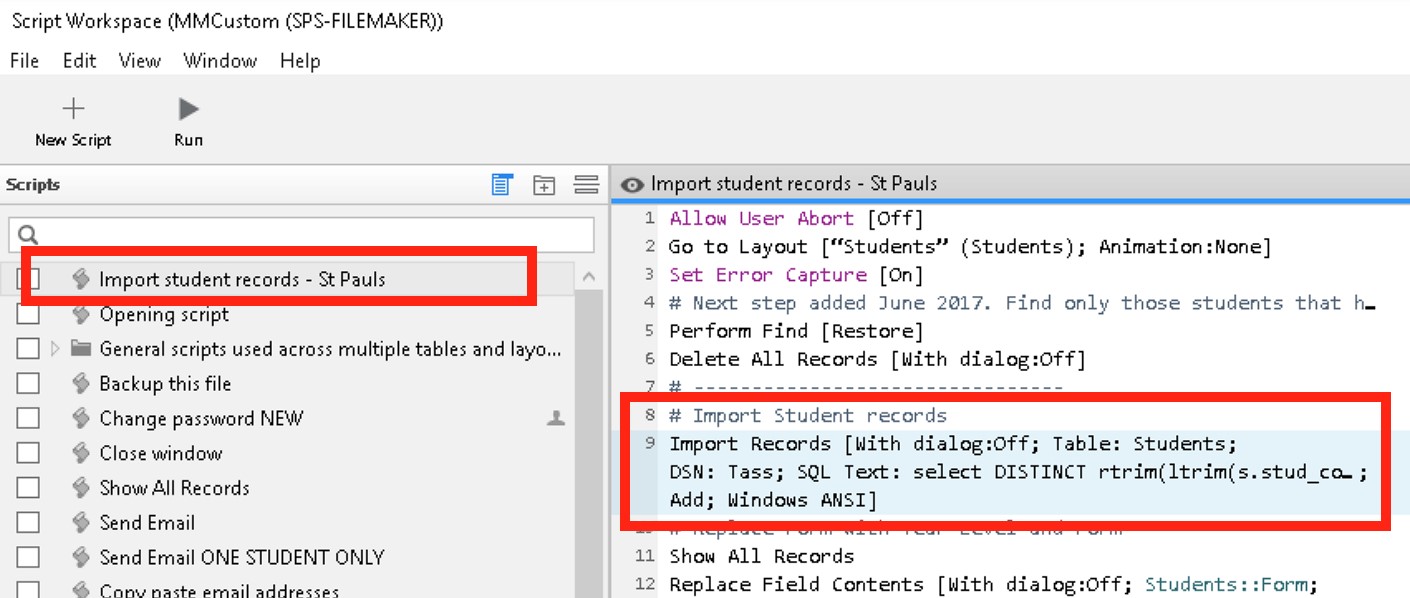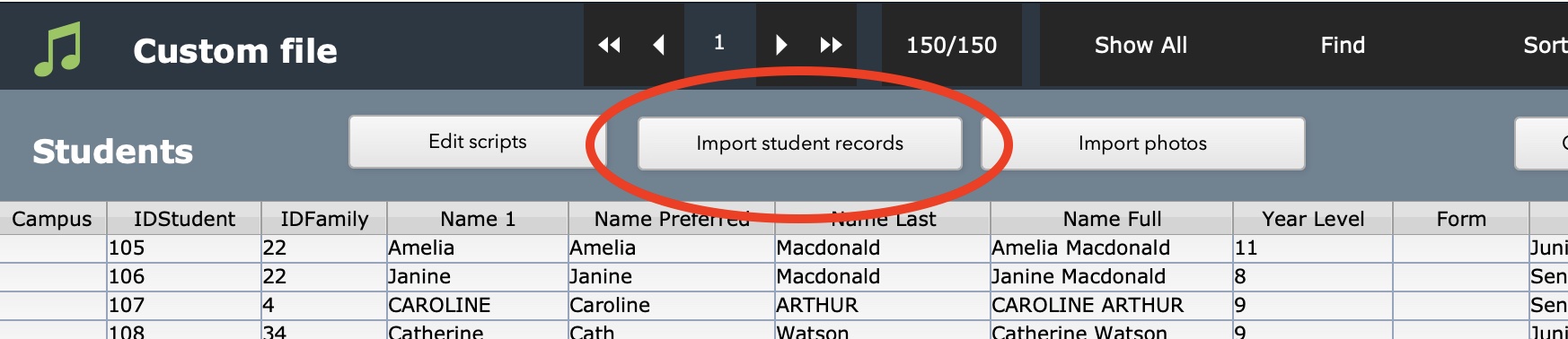The script Music Monitor uses to import student details from the school database can be edited from inside Music Monitor. The scripts and layouts specific to your implementation of Music Monitor are stored in the Custom File. This file will not be overwritten in future updates so any changes you make here will be saved permanently.
Note: The Custom File is exactly that - it is customised for each school/conservatorium. The screenshots below may not be exactly what you see in your file.
First, open Music Monitor with an IT access account name and password.
From the Home Menu, select Settings (the gear icon) > System Admin > Run/Edit Custom Student Import Script.
The next window displays the student records that have been imported into Music Monitor.
Select Edit scripts (or 'Open scripts workspace')
Your script will be near the top of the list. You can also search the scripts by typing in the search bar. The script steps will display on the middle panel. The script step of concern is the ‘Import Records’ step that looks something like the below. The step number varies between schools.
Hover over the script step to make the Settings button (the gear icon) appear, then select it. Then select Specify Data Source > ODBC Data. In the dialogue box, select the relevant ODBC data source, then select Continue.
In most cases, the username and password will be saved and entered by default. If it is not, enter the username and password Music Monitor should use to log into the ODBC data source.
The SQL query will open on the next screen. This is where the query can be edited. Always check the database name at the bottom of the query.
After editing the script, it can be run to check if it works by selecting the play button in the script workspace or by closing the script workspace and selecting the Import Student Records.