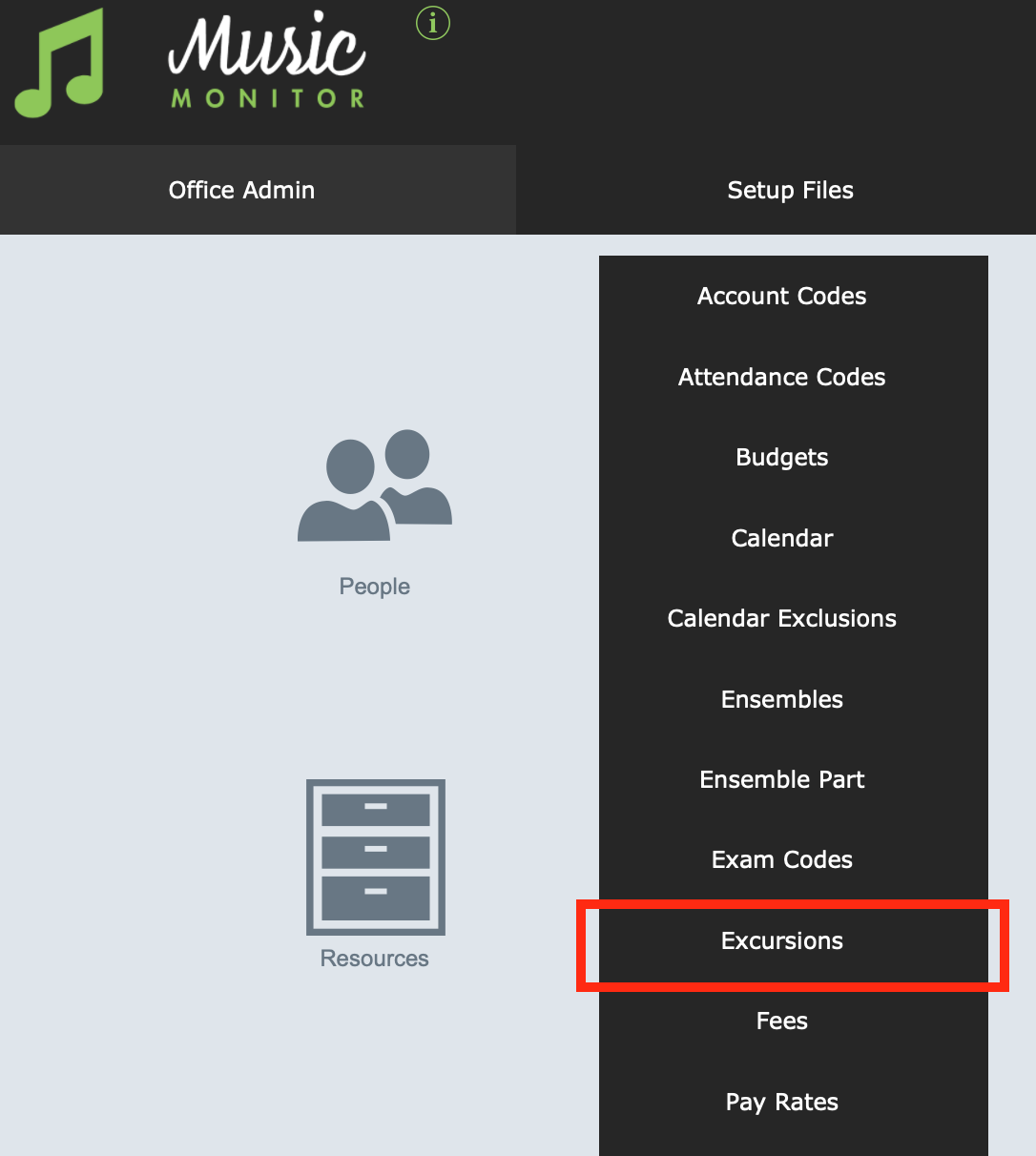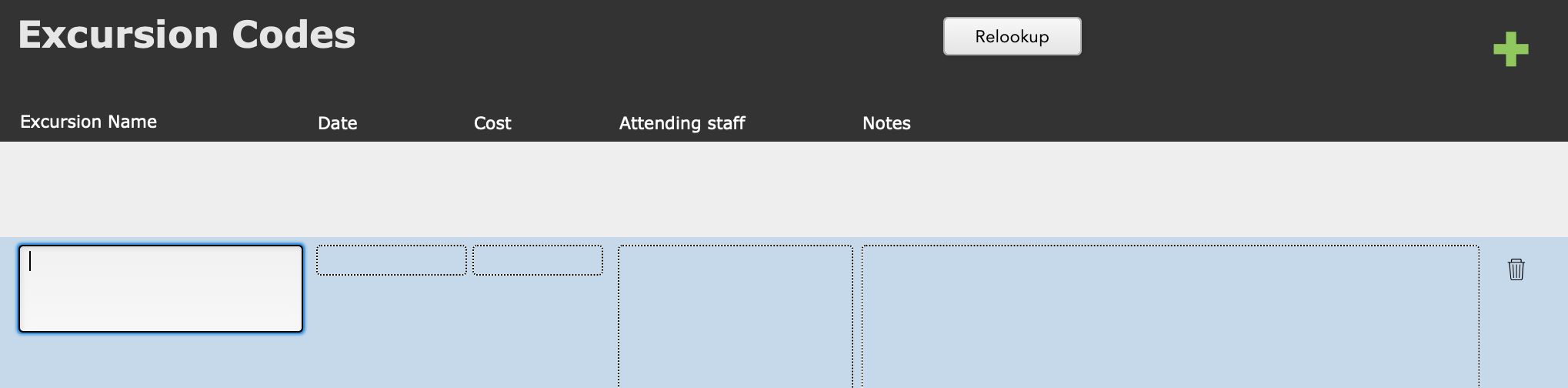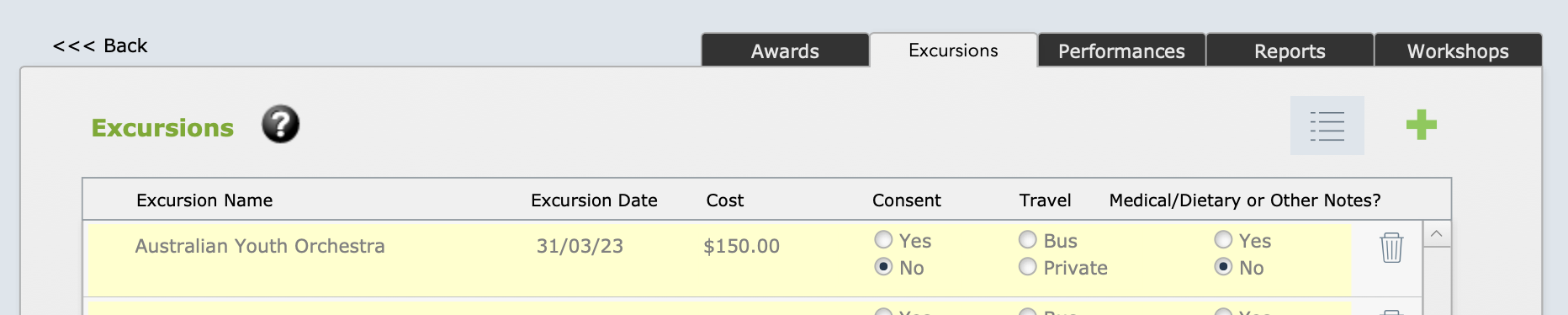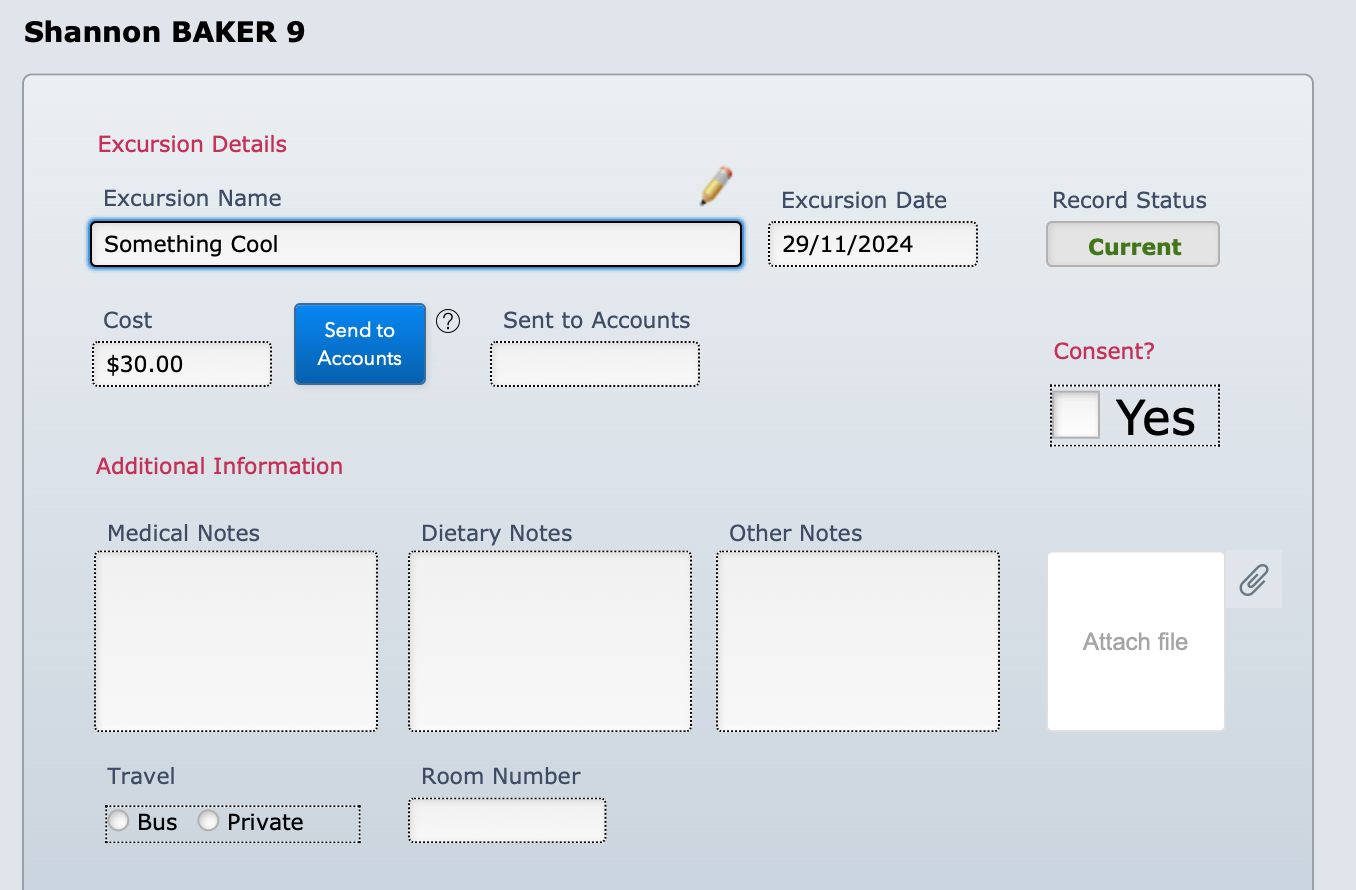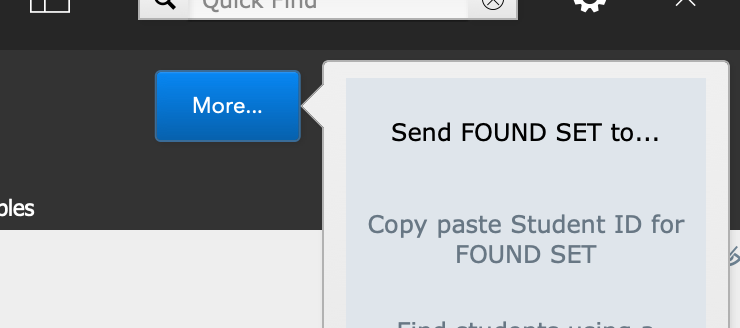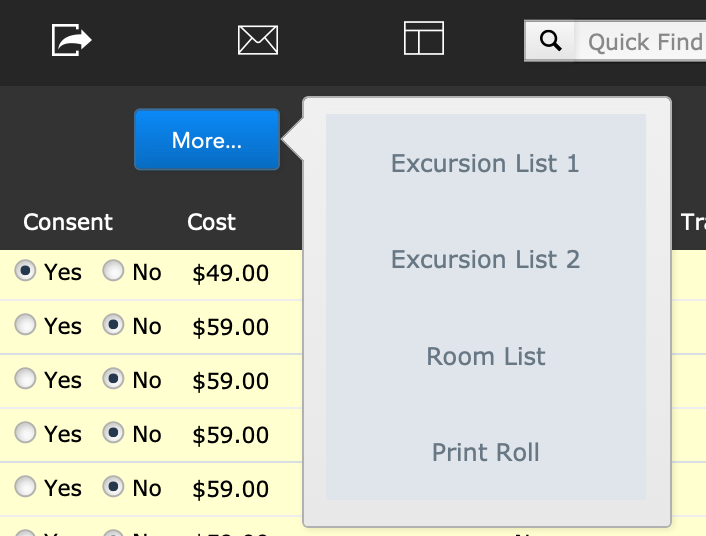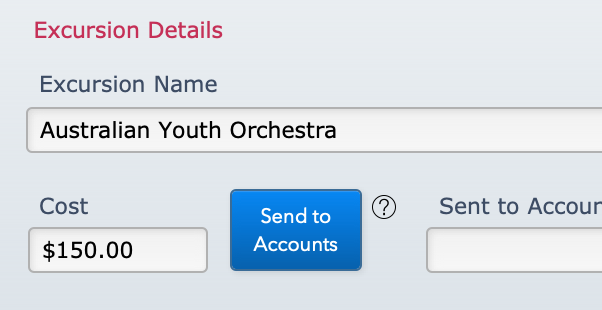This article is no longer updated.
Please go to our new Intercom knowledge base to ensure you're seeing the most recent version.
The link above takes you directly to the equivalent article on Intercom.
Overview
The Excursions file can be used to track student participation in excursions, along with permission slip status, dietary and medical needs and other relevant details. This table also allows for printing relevant lists in various formats.
This file is intended to cover any extra-curricular activities for which a permission slip may be required and a cost may be attached. Excursions, camps, and even some incursion activities may be best managed from within this file.
*New in 2025!* From v9.259 onward, you can also use this module to manage Auditions. See Auditions Feature for guidance.
Set Up Excursions
Set up excursions in the Excursion Codes file, found under Home > Setup Files > Excursions.
Select the green + button to add a new record. The new record will be added as a blank row, ready for you to enter the details.
- Excursion Name - This will appear on any reports and any invoices that relate to this activity.
- Date - When you add the date to a new excursion in the Excursions Codes file, a calendar entry will also be added to the Calendar File.
- Cost - You will be able to invoice this cost to the student if you wish.
- Attending Staff - This is only a text field.
- Notes - These are to help you remember any important information next time you look at this file.
Enrol Students for an Excursion
An individual student's excursion participation appears in the Excursions tab in the Students file.
You can enrol them in a new excursion by selecting the green + button.
- Excursion Name - Select the excursion from the drop-down.
- If you have not set up the excursion, or it needs editing, the Pencil icon takes you to the Excursion Codes file.
- Excursion Date - will be brought in automatically from the information in the Excursion Codes file.
- Record Status - will be "Current" until the Excursion Date has passed.
- Cost - will be brought in automatically from the information in the Excursion Codes file.
- Notes - There are three separate fields for different types of notes. There are reports set up to display the content of these fields. You can also search later by these fields.
- Attach File - You can attach a file to the Excursion form view and save it with the record.
- Travel - You can use this to record which students are coming on a bus, and print a bus list.
- Room Number - if the excursion includes accommodation, you can record room numbers here and print a list.
Enrol Multiple Students for an Excursion
You can enrol a whole list of students for an excursion at the same time. First go to Students and perform a Find to bring up the list of students you want to enrol. Then use the blue More... button to Send FOUND SET to...
Select Excursions from the list, and choose the excursion you want to enrol them for.
Excursion Enrolments and Lists
Student participation in these activities is listed in Home > Student Activity > Excursions.
The list looks like this, allowing you to perform a Find in any of the visible fields to bring up the list you're looking for right now.
The blue More... button gives you quick access to the printouts and reports available for excursions.
For more on excursion reports, see the article on Excursion Lists and Rolls.
Bill Students for Excursions
You can send the excursion cost to accounts for an individual student using the blue Send to Accounts button in the Excursion enrolment window.
You can also send a whole batch of excursion fees to accounts.
The script is found at Common Tasks > Billing > Send camp or excursion fees to Accounts File.
The script starts with a Find window where you can select the excursion you want to bill for.
Or if you leave the Excursion field blank, the = in the Sent to Accounts field will find all records that have not yet been sent to accounts, regardless of which excursion they're for.
You come to a list like this.
In this screen you can further refine the list by omitting specific records, constraining the found set, and so on.
When you are ready, select Continue to create the Accounts lines.