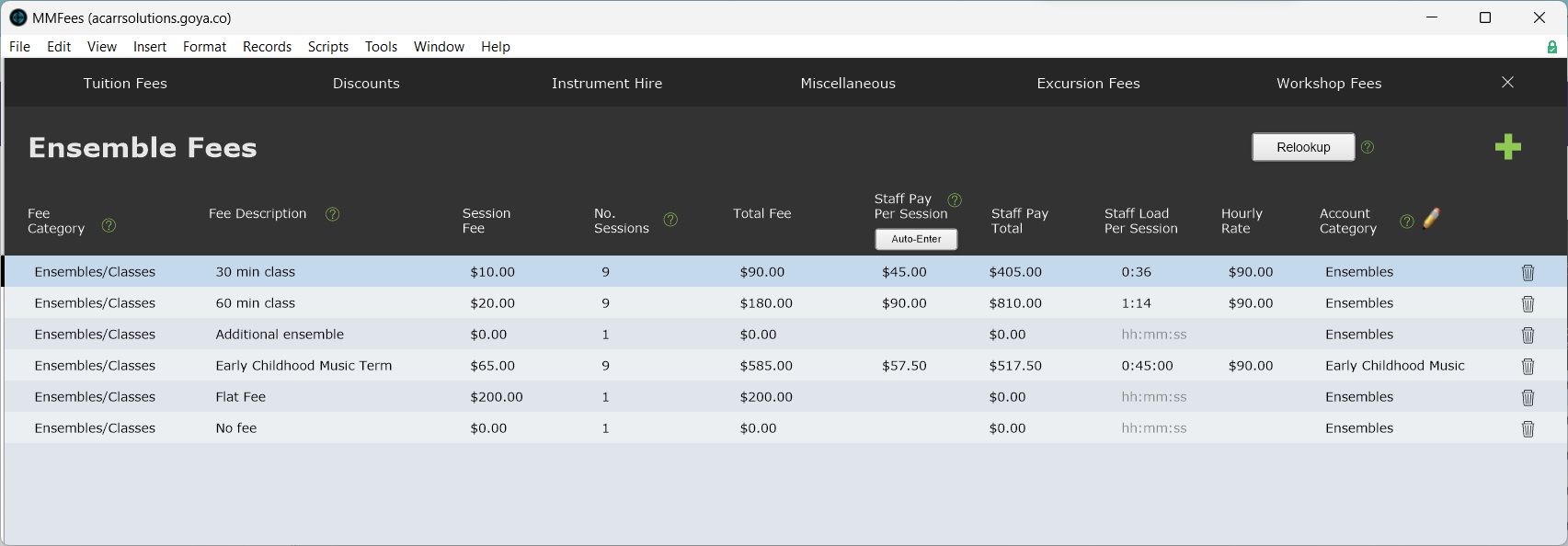This article is no longer updated.
Please go to our new Intercom knowledge base to ensure you're seeing the most recent version.
The link above takes you directly to the equivalent article on Intercom.
Navigate to Ensemble Fees
The Fees file hosts ensemble fee records. You can navigate to the Fees file by selecting Setup Files > Fees > Ensemble Fees.
Add an Ensemble Fee Record
A new ensemble fee record can be added using New Record (the green + icon).
All fees should be assigned an Account Category. See Manage Account Codes.
When you create an ensemble fee record, a matching Pay Rate is also created. Data entered into staff pay fields on the ensemble fee record is automatically entered on the matching Pay Rate.
Edit an Ensemble Fee Record
When ensemble fee information changes, you can come to this file and edit your Ensemble Fees records to reflect the new information. Changes you make will not affect any Salaries or Billing records already existing in the system.
NOTE: Changes will not even flow automatically to existing ensemble enrolments.
To apply the changes to all current and pending enrolments, you must select the Relookup button on the Ensemble Fees screen.
Be aware that the Relookup will reset all current and pending enrolments to match the settings in your Fees file, including the Number of Sessions. So if some students have a modified number of sessions on their enrolment, note these down first, and change them back after running this step.
Delete an Ensemble Fee Record
Ensemble Fees records are merely a list of the options available to you when assigning a fee to an ensemble. If there are records there that you no longer need on your list of options, you can delete them using the Trash icon on the right-hand end of the row.
Deleting a fee record does not remove the information from any of your enrolment records. They will retain the fee properties that they picked up when you assigned the fee, until you assign them another fee.