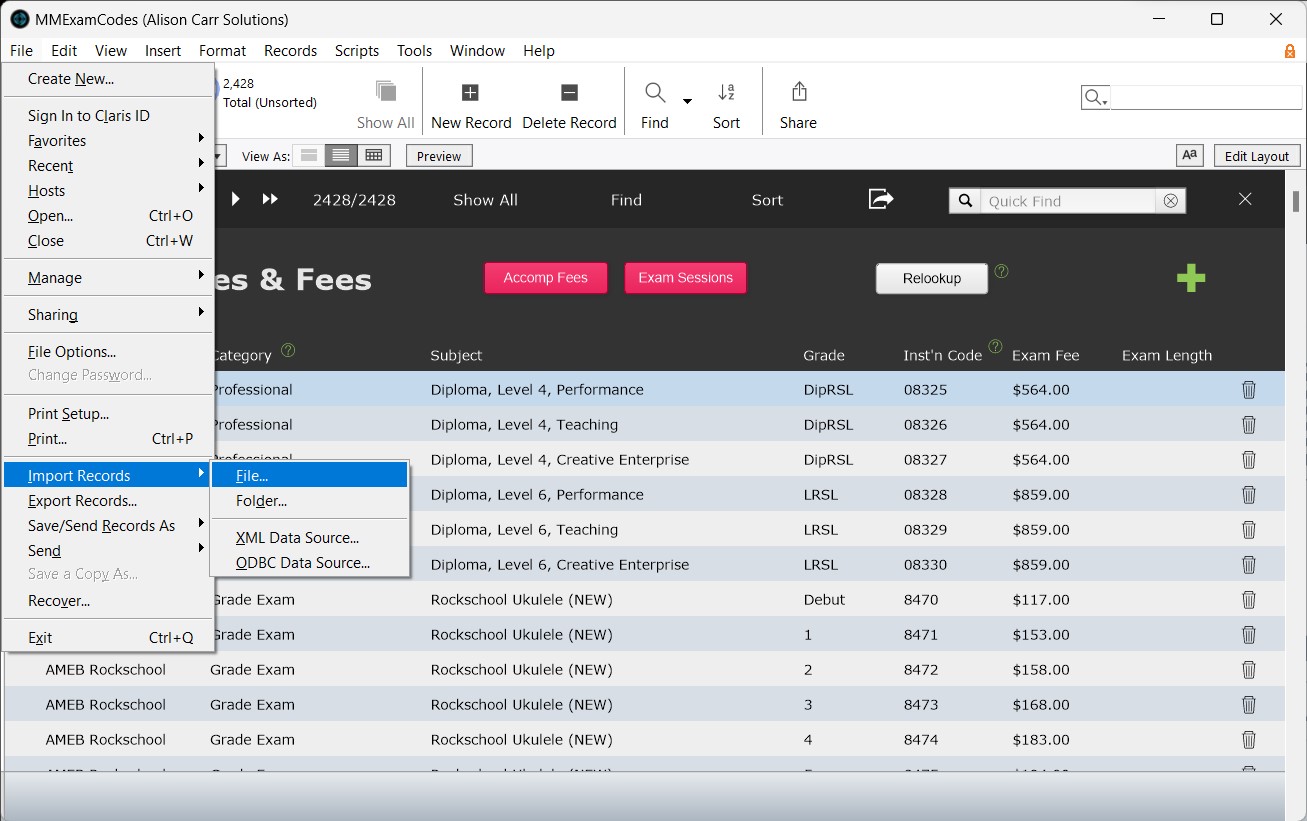This article is no longer updated.
Please go to our new Intercom knowledge base to ensure you're seeing the most recent version.
The link above takes you directly to the equivalent article on Intercom.
Each year, the Music Monitor Team provides spreadsheets which can be used to update Music Monitor with the year's exam offerings from AMEB and other exam providers.
There are always two spreadsheets - one with Exam Codes and the other with Exam Sessions.
Download your 2025 Exam Fees and Codes files here and save to a location which is easy to find (such as the desktop or downloads folder).
To update Music Monitor with this new exam data, follow the steps below to first delete the previous year's Exam Codes and Exam Sessions, then import the new year's Exam Codes and Exam Sessions from the spreadsheets.
Delete all Exam Codes
To access Exam Codes, go to Setup Files > Exam Codes.
In Exam Codes, select Show All...
Note: If you have entered any custom Exam Codes into Music Monitor (e.g. for internal school exams), exclude these records from the found set before deleting.
... then select Records > Delete All Records to delete all the Exam Codes.
Import new Exam Codes
To import the new exam codes, select File > Import Records > File...
Navigate to your downloaded Exam Fees and Codes spreadsheet. (If you can't select it, make sure you are showing Excel workbooks.)
Select the file and Open.
In the Specify Import Order settings, match the image below by making sure that:
- The import type is set to "Add".
- Row one is set to "Use as Field Names".
- The target fields are set to "Matching Names".
- Perform auto-enter options is checked.
Select Import. Music Monitor will then import all records from the spreadsheet. Select OK.
Repeat Steps Above for Exam Sessions
Select the Exam Sessions button to switch to the list of exam sessions
Show All records (again, omit any you don't want to delete) then select Records > Delete All Records
Import new Exam Sessions by selecting File > Import Records > File...
Navigate to saved Exam Sessions spreadsheet and open.
Your Import Field Mapping settings should match the below image
Select Import then OK.
If you get stuck or would rather not tackle the above on your own, reach out to the Music Monitor team and we're happy to do it for you.