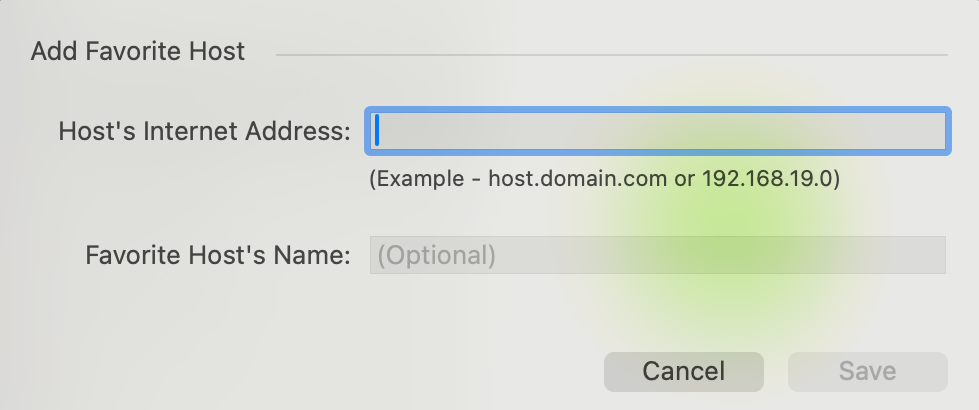This article is no longer updated.
Please go to our new Intercom knowledge base to ensure you're seeing the most recent version.
The link above takes you directly to the equivalent article on Intercom.
This article is about connecting your FileMaker Pro app on your computer to your Music Monitor file. Before you can connect, you first need to have FileMaker Pro installed. See Install FileMaker Pro for guidance if you haven't done this step yet.
If you're using FileMaker Go (available for iPhone and iPad), the instructions to connect are given in the article on installing the app. See Install FileMaker Go.
If you're going to connect via WebDirect, you only need a web browser installed. See Use FileMaker WebDirect for guidance.
FileMaker Pro - on a Computer
On opening FileMaker, you should see a launch window like this. You will want to add Music Monitor as a favourite.
Select From Host.
Add a new host using the + button as shown.
A window like this appears.
You will need to get the Host's Internet Address from your IT department or from us. FileMaker will then connect to the host and display an icon for the file it finds there.
By simply double-clicking on the icon as it appears, you should now have the Music Monitor icon on your FileMaker opening screen.
You now just select that icon to open Music Monitor.
You can then log in with the username and password set by the music administrator or your IT department.