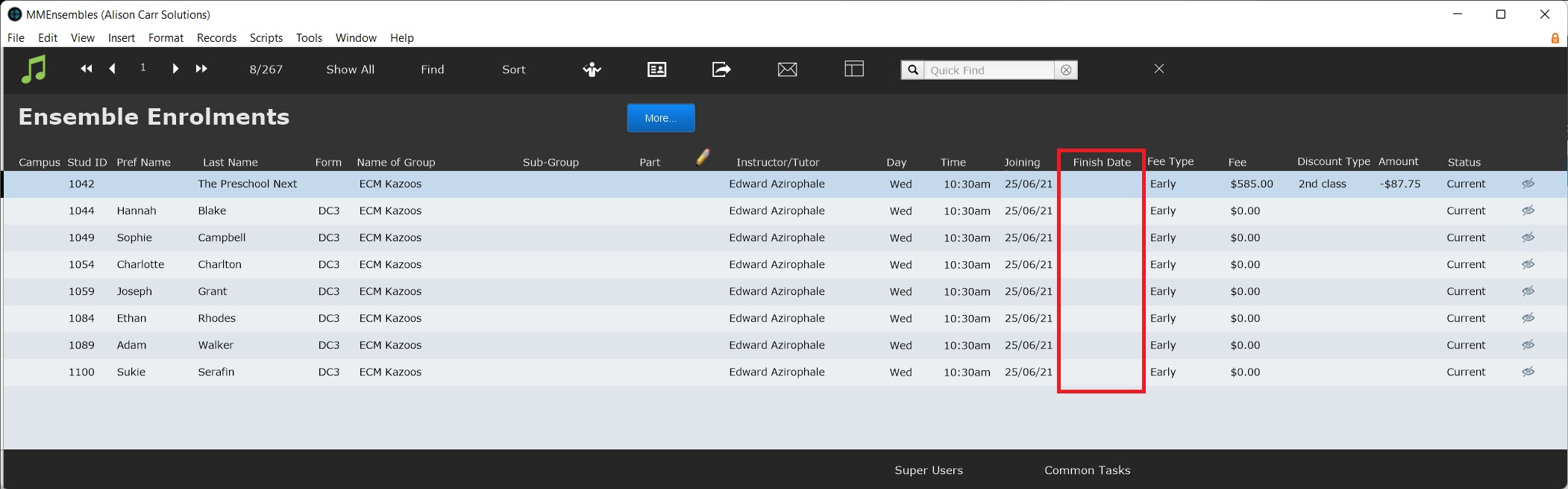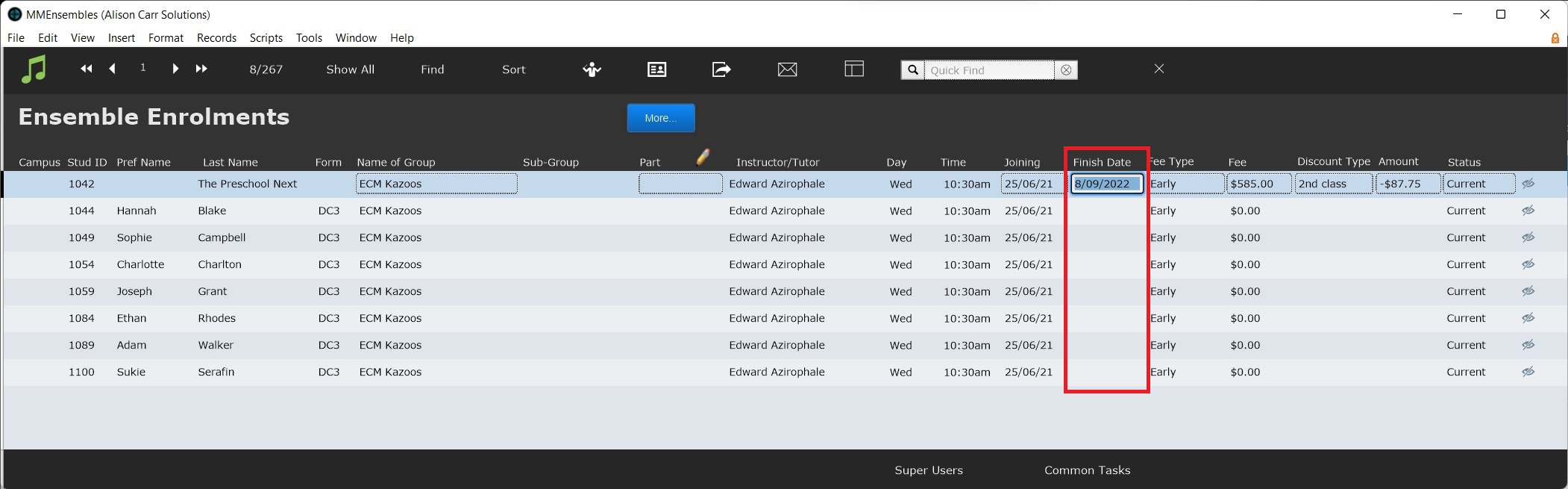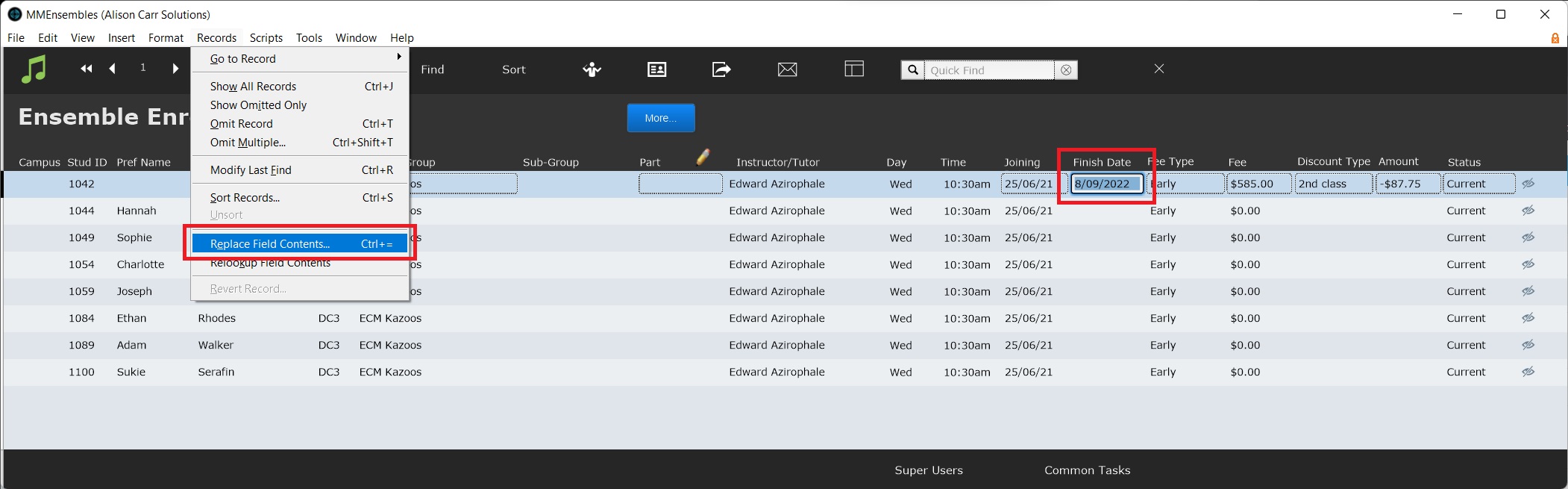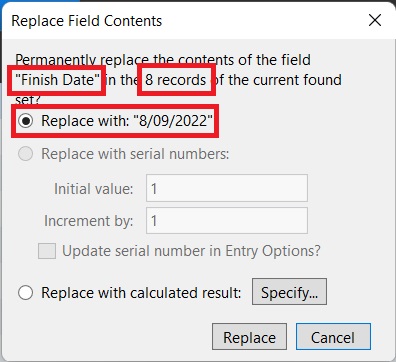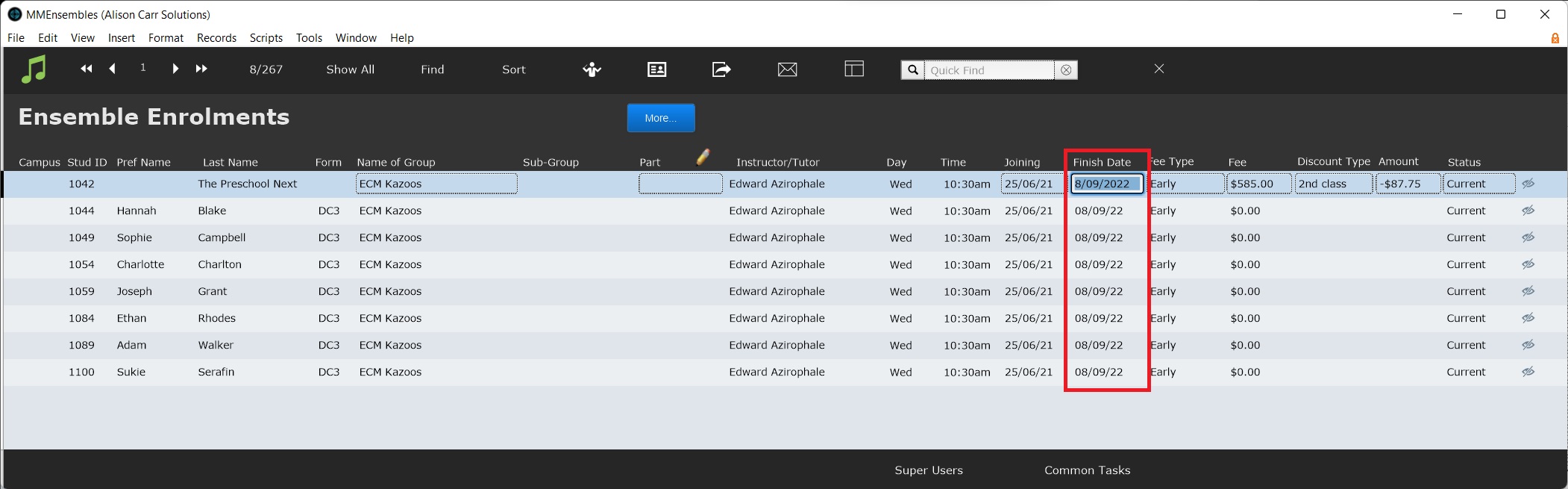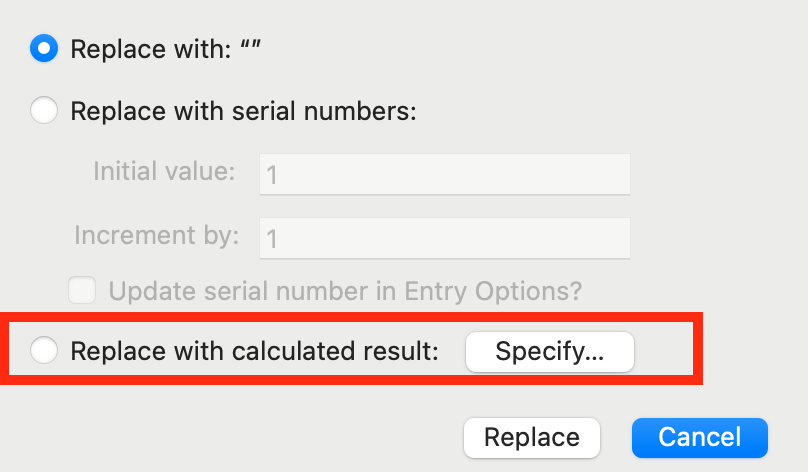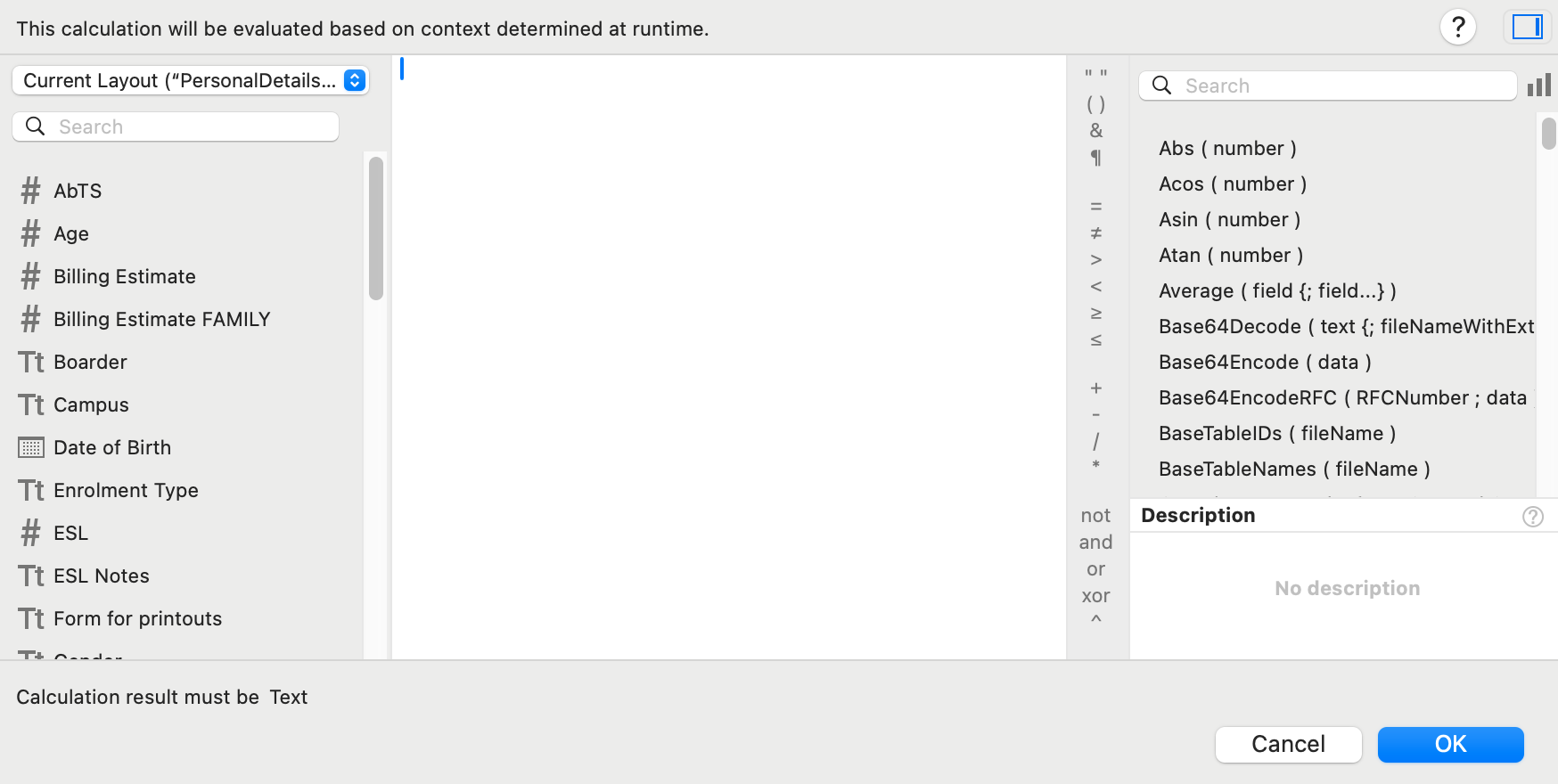This article is no longer updated.
Please go to our new Intercom knowledge base to ensure you're seeing the most recent version.
The link above takes you directly to the equivalent article on Intercom.
The Replace Field Contents function is useful for changing the data in a field for a found set of records in bulk. This can make time consuming tasks much quicker. However, it is also very powerful and can cause substantial damage to records if not used very carefully. This document will use an example case to demonstrate proper use of this function.
Basic Replace
In this example, Replace Field Contents will be used to enter a finish date for all students in an ensemble. First, the exact set of records must be found. In this case, it is all ensemble enrolments in 'ECM Kazoos'.
Then, enter the desired data in the first record.
Then, while the Finish Date field is still selected on the correct record, Records > Replace Field Contents is selected.
Three details must be verified in the Replace Field Contents dialogue box:
- The field is correct
- The number of records in the found set is correct
- The content to be put into the field is correct
The most common errors are having the wrong field selected, or have more records in the found set than just the intended records. In this example, it could be that Joining Date had been erroneously selected or that enrollment for ensembles other than 'ECM Kazoos' were in the found set.
Once all details are verified, select Replace. The content of that field will then be replaced for all records.
Replace With Calculated Result
FileMaker allows - and therefore Music Monitor allows - for much more advanced replace actions than that.
Instead of replacing the field in all records with one identical result, you can replace it with a result calculated from other data.
As above, select Records > Replace field contents, and then select Replace with calculated result.
You will now see a screen where the calculated result can be specified.
In the middle is the space where the result will be calculated.
On the left are all the fields that you can use to calculate this result. The list that comes up at first is all the fields in the file you are currently in. Using the drop-down at the top, you can change to also bring in fields from any other related file.
For example, one conservatorium had very out-of-date or blank data in the Year Level field for their students. To fill in the field with approximately-correct data before reaching out to families to verify it, they performed a Find to bring up a list of all students aged 6-17. Then they performed this Replace with calculated result process:
Open a student record and select the Year Level field.
- Go to Records > Replace field contents > Replace with calculated result.
- In the calculation screen, double-click Age to add it to the result panel.
- In the narrow list of operators to the right of the result panel, double-click the - (minus) symbol.
- Type the number 5.
Select OK.
That fills in the Year Level field of the found set with a number that is 5 less than the student's Age, so 6-year-olds were listed as Year 1, up to 17-year-olds listed as Year 12.
As you can see, there are many fields and many operators to choose from, so it is possible to perform a wide variety of complex calculations.
For more detailed help on this, see FileMaker's help page on Defining calculation fields.