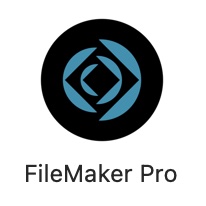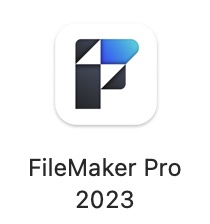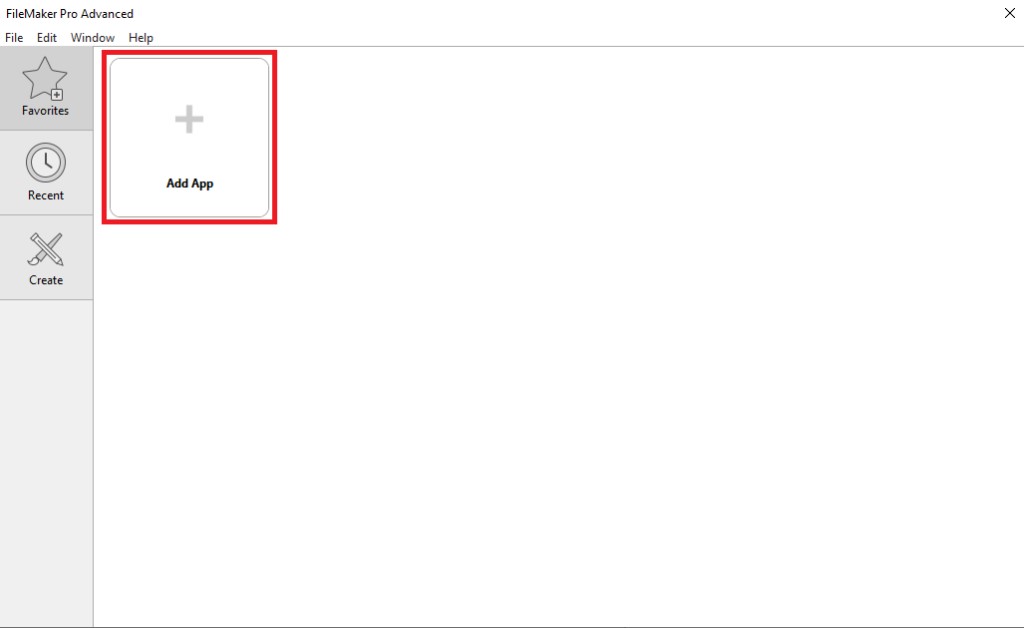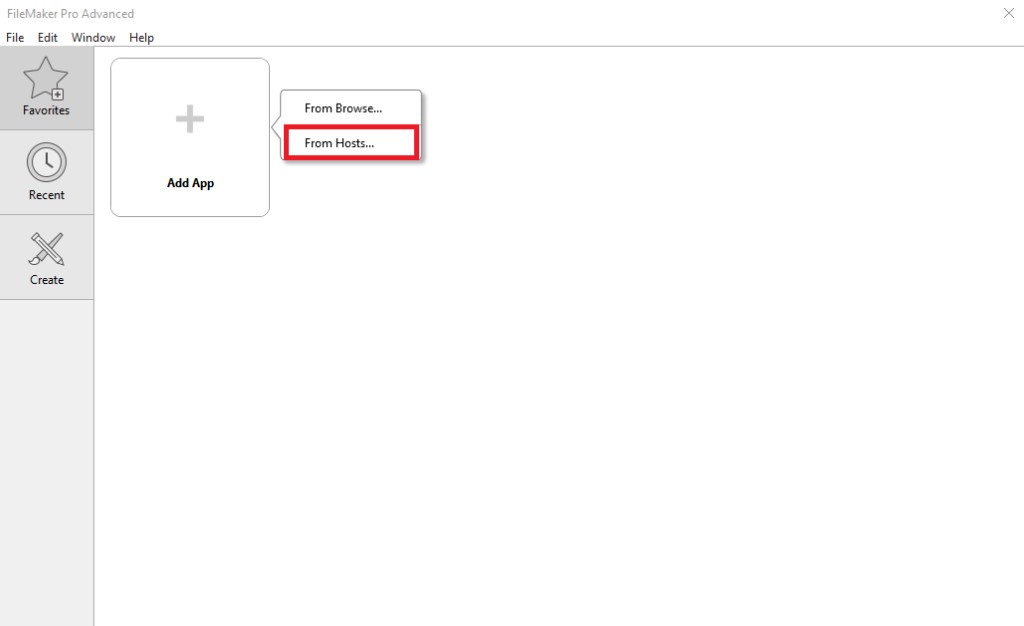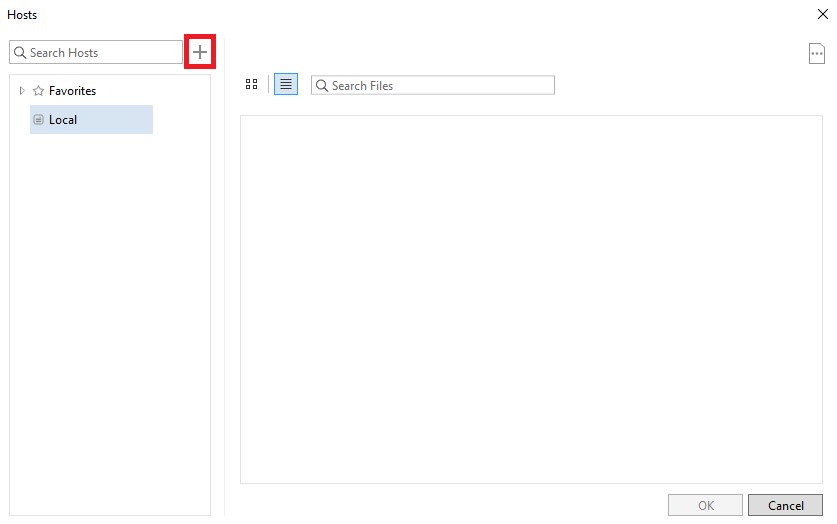Instructions for computers
Music Monitor may be accessed on computers through FileMaker Pro, or in a web browser using the WebDirect URL for your organisation.
You'll need to download the appropriate installer file and license certificate. Please contact us and we'll send an up to date link.
Place the license certificate in your default downloads folder.
During the installation of the FileMaker Pro, you will be asked for a license key or certificate. Select the license certificate option and browse to the certificate downloaded above.
The installation will also ask for an organisation name. Enter “Alison Carr Solutions”.
Once FileMaker Pro is installed, you should see a FileMaker icon on your desktop. It looks like this:
Or this:
If this icon is not visible on the desktop, look in your Applications folder or the start menu.
Open FileMaker Pro. Inside the ‘Launch Center’ window, select the ‘Add App’ button.
Then select ‘From Hosts’.
On the next window, select the ‘+’ icon next to the search bar.
Enter the ‘Host’s Internet Address’ given to you by your IT Department. For the ‘Favorite Host’s Name’ enter your school’s name.
Your new host will now be visible under favourites in the hosts list at the left of the screen. When selected, a Music Monitor icon will appear in the main panel.
Double click the icon to open, then enter your user name and password.
You have now connected for the first time. In future, Music Monitor will appear in the Launch Center when FileMaker Pro is opened.
Instructions for Android devices
The FileMaker Go app is not currently available for android devices. Music Monitor should be accessible in a web browser using WebDirect.
Change default account name
The default prefilled account name in the Music Monitor login box can be changed for the device.
For more information see Set Default Account Name for Login.