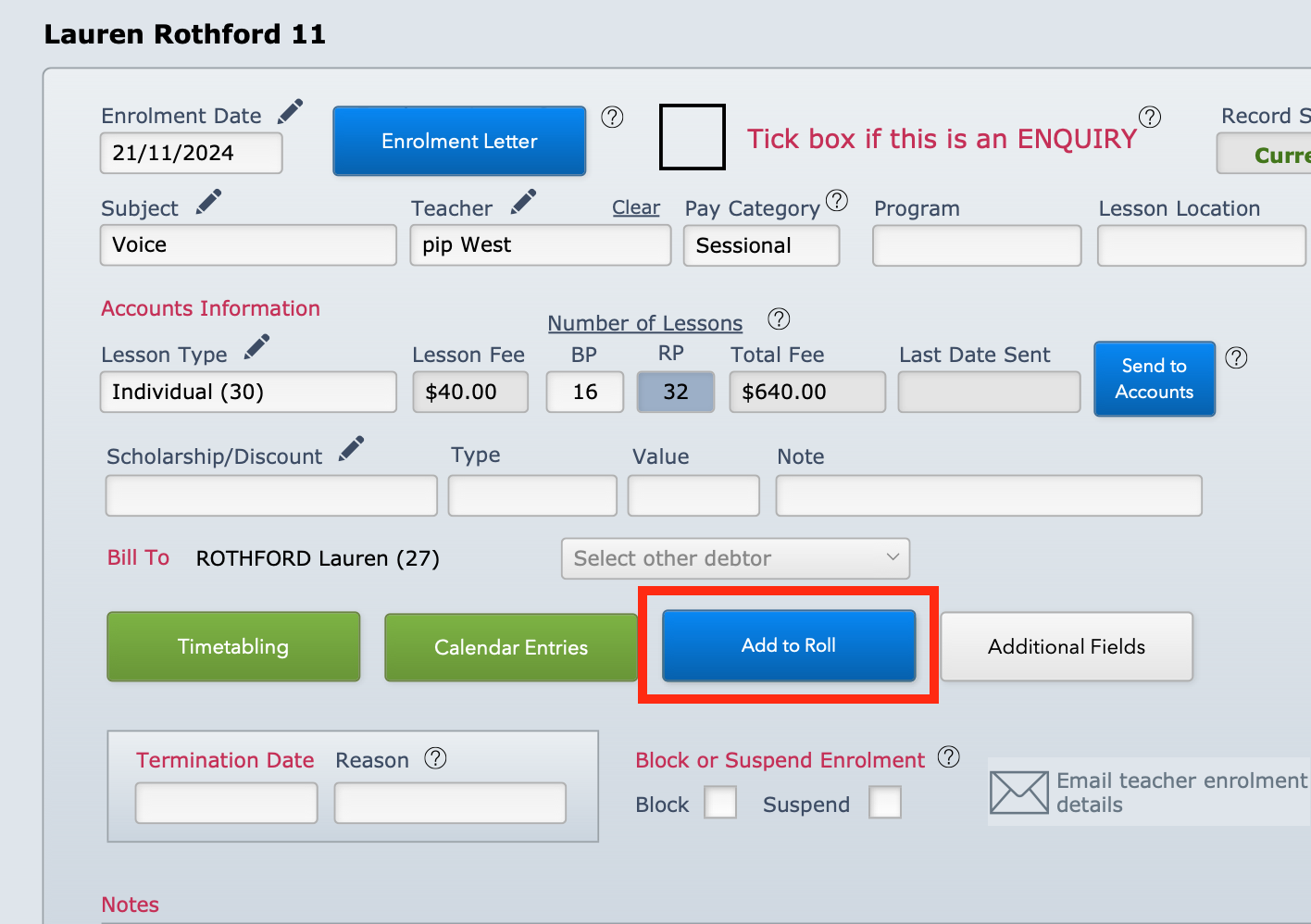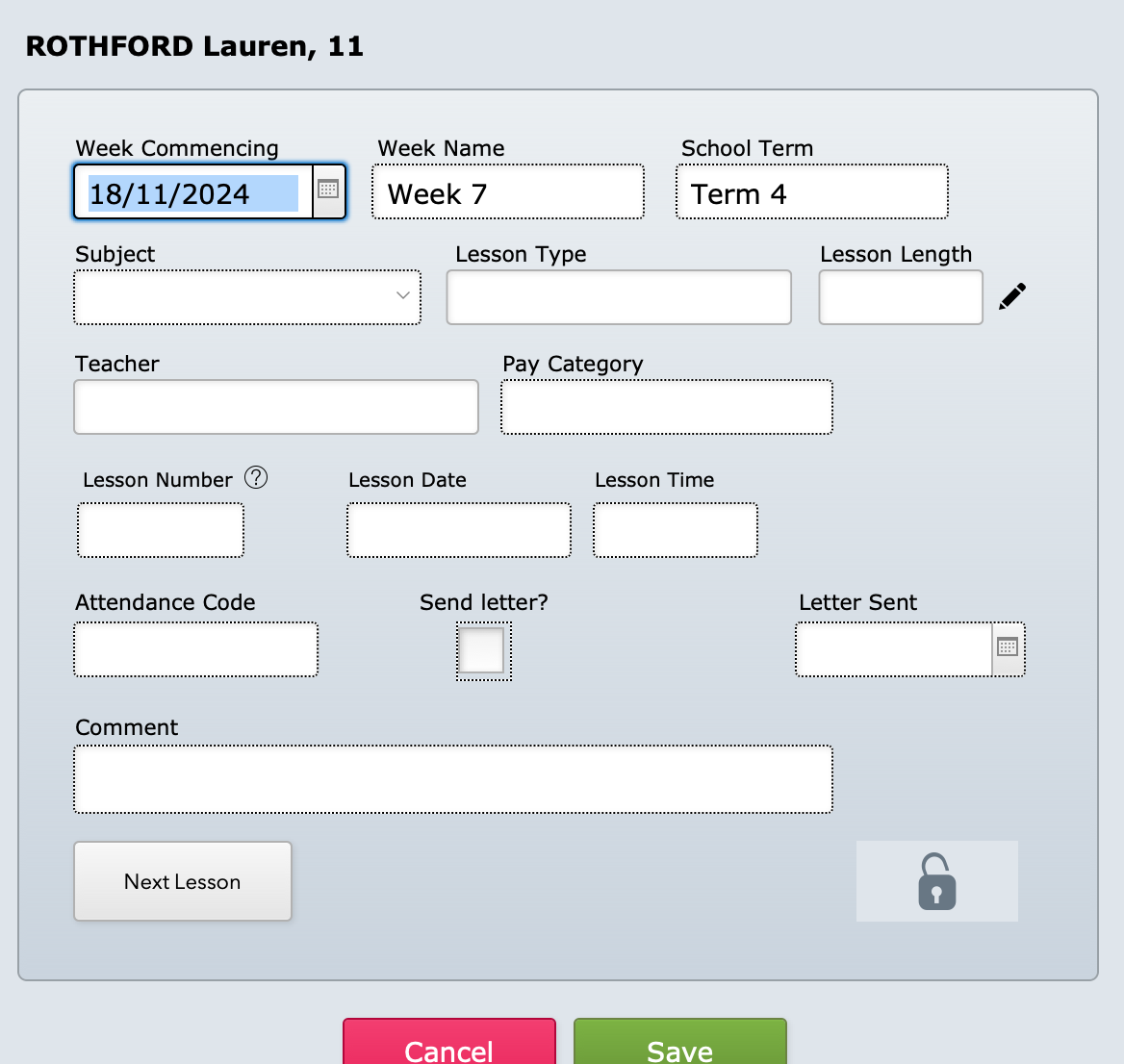This article is no longer updated.
Please go to our new Intercom knowledge base to ensure you're seeing the most recent version.
The link above takes you directly to the equivalent article on Intercom.
When a student enrols after the rolls have been set up for the week of their commencement, they must be added to the roll. There are two main methods for doing so.
Add to Roll Button
When an enrolment is current, but is not on the roll for the week, a blue Add to Roll button will be visible in the opened enrolment record.
Manually Create Record
Alternatively, you can add the attendance record to the student manually.
Records can be added in this manner regardless of whether the tuition roll has been generated for the given week. In this way once-off records can be added for a student during the school holidays.
First, open the Attendance tab in the Students file. Then use the green + button to add a record.
The window that opens will default to creating a roll record for this week. Edit if needed.
- Subject - You will only be able to choose from subjects the student is enrolled in.
- Lesson Type / Length / Teacher / Category - These details will auto-fill when you select the subject.
- Lesson Number - If this is an additional lesson this week, when the student also has their regular lesson in the same subject, select 2, 3, etc. as required, otherwise select 1.
- Lesson Date / Time - These are not pre-filled from the timetabling details because you're likely to be using this function to add a lesson outside of the usual schedule, so you need to enter these.
You can mark the attendance at this lesson now, as you create it, if appropriate. For example, if you're finding out after the fact that an additional lesson was given, you can mark the attendance straight away.