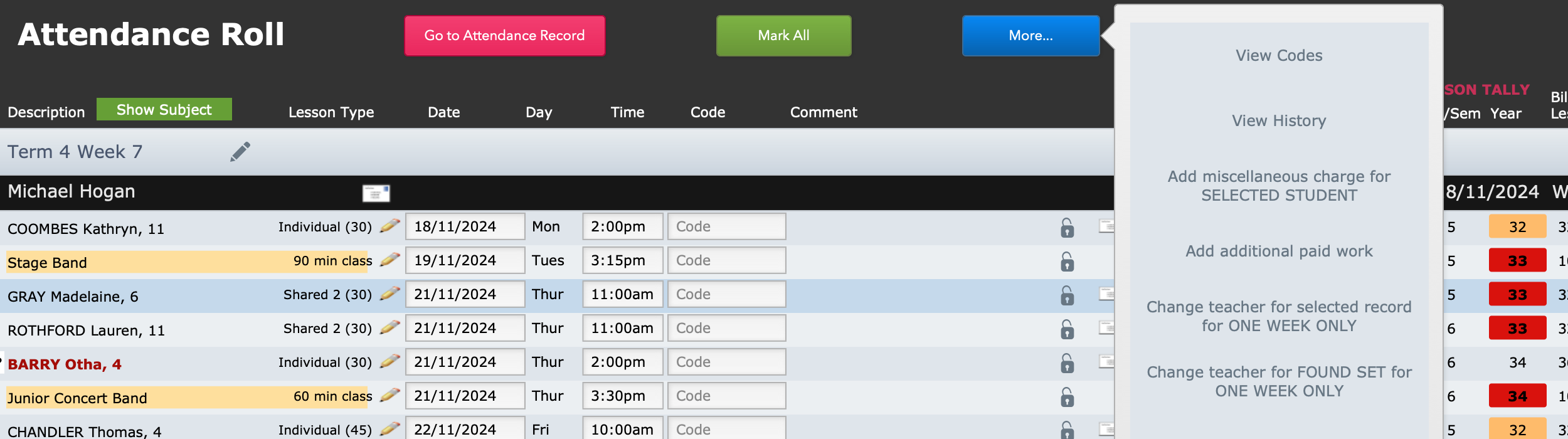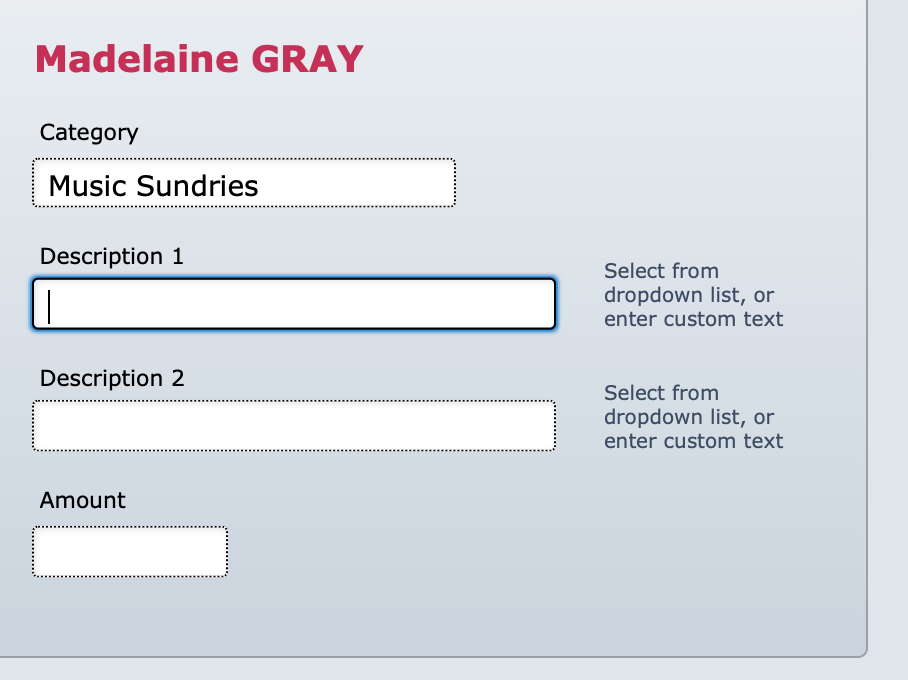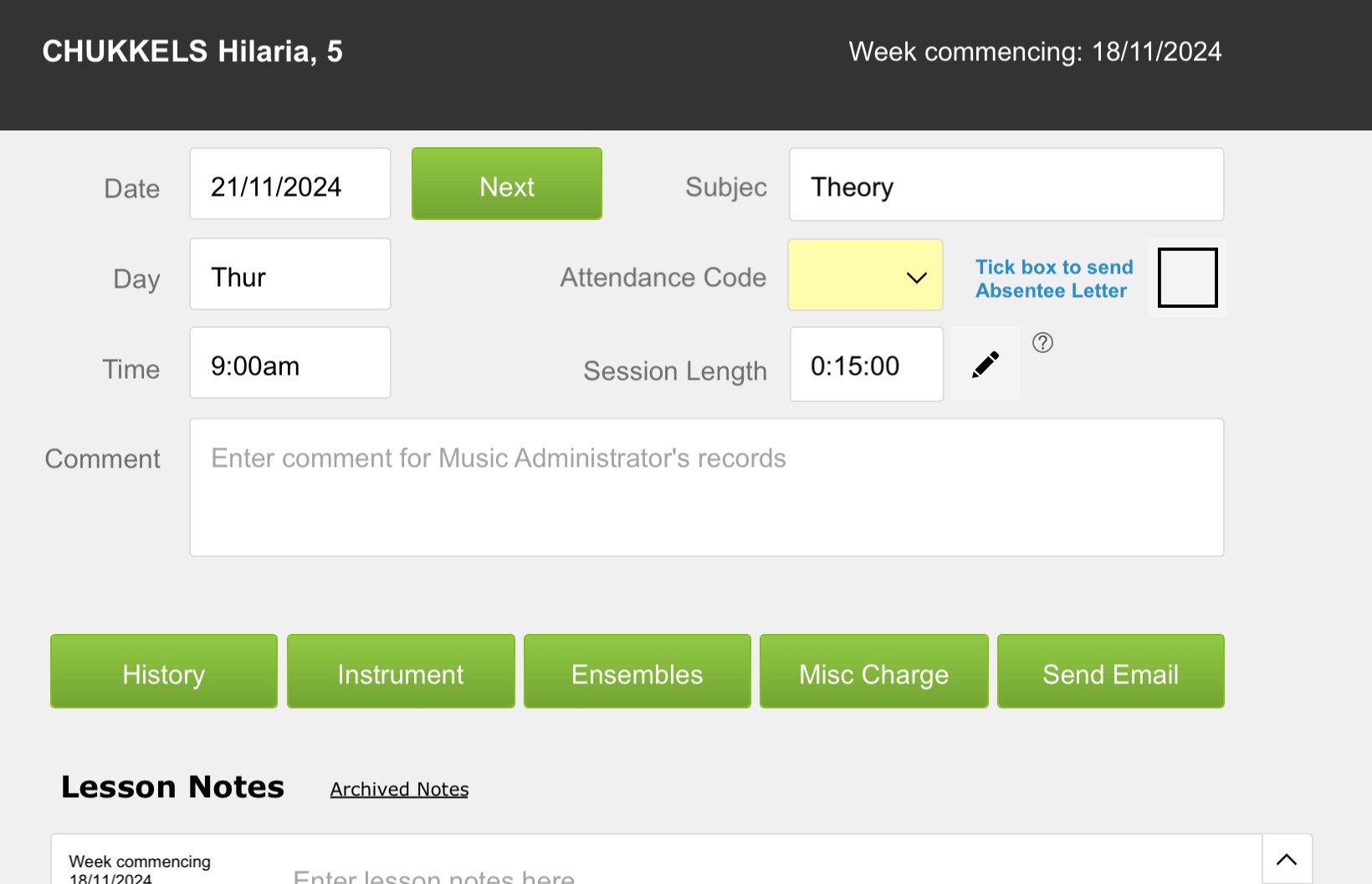This article is no longer updated.
Please go to our new Intercom knowledge base to ensure you're seeing the most recent version.
The link above takes you directly to the equivalent article on Intercom.
If a teacher needs to add a charge to a student (such as a charge for reeds or music books) they can do so from the roll marking screen.
The navigation is different in the different apps, but the basic process is the same:
- Select the student
- Select the menu item to add a miscellaneous charge
- Enter the details of the charge to be added
FileMaker Pro and WebDirect
In the Attendance Roll, select the student who the charge should be applied to.
You may find that selecting the student's name opens the enrolment record, so instead select the Comments field on the attendance record.
With the student selected, go to More... > Add miscellaneous charge for SELECTED STUDENT.
Once selected, the script will open a dialogue box asking for descriptions of the charge and an amount.
If you have already set up items to charge for, these will be available in the drop-down menus. Otherwise, type them in.
FileMaker Go
In the app on iOS devices (iPad and iPhone), the navigation is slightly different. When you select the student, a window will open that has the menu items you need.
Select the Misc Charge button. You will then see the same dialogue as above, where you can enter the details of the charge to be applied.
View the Charge Record
The charge will be sent to Student Accounts as a line item. These can be seen wherever line items can be found (for instance the Accounts tab in the Students file).