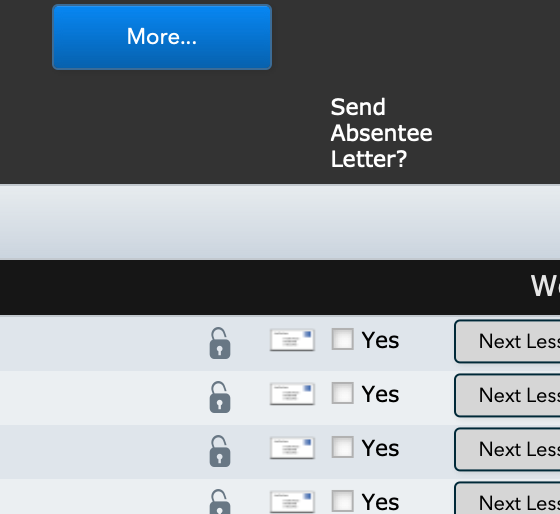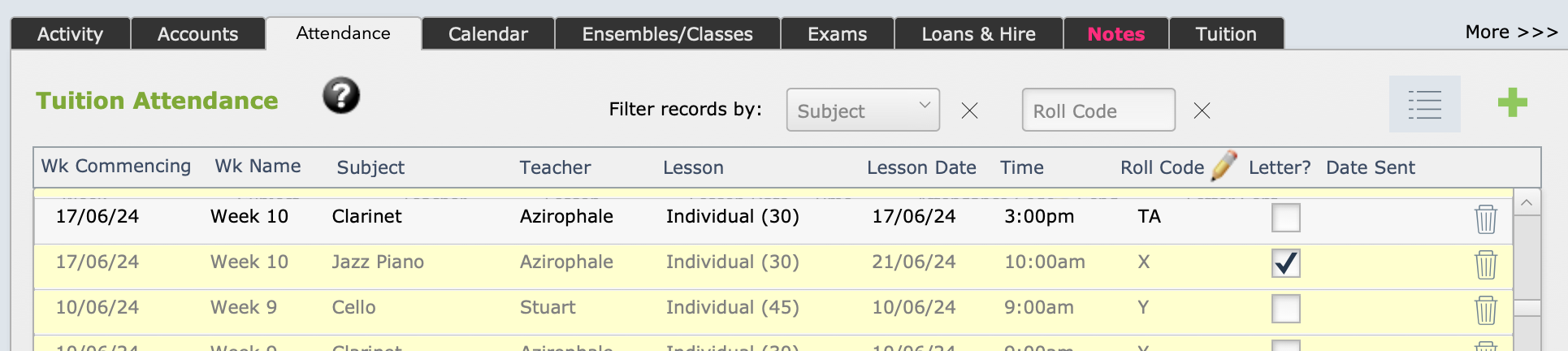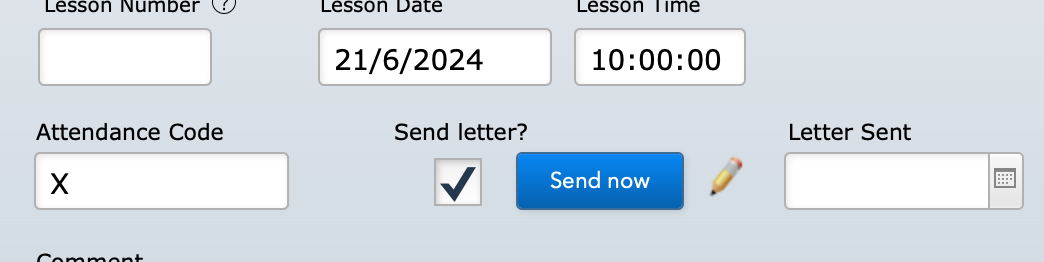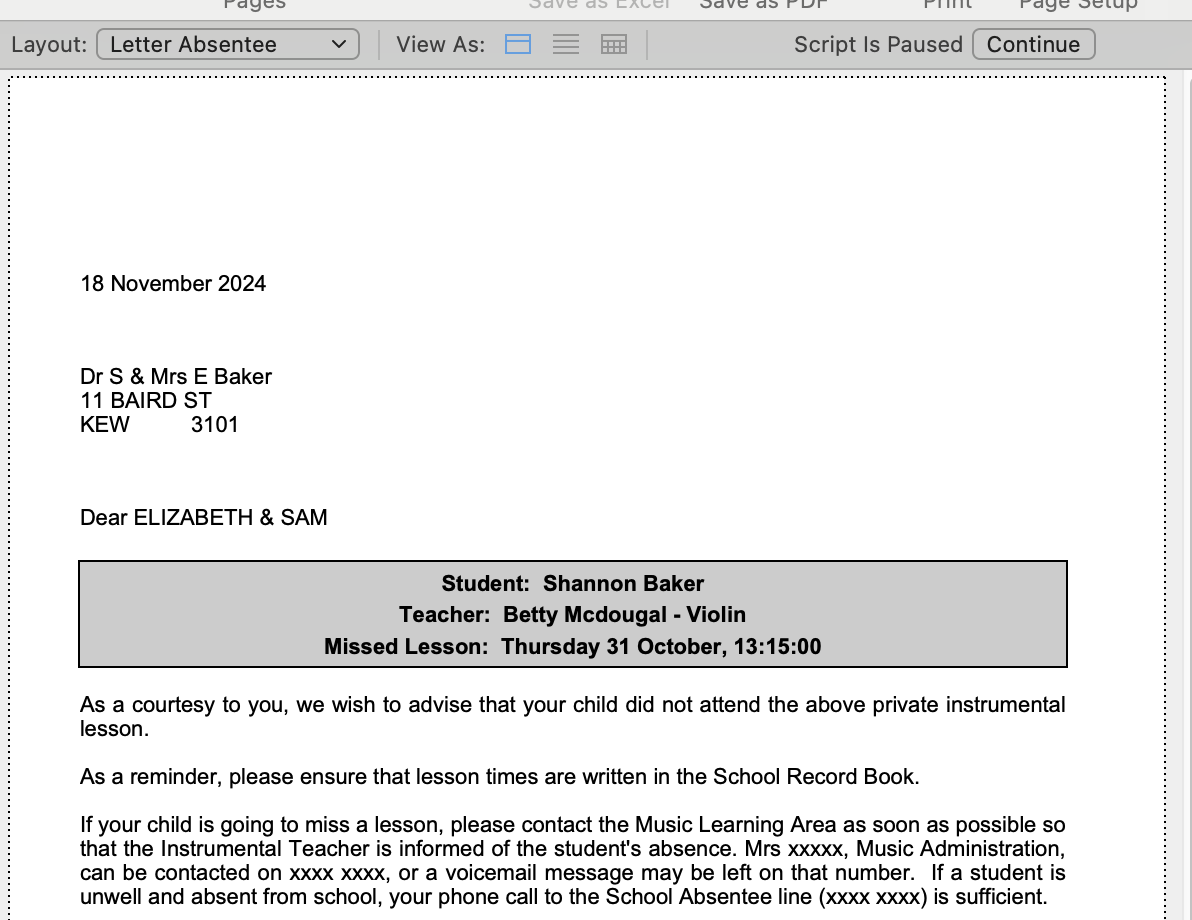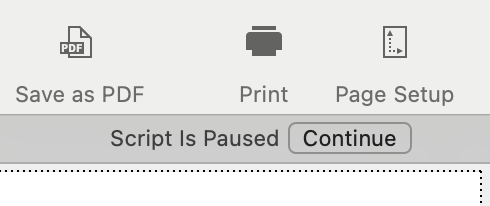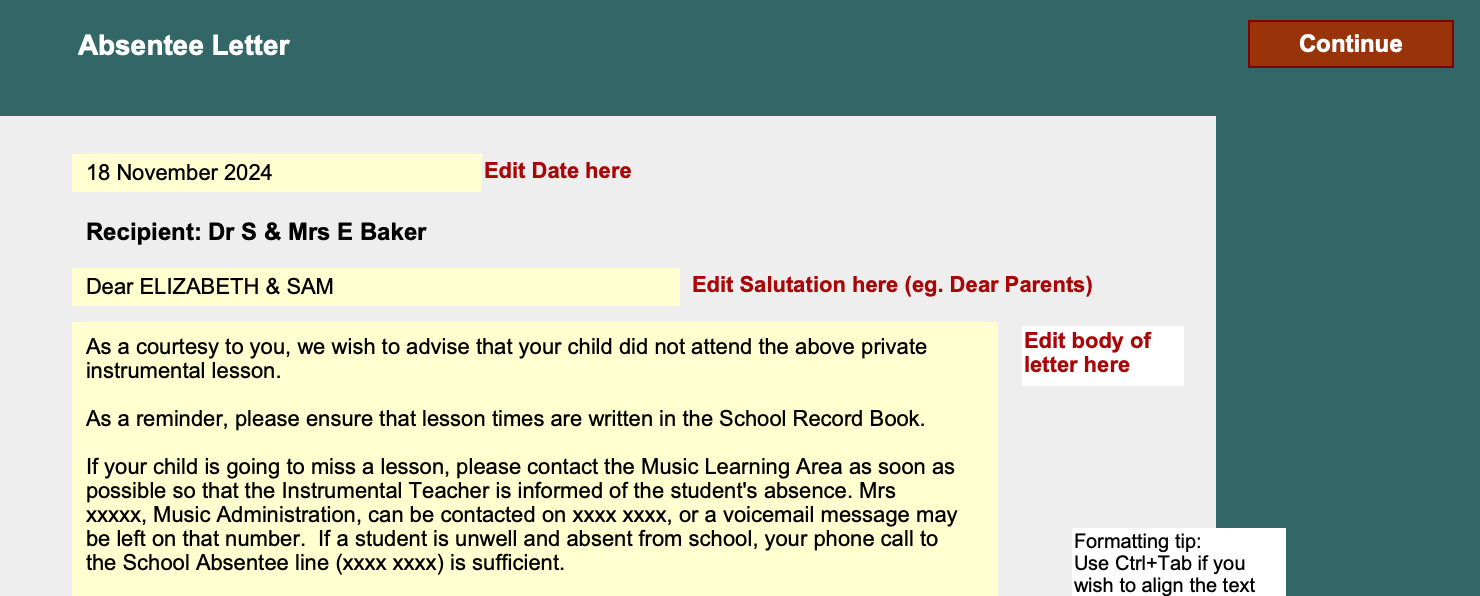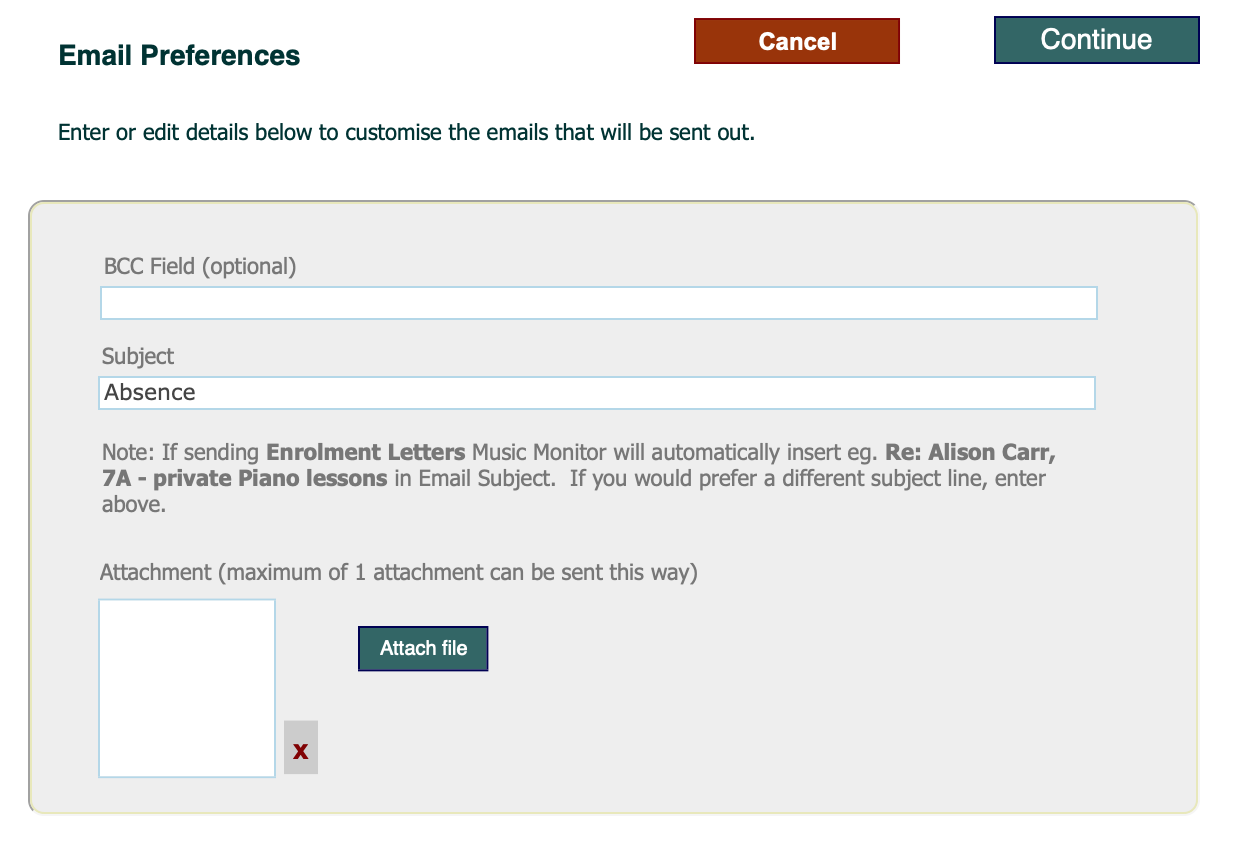This article is no longer updated.
Please go to our new Intercom knowledge base to ensure you're seeing the most recent version.
The link above takes you directly to the equivalent article on Intercom.
Overview
Music Monitor has letter/email templates for sending to parents, alerting them that their child has missed a lesson. These exist for tuition lessons and for ensemble rehearsals.
Tuition
First, students must be marked on the roll as requiring an absentee letter. Some attendance codes will, when entered on an attendance record, cause that box to be ticked automatically. To set this up, see Set Up Attendance Codes.
In either case, the box can be ticked or un-ticked manually.
Ensemble
No special setup is needed. This takes advantage of the facility to email members of the ensemble, along with the ability to filter a roll for absences in a given week.
This is described below, after the Tuition Absences function.
Tuition Absences
Send One Absentee Letter
You can send an absentee letter for one individual absence.
Open the attendance record, e.g. from the Students file, go to the Attendance tab and select one record that has the Letter? field ticked and no date in the Date Sent field.
Select the Send now button.
Music Monitor will generate an email to all the student's contacts, and CC the teacher, with the content contained in your email template.
Once the email is generated, today's date will be entered in the Letter Sent field, and the Send now button will no longer appear for that record.
Send a Batch of Absentee Letters
There is a script to send these letters in relation to multiple absences.
Go to Common Tasks > Roll-marking TUITION > Print or email absentee letters.
The script will ask you how far back you want to go. If you do this weekly, you will likely want to enter "7" here, to look back over the past week.
The script will then generate the letters.
If the letter is correct as shown, and if you intend to save or print them, you can select the Save as PDF icon or the Print icon from here.
If you wish to edit the letter or to send it as email, select Continue and you will be asked if you wish to edit the letter.
If you select Yes, you will come to the template editing screen.
Once the template says what you want it to say, select Continue to return to the letter previews. Then as above, print from here or select Continue again to email.
When you select No to editing the letter, you will come to the email options screen.
Select Continue, and the emails will be generated.
Ensemble Absences
Teachers or admin staff can send a notification of absences from ensemble rehearsals. The script that is used here is the one that was built to enable ensemble leaders to send information to students, so it does not CC the teacher. It can be sent to both students and parents, or to parents only.
Start by opening the ensemble roll. There are various ways to do this:
- From the tuition roll, select the ensemble name, OR
- From the Home screen in Teacher View, select Ensemble Rolls, OR
- Go to Common Tasks > Roll-marking ENSEMBLE > Mark rolls.
Ensure the roll is marked for the week in question.
*New in 2025!* There is now an Email Absences button that does the below filtering step for you. If you have that button, it skips to the part where you have selected the Mail icon.
Otherwise, select the Date at the head of a particular week column.
The display will filter to show only the students who had an absence, or no attendance, recorded in that week.
- NOTE: Students whose enrolments are not current will be excluded by this filter.
With the list filtered, select the Mail icon, and Email found set.
- NOTE: The following steps are also available if you select Email selected student, but the message will (of course) go to only one student.
You will then have the option to use templates. Select Yes.
- NOTE: If you select No, you will instead come to a blank email that you can write yourself.
Next, you will be asked whether to send the email to both students and parents, or to parents only.
Whichever option you select, you will then come to the email composing window. Select the Subject field to see a drop-down of existing templates.
Once you select a template, any edits you make in this window will be saved to that template. You can opt to delete an existing template from here.
Even if you cancel from here, edits you have made will be saved.
Select Continue. The emails will be generated.
If you use email via OAuth, the emails will be sent immediately. If you use the Email Client option, they will open in your email app for you to send.
NOTE: You can set up templates in here for other purposes besides following up absence from rehearsal. If you do not start by filtering the roll for absences, you can use this script to email the whole ensemble with some information.